

By Gina Barrow, Last updated: December 14, 2017
“I lost few important contacts from my phone and my colleague advised me to use recovery software. What is the best iPhone contacts recovery software? ”
Contacts are the most fragile data stored inside our Smartphones; they usually suffer from mild to extreme losses. Most of the time users only shrug off this incident and just look for terrible ways to get them back. However, with today’s technology, we are now able to recover these kinds of data with the help of iPhone contacts recovery software.
In this article, we will guide you on how to recover contacts from iPhone in 3 effective methods.
Part 1. Free iPhone Contacts Recovery SoftwarePart 2. Contacts Recovery from iOS Device - FoneDog Toolkit- iOS Data RecoveryPart 3. Recover Deleted Contacts from iTunesPart 4. Recover Lost Contacts from iCloudPart 5. Conclusion
There is one program that offers a one-stop solution for all recovery needs especially for iPhone contacts recovery software. FoneDog Toolkit offers iOS Data Recovery that retrieves all types of files such as contacts, call details, messages, documents, music, photos, videos, and more.
FoneDog Toolkit- iOS Data Recovery provides three effective methods to recover iPhone contacts: “Recover from the iOS device, Recover from iTunes, and Recover from iCloud” thus making sure that you are able to get the exact files you needed with or without backups. In summary, FoneDog Toolkit- iOS Data Recovery has the following features:
FoneDog Toolkit- iOS Data Recovery was designed and developed in a user-friendly environment with click-through instructions to provide better user interactions especially for beginners. You don’t need to hire or go to experts; you can definitely perform the recovery right at home.
You will see the sets of procedures for each recovery method on the next parts of this article by FoneDog Toolkit- iOS Data Recovery.
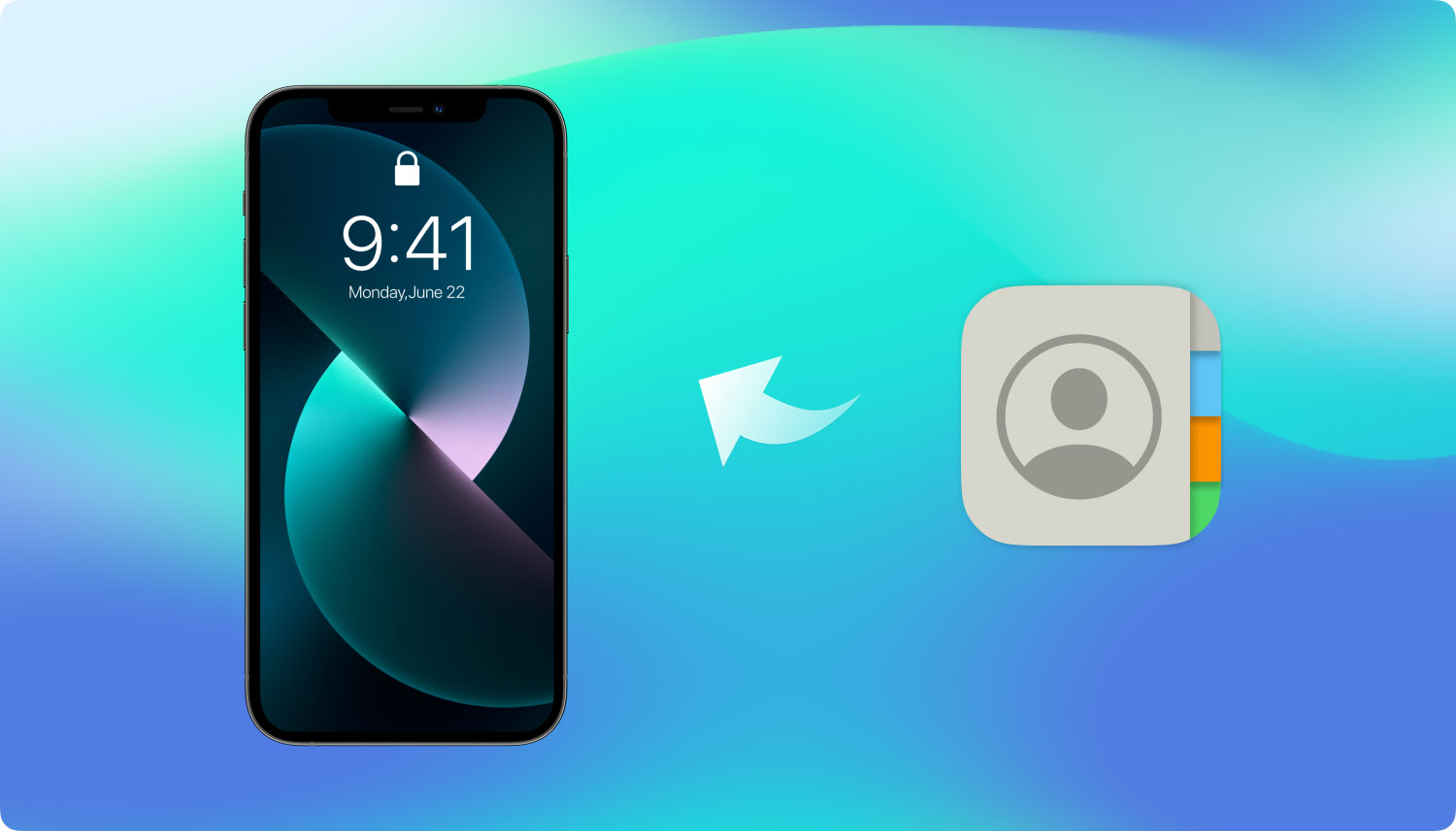
The Best iPhone Contacts Recovery Software
The first method for iPhone contacts recovery software by FoneDog Toolkit- iOS Data Recovery is to “Recover from iOS device”. This simply means that it will directly scan the iOS device for all the missing/deleted data.
How is this possible?
All the files or data we save on our devices are not permanently deleted when we tap “Erase” or “Delete” but rather remain inside the device as unreadable data and hidden. The only way to recover these unreadable data is to use recovery programs like FoneDog Toolkit- iOS Data Recovery; these programs have the capability to deeply retrieve the files. The only thing that you need to consider upon using this option is that by making sure that the files stored inside are not yet overwritten. Overwriting happens when the deleted data is replaced by new ones. This can be avoided however by making sure you don’t send or receive or save new data while you are searching for recovery.
To learn how to use this free iPhone contact recovery tool to “Recover from iOS device”, follow these steps:
First things first, you must need to download the program on your computer. Follow the download and installation guides by referring to the onscreen instructions.. Wait until the system recognizes the device automatically and then click “Start Scan”.

Download and Launch Fonedog Recovery--Step1
Tips: Before running FoneDog Toolkit- iOS Data Recovery turn off the auto-sync option of iTunes. To do this, go to iTunes>Preferences>Devices>and check “Prevent iPods, iPhones, and iPads from syncing automatically”.
When the program has started the scanning, it may take a while before it will show results. This is because it will run a deep scan on the entire device’s internal memory; however, you can see its progress on the upper screen. When the scanning stops, this is where you can see all the file types displayed on the left panel. You can now go under Contacts & Messages and then preview the contact details on the right. From here you can perform selective recovery by marking the contacts you only wish to recover and then create a new folder on the computer for you to save the files. Click the “Recover” button at the end of the screen to download the contacts. It will be in the form of.HTML or.CSV file formats
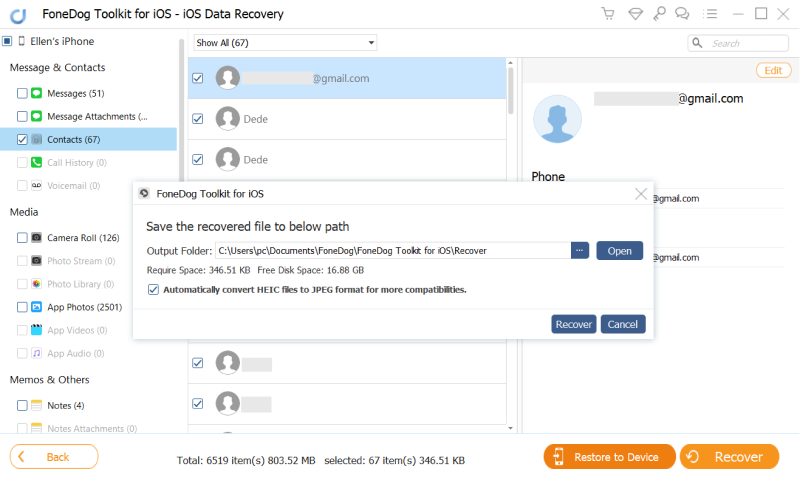
Preview and Recover Contacts from iPhone--Step2
The next recovery method by FoneDog Toolkit- iOS Data Recovery is “Recover from iTunes” which from the method itself implies recovery using iTunes backups. If you are using iTunes as your primary backup source then you can always restore any deleted or missing data. However, we all know that you cannot perform selective recovery from iTunes and you need to extract the entire backup contents. This process will actually lead to further data loss most especially to your current or existing apps. Good thing, FoneDog Toolkit- iOS Data Recovery has made a solution to this concern. You can now recover individual files from your iTunes backup without suffering more data loss.
Check out these steps on how to use the “Recover from iTunes” option by FoneDog Toolkit- iOS Data Recovery.
The first step is to launch FoneDog Toolkit- iOS Data Recovery on the computer and then click on the second option on the left which is “Recover from iTunes”. Automatically the program will detect the entire iTunes backup made on the computer without launching iTunes. Select the desired iTunes backup which you think has the deleted contacts. Click “Start Scan” to begin the recovery.

Launch Fonedog Recovery and Select iTunes Backup--1
FoneDog Toolkit- iOS Data Recovery will now scan the entire iTunes backup file and then extract them so you can choose the files you want to recover. The scanning also takes time but when the scanning stops, you can now see the file categories on the left side while you can preview the items on the right. Go to the contacts category and then choose those numbers you want to recover. Create a folder on the computer to save the files and then click the “Recover” button at the end of the screen to download them.
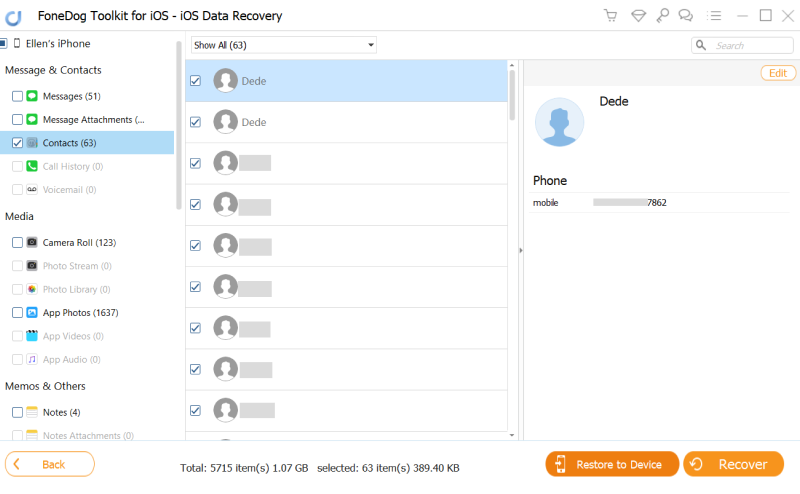
Preview and Recover Deleted Contacts from iTunes Backup--2
The last recovery method provided by FoneDog Toolkit- iOS Data Recovery is “Recover from iCloud”. It works similar to the “Recover from iTunes” option wherein it takes from the backup source with selective recovery. This is way convenient compared to the regular restore from the iCloud process because you don’t have to wipe clean your iPhone before you can restore the iCloud backup.
To see how effective “Recover from iCloud” works, follow these steps below:
Launch FoneDog Toolkit- iOS Data Recovery and then click the last recovery method on the left panel which is “Recover from iCloud” and then sign in to the iCloud account. Make sure you are using the same exact iCloud account with the iOS device.
Note: If in case you have activated the 2-step authentication, you need to temporarily disable it before using this program.

Launch Fonedog Recovery and Log in iCloud--#1
Once logged in, you will see the lists of the iCloud backups on the screen with complete details and timestamps. Choose the most recent or the desired backup file by clicking the “Download” button.
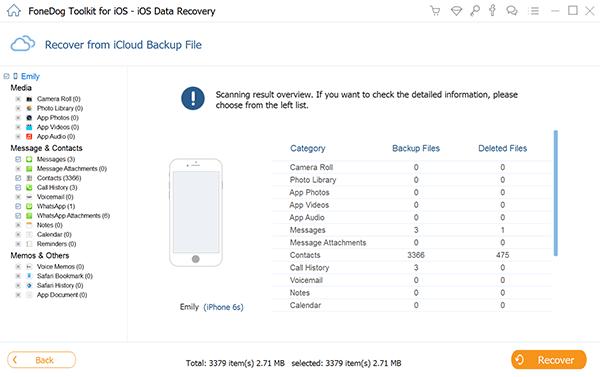
Choose Desired Contacts to Recover--#2
On the pop-up screen, you will see the lists of files you can download from the iCloud backup. From here you can already perform selective recovery by choosing the files you only needed. At this point, you can mark Messages & Contacts or Contacts only and then click “Next”.
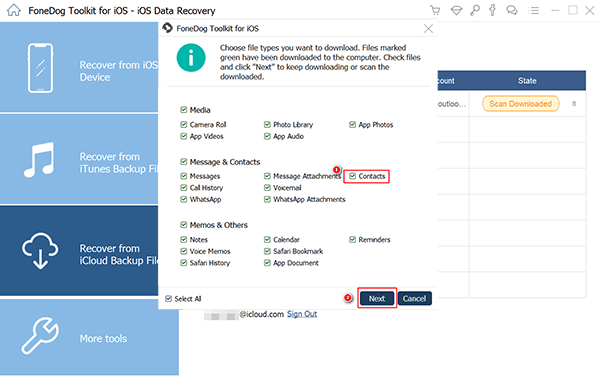
Select Contact Files to Recover--#3
FoneDog Toolkit- iOS Data Recovery will now scan, extract and download the selected files. This process may take a while so you at this point, you can create a new folder on the desktop to save the recovered contacts later. When the scanning stops, head over to the desired file category and then mark the numbers you want to recover. Don’t forget to click the “Recover” button at the end of the screen.

Complete iPhone Contacts Recovery--#4
FoneDog Toolkit- iOS Data Recovery is truly a one-stop solution to any forms of data loss in iOS devices. This is so far the best iPhone contacts recovery software out on the market today. It does not only provide effective recovery but as well as the user-friendly program that beginners can surely enjoy.
FoneDog Toolkit- iOS Data Recovery has 30 days Free Trial version for everyone who wishes to recover lost contacts, messages, call logs, WhatsApp messages & attachments, photos, videos and more. So what are you waiting for? Save those important files and recover them sooner only with FoneDog Toolkit- iOS Data Recovery.
Leave a Comment
Comment
iOS Data Recovery
3 Methods to recover your deleted data from iPhone or iPad.
Free Download Free DownloadHot Articles
/
INTERESTINGDULL
/
SIMPLEDIFFICULT
Thank you! Here' re your choices:
Excellent
Rating: 4.7 / 5 (based on 62 ratings)