

By Nathan E. Malpass, Last updated: November 27, 2017
“Help! I just lost all my files on my iPhone. I’ve had people telling me to use a iPhone data recovery software, but I’m quite skeptical. Does iPhone data recovery work? And what is the best iPhone data recovery software?”
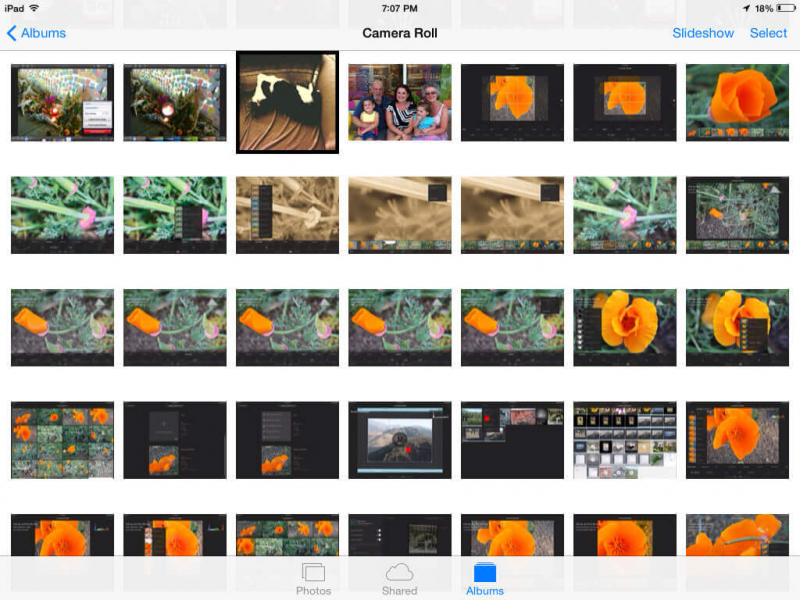
Recover deleted data from iPhone with iOS Data Recovery Software
Part 1. iPhone Data Loss and Its CausesPart 2. The Other Ways to Recover Lost FilesPart 3. The Best Way to Do iPhone Data Recovery WorkPart 4. Video Guide: How Does iOS Data Recovery Software Work?Part 5. Conclusion
Like any other device, iPhones are susceptible to data loss. The causes may include the following:
Whichever is the case for you, recovering your lost files is a top priority. Restoring files that you thought you’re never getting back is now possible, all thanks to backups and recovery software.
Before we cut to the chase and see if iPhone recovery software work, let’s explore other means by which lost data can be retrieved.
You can do this by pressing the Home and Power button at the same time. There are cases when missing files appear and instantly solves the problem. However, if accidental deletion is the culprit behind the data loss, then this won’t get those files back.
For obvious reasons, data recovery via this method is possible only if you have maintained backups of your iPhone’s files. There is also a risk that some of your files aren’t included. This happens when backups are not regularly done or the files are new.
iCloud. Syncing your iPhone with this cloud storage is convenient, but restoring your backup isn’t. In order to recover the backup files, you are required to completely erase your iPhone’s existing data. That includes all types of files and settings.
iTunes. You can set automatic syncing with iTunes and maintain a duplicate of your files. It’s inflexible, though. If you happen to lose just your contacts or photos, you cannot selectively recover those files only.
The above methods don’t guarantee a successful data recovery. They can be inconvenient too. With those factors taken into consideration, the best option is to use a data recovery software. Now, the question that remains unanswered is “does iPhone recovery software work?”
Let us tell you that an iPhone data recovery software doesn’t always work. Here’s why. Deleted data from phones get stored in the internal memory. That is why recovery software can still retrieve them.
However, they are no longer recoverable if they are overwritten by new files. That’s why it’s imperative that you stop using your iPhone once you notice any file missing. Don’t attempt to take new pictures or use any of your apps.
Another consideration is the software you plan to use. The key here is to look for a reliable and effective software that has a proven track record and high trust rating. With that in mind, let us introduce you to FoneDog iOS Data Recovery. Here’s why our users prefer us over other recovery software.
We guarantee that our software will get back your files in no time. If you’re still unsure about it, then try it out for 30 days for free!
If you’re convinced enough, download the software now, wait for successful installation, and connect your iPhone to the computer. Refer to the instructions below for a step-by-step guide to recover your files. We offer 3 options to do that. Simply choose which one is best for you.
Step1. Launch FoneDog and scan the iOS device
Upon launching the program, click on Recover from iOS Device. Tap on Start Scan to allow the software to scan your phone for all files.

Run the FoneDog iOS Data Recovery and Select--Step1
Step2. Recover deleted data from iPhone device
A list of found files will appear. The preview feature of FoneDog iOS Data Recovery allows you to see those files one by one so you can decide which ones you wish to keep.
Mark on your selected files and click on Recover. The download may take a few minutes depending on the volume of your files.

Restore deleted data like photos from iPhone device--Step2
This option works only for iPhone users who sync their phone with iTunes. Remember to turn off automatic syncing for iTunes, so the backup file you need would not be replaced by a new one.
1: Run the FoneDog toolkit and choose recover from iTunes
On the left tab, a list of recovery methods will be displayed. Choose Recover from iTunes Backup File.
The software will then show you the available iTunes backup files. Select one and hit Start Scan.

Select and start scan from iTunes backup--1
2: Retrieve data from iTunes with the iOS Recovery Software
File extraction will start. When it is finished, you will see different file categories on the left portion of the interface.
Click on one, and the files within the category will appear on the right side. Tick on the desired items and click Recover.

Retrieve deleted data via iOS Recovery Software--2
Follow this method if you were able to back up via iCloud.
#1. Login into iCloud Account and Select
Select Recover from iCloud Backup File from the available options. Log on to your iCloud account and enter your Apple ID and password to proceed.

Access to iCloud Account with Apple ID--#1
#2. Download and choose the data you want to recover
The backup files saved on iCloud will appear. Choose one and click on Download.
A prompt will appear, asking you which file types you wish to recover. Tick on your chosen items and click Next.

Download and select lost data you like to restore--#2
#3. Recover deleted data via iOS Data Recovery Program
The software will be extracting the files from the backup. Once it is done, you will see various recoverable file types.
You may click on one to check its contents. Select the specific files you want to recover. Finally, click Recover to start downloading the files.
Stay patient throughout the process. FoneDog iOS Data Recovery really does work, and it just needs several minutes for its scanning and downloading activity.
You won’t be disappointed.
People Also Read3 Easy Ways to Recover iPhone Lost ContactsText Messages Recovery on iPhone – How It Works

Restore deleted data via iOS Data Recovery--#3
Here’s the verdict. Some iPhone recovery software really does work. There’s no knowing if the software you’ve downloaded will be effective in getting back your lost files or not.
So go for one that’s tried and tested by a substantial number of users. For the best in the market and guaranteed restoration of lost data, use FoneDog toolkit - iOS Data Recovery.
Moreover, it’s highly recommendable for you to sync your iPhone with iCloud or iTunes. That way, you can retrieve files when you need them. Just use the software to access them, and you’re good to go!
Leave a Comment
Comment
iOS Data Recovery
3 Methods to recover your deleted data from iPhone or iPad.
Free Download Free DownloadHot Articles
/
INTERESTINGDULL
/
SIMPLEDIFFICULT
Thank you! Here' re your choices:
Excellent
Rating: 4.6 / 5 (based on 81 ratings)