

By Gina Barrow, Last updated: February 6, 2018
“I deleted some of my WeChat photos on my iPhone and I’m not sure if this is backed up in iCloud or iTunes, how do I get my WeChat picture back even if I don’t have the backup?”
Part 1. Get to Know WeChatPart 2. What tool to Use to Get Back Photos from WeChat on iPhone?Part 3. How to Get Back Photos from WeChat Without BackupPart 4. Get Back Photos from WeChat Via iTunes backupPart 5. Get Back Photos from WeChat Via iCloudPart 6. Sync WeChat Photos to iCloud – Bonus tip!Video Guide: How to Get Back Photos from WeChat on iPhonePart 7. Summary
WeChat is one of the most successful stand-alone instant messaging apps in the software market today with over 900 million downloads. However, WeChat is not all about messaging only, compared to WhatsApp, WeChat is a little of everything in one place.
It’s a little bit of social media with some games on the side and a blend of messaging. With its rising popularity, people are now getting hooked on WeChat’s cool features and functionalities.
But of course, even WeChat is not free from incidents of data loss. Just like other apps, it is also experiencing great loads of data loss, especially with photos. The worst part is WeChat image expired or deleted.

Get Back Photos from WeChat
The only way to get back photos from WeChat is by transferring or downloading the pictures to the computer and by using backups.
In this article, we will discover different ways on how to get back photos from WeChat on an iPhone.
WeChat can be backed up to iTunes and iCloud as app and app data so in case you are wondering if you can restore the photos from these backup sources. You can simply turn on the iCloud backup on any iOS device or you can transfer or download the photos to the computer or sync it with iTunes.
However, it is quite a hassle to restore from these backups since you need to wipe out existing phone contents before you are able to get back photos from WeChat to the iPhone. There is one solution though that most people are not familiar with yet; that is to use third party programs like FoneDog Toolkit- iOS Data Recovery.
This program caters all types of data recovery such as contacts, files, messages, call logs, WeChat messages & attachments, photos, and more. FoneDog Toolkit- iOS Data Recovery has three flexible recovery methods that can help us in many ways:
This program is even compatible to the latest iOS 11 and the new iPhone series which are the iPhone X, iPhone 8, and 8Plus. FoneDog Toolkit also offers Free Trial version of this recovery software.
People Also ReadGet the Deleted Contacts Back after iOS updateRecover the Lost Photos after iOS11 update
If the wechat image expired or deleted but you have forgotten to take backups which most of us really do, then you are still able to get back photos from WeChat directly from the iOS device. Third-party programs like FoneDog Toolkit- iOS Data Recovery has ‘Recover from iOS device’ option which deeply scans the entire iPhone until all the deleted and lost files will be recovered as long as no data overwriting happened.
To better understand how this method works, check out this tutorial below:
On your computer (Windows or Mac) download and install FoneDog Toolkit- iOS Data Recovery. Launch the software after the complete installation and click on the first recovery option: “Recover from iOS device”. Connect the iDevice using an original USB cable and click on ‘Start Scan’ when the program has detected the phone.

Start Scan--1
Tips: Update the iTunes first before the recovery and make sure you have temporarily disabled the iTunes auto sync option. To do this go to iTunes> find and click Preferences > go to Devices, check “Prevent iPods, iPhones, and iPads from syncing automatically.”
FoneDog Toolkit- iOS Data Recovery will begin to scan the entire device; this process may take a while depending on the total file size. Keep your connection stable and make sure you have enough battery life to support the recovery.
Once the scanning stops, you can now see all the files on display on the left side of the screen. You can see different files you are able to recover, go to WeChat attachments and find the missing photos. When you have found what you were looking for, mark the photos individually for selective recovery. Save the photos on the computer by creating a new folder for later use.

Recover Photos from WeChat on iPhone--2
The next recovery method provided by FoneDog Toolkit- iOS Data Recovery is the ‘Recover from iTunes’ wherein it can extract specific files from the backup without the need to erase the existing data on the device. This option is way better than the normal restore from iTunes because you have the lesser risk of further data loss plus you are using a secured program. Learn how to get back photos from WeChat using iTunes backup from this tutorial below:
Launch the program FoneDog Toolkit- iOS Data Recovery on the computer and then click on the next recovery method ‘Recover from iTunes’. There is no need to launch the iTunes on the computer since the program can automatically detect the entire iTunes backup made by the phone to the computer.

Launch Fonedog Toolkit--Step1
You will see all the iTunes backup files displayed on the program screen, choose the most recent or the desired backup and click ‘Start Scan’ to allow the program to extract and download the entire backup contents in a few minutes.

Scan from iTunes Backup--Step2
After the scanning stops, you are now able to see the entire backup contents extracted on your screen, go to WeChat attachment and find the photos you need. Preview them one by one and mark those photos you wish to recover. Click on the ‘Recover’ button at the end of the screen to save and download the WeChat pictures.
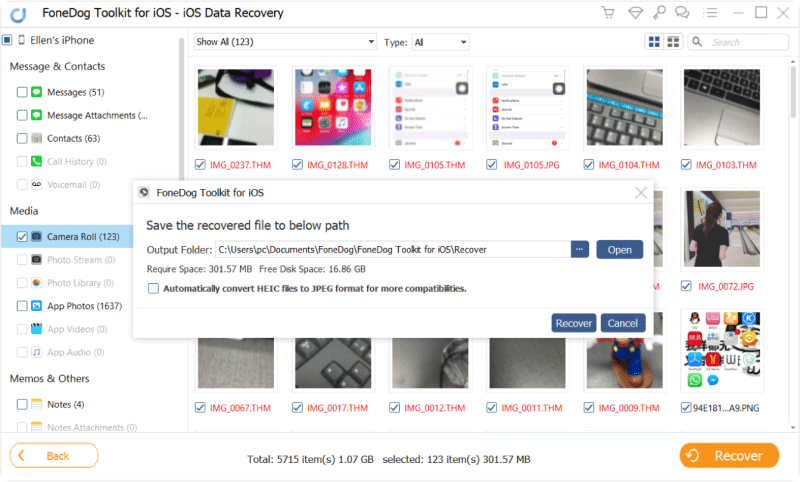
Restore Photos from WeChat Via iTunes Backup--Step3
The last recovery method offered by FoneDog Toolkit- iOS Data Recovery is to ‘Recover from iCloud’ wherein it works similar to the second option from iTunes. However, convenience-wise, FoneDog Toolkit- iOS Data Recovery is better since you can selectively choose only the files you need without having to endure further data loss by wiping out the current phone contents just to get back photos from WeChat. Learn the steps on how to recover the WeChat pictures by using the ‘Recover from iCloud’ method from this tutorial below:
Launch the program FoneDog Toolkit- iOS Data Recovery and then click on the last recovery method ‘Recover from iCloud’. At this point, if you have enabled the 2-step authentication, you may need to temporarily disable it to allow the program to recover lost files.
Next is to sign in to your iCloud account with the same username and password you are using on the iOS device. All the account information is not saved by FoneDog Toolkit- iOS Data Recovery for customer’s privacy protection.

Sign in iCloud Account--#1
Once you are logged in, choose the desired iCloud backup and then click on ‘Download’ to scan and extract the contents.

Download iCloud Backup Files--#2
After the iCloud backup contents were all extracted, you need to choose the data type to scan and download from iCloud.
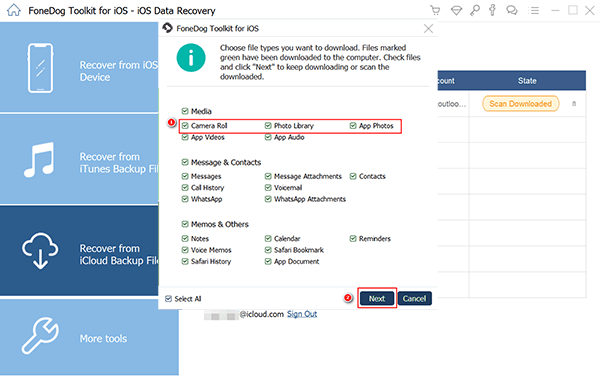
Retrieve Photos from WeChat Via iCloud Backup--#3
FoneDog Toolkit- iOS Data Recovery will scan the selected data type and then once it is done scanning, it will display the items on the left side of the screen and allow you to preview them on the right. You can selectively recover the WeChat photos by marking them individually.
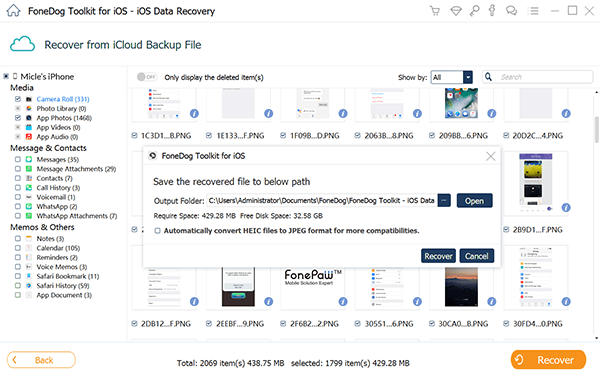
Get Back Photos from WeChat Via iCloud--#4
Tips:
Make sure you have also turned on the iCloud backup
WeChat along with other messaging apps have received the positive response from millions of users worldwide. However, it is not free from any forms of data loss as well. We have to be responsible enough to take care of our personal files if we don’t like to endure the agony of data loss.
But if things will really fail and you are caught up already, remember that there is one program with the complete solution for your data loss needs: FoneDog Toolkit- iOS Data Recovery. You can always get back photos from WeChat anytime.
Leave a Comment
Comment
iOS Data Recovery
3 Methods to recover your deleted data from iPhone or iPad.
Free Download Free DownloadHot Articles
/
INTERESTINGDULL
/
SIMPLEDIFFICULT
Thank you! Here' re your choices:
Excellent
Rating: 4.7 / 5 (based on 74 ratings)