

By Gina Barrow, Last updated: December 7, 2017
“How do I get my old pictures from iCloud?”
“I recently got the new iPhone X and I am so excited to start using it, however, I want to get old photos from iCloud without reset that I need to use on my new iPhone. Is this possible to do without reset? Thanks!”
Having a new iPhone is really exciting especially for the initial setup. You would like to have a clean phone with all the apps and photos you only needed. However, if you are using iCloud as your primary backup source then your iCloud old photos are stored in the said storage and the only way to get iCloud old photos is to simply restore from backup.
The annoying fact about this process is that it leaves you with no choice at all but to endure possible data loss on the current and existing phone contents. You might want to restore some of the photos because your iPhone photos disappeared from the camera roll.
In this article, we will guide you through the different options on how to get old iCloud photos without the need to reset them.
We all know how to get photos from icloud to iphone. But do you know How do I download photos from iCloud without iPhone? Follow me, I will show you.
Having concentrated on software development for several years, we have created a professional tool to prevent iOS users from data loss.
Here is a tip for you: Download FoneDog iOS Data Recovery to easily and safely get your photos from iCloud or recover any data with or without backups.
You can selectively restore permanently deleted/old photos from iCloud in their original quality without reset. Feel free to click the button below and preview your photos:
iOS Data Recovery
Recover photos, videos, contacts, messages, call logs, WhatsApp data, and more.
Recover data from iPhone, iTunes and iCloud.
Compatible with latest iPhone and iOS.
Free Download
Free Download

In case you want to get old photos from iCloud by yourself, we have gathered some guidelines and solutions below.
Part 1. How to Get Old iCloud Photos from iCloud Web VersionPart 2. 4 Simple Steps to Get Old Photos from iCloud without Reset (Selectively Restore)Part 3. How to Recover Old Photos from iCloud on iPhonePart 4. Recover Deleted iCloud Photos from Recently Deleted AlbumPart 5. How to Download Photos from iCloud Photo Stream on iPhonePart 6. Video Guide: How to Get Old Pictures from iCloud without Reset?Part 7. Final Recommendations
The easiest way to get old photos from iCloud is via iCloud.com from any web browser and devices including the computer. First, you need to access iCloud photos.
In this way, you can access iCloud if I don't have an iPhone.
Here are the steps on how to do it:

How to download all photos from iCloud to Windows pc?
There is no “Download All” option as of this moment on iCloud.com. If you would like to download “All photos” to the computer then do the same steps from 1-4 and then hold the SHIFT key on the keyboard while clicking on the very last image in the Album.
By doing this, it will select all the photos and a pop-up window will show asking if you want to “Download XXX items?” with the options' Download and Cancel, click Download.
This is as easy as you move photos from iPhone to iCloud storage.
The only concern upon using this option is that only the photos synced or stored in iCloud will be available and the iCloud backups are inaccessible.
The most convenient way to get old photos from iCloud is to use FoneDog Toolkit- iOS Data Recovery. This program allows easy recovery for almost all phone contents such as photos, videos, songs, documents, call logs, messages, contacts, and more. It has three different recovery methods based on any situations.
FoneDog Toolkit- iOS Data Recovery works wonder on both with and without backup scenarios. It can “Recover from iOS Device, Recover from iTunes Backup File, and Recover from iCloud Backup File”. These are the notable features of FoneDog Toolkit- iOS Data Recovery:
iOS Data Recovery
Recover photos, videos, contacts, messages, call logs, WhatsApp data, and more.
Recover data from iPhone, iTunes and iCloud.
Compatible with latest iPhone and iOS.
Free Download
Free Download

You can get back any data directly from the iOS device by using the first option “Recover from iOS Device” by just scanning any raw files saved inside the internal memory of the iPhone. The next option “Recover from iTunes Backup File” allows you to selectively recover files from the backup without the need to extract the entire backup content.
Recovering photos from iCloud are very much convenient compared to the normal process of restoring from iTunes. To know how to download old photos from iCloud without resetting, follow the steps below to save photos from iCloud to your Apple device:
On your computer (Win or Mac) download and install FoneDog Toolkit- iOS Data Recovery. Refer to the onscreen instructions on how to successfully launch the program. Once the program has been launched, go to “iOS Data Recovery” and click on the third option on the left panel, “Recover from iCloud Backup File”.

Using the same iCloud details, enter the username (Apple ID) and password on the right screen size. If you have enabled the 2-step authentication, then you need to turn it off before running FoneDog Toolkit- iOS Data Recovery.
Tip: All account details are not saved in the system as per privacy protection.

Once logged in, you can now see all the backup files with corresponding date and time stamps. You can choose the most recent backup file and click “Download”.
A new window will appear asking you to select the right file to extract and download. Mark all the boxes under Media and then click “Next”.

The scanning process will take some time depending on the file sizes; however, you can see the rate on its progress bar. Once the scanning stops, you can now see all the photos you have chosen for recovery earlier.
You can now preview all the pictures on the right screen size and then mark those you want to get back by ticking on the boxes of each of the photos or click "Select All", and then click “Recover” at the end of the screen. Place them inside a new folder for easier access later on.
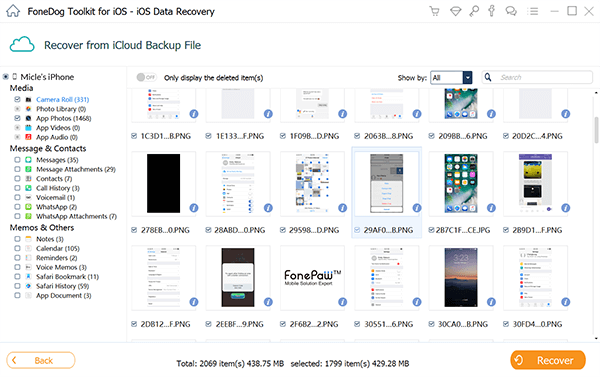
In just 4 simple steps, you have been able to get old photos from iCloud without reset the iPhone or restore from iCloud backup. As you can see, it is so easy to download all photos from iCloud to Windows pc.
Tips: You can also use this program to scan and recover permanently deleted iCloud photos. Try it now!
How to get old photos from iCloud to iPhone? You could extremely easily to get old photos from iCloud to iPhone directly if you have automatically saved the photos to iCloud Photos. Also, you can get the photos on iPhone, iPad or Mac with the same Apple ID through iCloud Photos. Here are the steps to get iCloud photos manually:
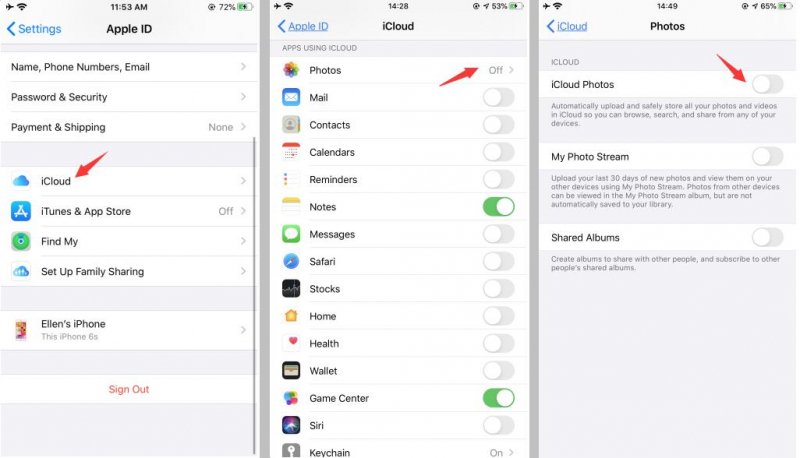
If you have enabled iCloud Photos on your devices, once you deleted photos from one of the device, they will also be deleted from the iCloud, as well as other devices. In this case, you can access and restore the deleted iCloud photos from the Recently Deleted album within 30 days before being permanently deleted.
Here are how to recover from Recently Deleted album:

Now you will get the deleted iCloud photos back.
How to access iCloud photos with a different way? You could also get and download photos through iCloud Photo Stream on iPhone. However, this function would only access the photos in last 30 days. Anyway, it is a good way for you to transfer photos between iOS devices. Here are steps below:
If you need to see photos that are older than 30 days, you can use FoneDog to view all of your old iCloud photos. Click the button below to see all old iCloud photos:

Here are the four ways of how to get photos from iCloud. During any cases of data loss, you must remember that there is trusted software that is dedicated to recovering any phone contents be it: contacts, photos, messages, call logs, videos, and many more. FoneDog Toolkit- iOS Data Recovery has made its name in the field of data recovery without putting any data on compromise.
It was developed for beginners with the easy to access program and straightforward procedures. You can download the free trial version today and discover how amazing and effective FoneDog Toolkit- iOS Data Recovery is. Now, get old photos from iCloud without reset with the suitable way for you.
People Also ReadHow to Recover Deleted Messages from iPhone without ResetHow to Recover Old Videos from iPhone without Reset
Leave a Comment
Comment
iOS Data Recovery
3 Methods to recover your deleted data from iPhone or iPad.
Free Download Free DownloadHot Articles
/
INTERESTINGDULL
/
SIMPLEDIFFICULT
Thank you! Here' re your choices:
Excellent
Rating: 4.6 / 5 (based on 68 ratings)