

By Gina Barrow, Last updated: December 16, 2017
“There was one deleted video from my parents that I needed to recover from my iPhone. How can I recover deleted video from iPhone using iPhone video recovery software?”
iPhone camera is now the world’s most popular mobile camera ever existed because of its 4K resolution and great features. The fact that it comes handy and easy to use makes it even more lovable by all iOS users and loyalists across the globe. The only thing frustrating about the media contents is data loss. Often due to storage issues, users tend to delete the videos and photos on their phone to make space but most cases end up with recovery problems. Before any files get deleted, the iPhone gets backed-up to either iTunes or iCloud depending on your choice; which makes it easier for recovery.
Another feature added on the iPhone during the release of iOS8 was the Recently Deleted Folder wherein you can restore deleted videos and pictures for about 30 days. This is where the files get nested until they will be permanently deleted. The only worse thing that can happen is when you realize that the videos were gone after the 30 days window and you haven’t got any backups. This is where you find yourself searching the web for the best possible iPhone video recovery that can really help you.
In this article, you will learn about FoneDog Toolkit- iOS Data Recovery, a program that specializes in retrieving various iPhone files like contacts, messages, documents, pictures, videos, and more.
Part 1. Using FoneDog Toolkit- iOS Data Recovery to Do iPhone Video RecoveryPart 2. iPhone Video Recovery from iOS Device – Without BackupPart 3. Do iPhone Video Recoverys from iTunes Backup FilePart 4. Steps to Do iPhone Video Recovery from iCloud Backup FilePart 5. Video Guide: iPhone Video RecoveryPart 6. Conclusions
FoneDog Toolkit- iOS Data Recovery provides three recovery methods: “Recover from the iOS device, Recover from iTunes, and Recover from iCloud”. These methods give more than enough options for users to do iPhone video recovery. With FoneDog Toolkit- iOS Data Recovery you are able to do iPhone video recovery with or without backups. To top all of its features, check these out:
You don’t have to look any further for the best iPhone video recovery software. FoneDog Toolkit- iOS Data Recovery is already a complete solution for your needs.
One the next parts of this article you will learn the different methods on how to use FoneDog Toolkit- iOS Data Recovery.

Do iPhone Video Recovery Using Fonedog Toolkit- iOS Data Recovery
iPhone video recovery programs should be able to do iPhone video recovery without backup. Like FoneDog Toolkit- iOS Data Recovery, it deeply scans the deleted files from the internal memory of the phone and extracts them for you to recover.
How does it recover straight from the device?
All files are stored in the internal memory of the phone whether existing or deleted. The files actually remain inside the device even after deleting them for such period of time. This means that the videos were not “really” deleted but are hidden inside the device itself as unreadable. The only means to recover them is to use FoneDog Toolkit- iOS Data Recovery. But you have to remember that you need to find the best recovery right away after discovering that the videos were deleted. This is to avoid data overwriting. Overwriting can happen when you store the same content that can possibly take over the space of the deleted item/s.
Follow the steps below on how to “Do iPhone Video Recovery from iOS device”:
On your computer, you need to download and install the program FoneDog Toolkit- iOS Data Recovery first by simply following the instructions. Run and launch the software and go the main menu.

Download and Launch Fonedog Toolkit- iOS Data Recover--Step1
Tips: If you are using this on the computer where iTunes is installed, you need to temporarily disable the auto-sync in iTunes. To do this go to iTunes> Preferences > Devices> and check “Prevent iPods, iPhones, and iPads from syncing automatically”
When the program has been successfully launched, click the first recovery method on the left which is “Recover from iOS Device” and connect the iPhone to the computer using an original USB cable. The program will automatically detect the connection and when it does, click on the button “Start Scan”.

Choose Deleted Videos from iOS Device--Step2
FoneDog Toolkit- iOS Data Recovery will now run a deep scan on the iPhone device in order to retrieve missing files. This process will take some time depending on the size of data being recovered but you can see the scan progress on the top of the screen. When the scanning is completed, you are now able to see the file categories displayed on the left panel while you can perform a file preview on the right.
Click on the Media category and go over the Camera, Videos, etc….for the deleted videos. Once you have found the deleted videos, you can tick their respective boxes and then click the “Recover” button at the end of the screen. Make a folder on the computer to store all the recovered videos for easier access later on.
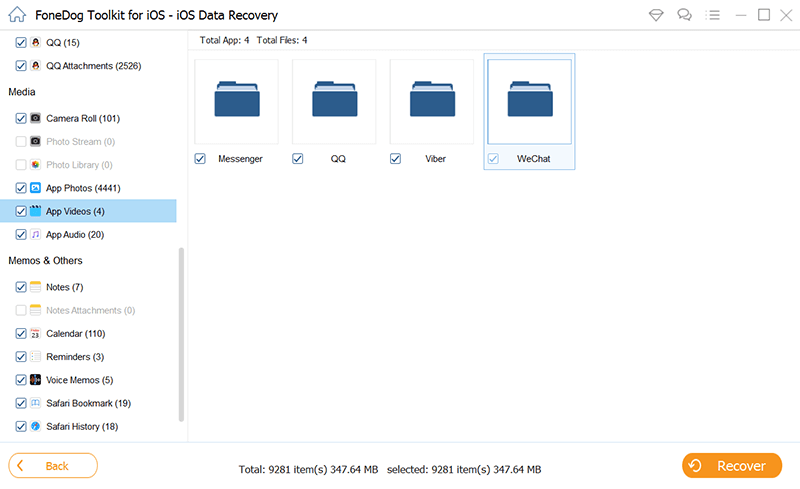
Preview and Recover Deleted Videos from iPhone--Step3
IPhone video recovery programs make the job easier for users to recover their precious videos. You don’t have to stress yourself in finding possible solutions on how to retrieve those files.
If you have iTunes backup and you wish to do iPhone video recovery but you don’t want to extract or restore the entire iTunes backup contents, then you can take advantage with FoneDog Toolkit- iOS Data Recovery, it easily lets you recover deleted videos selectively. No more fear of getting more data loss while restoring from backups. To learn how to use this option, follow these:
Launch the program on the computer and head over to the second recovery option on the left panel which is “Recover from iTunes”.
Note: No need to launch iTunes since the program is able to detect all the iTunes backup on the computer.
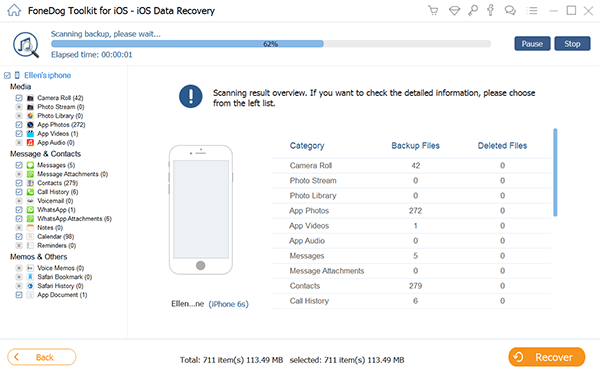
Launch Fonedog Toolkit- iOS Data Recovery--Step1
Among the lists of iTunes backup files, choose the most recent one or the backup file which you think contains the deleted videos. Click “Start Scan” to continue.

Select Deleted Video Backup Files--Step2
FoneDog Toolkit- iOS Data Recovery will now scan the entire iTunes backup. This might take a while too but the progress is also displayed on the screen. When the scanning stops, you are now able to see the display of all the file categories taken from the backup. Carefully review and preview the videos before recovery. You can narrow down the search by filtering and toggling on “Only display deleted item/s”. Once you have confirmed the needed videos, click the “Recover” button at the bottom of the screen. You can create a new folder on the desktop to save all the videos.

Scan and Restore Deleted Videos--Step3
The next recovery option provided by FoneDog Toolkit- iOS Data Recovery is “Recover from iCloud”. This option allows you to do iPhone video recovery from iCloud backups without the need to extract the entire contents. You can easily choose the videos from the backup file and recover. Here are the steps on how to perform “Recover from iCloud”.
Launch the program and then click on the last recovery method “Recover from iCloud”. After that, sign in to your iCloud account, the one you are using the iPhone device. All account information is not saved by the program to adhere to privacy policy so this is very safe to use.
Note: If you have enabled the 2-step authentication then you need to temporarily disable it to give way to recovery. You can always turn it back on after.

Launch and Sign in to iCloud--Step1
Once logged in, you can now click on the desired iCloud backup file which may contain the necessary videos you want to recover. Click “Download” beside the backup list.
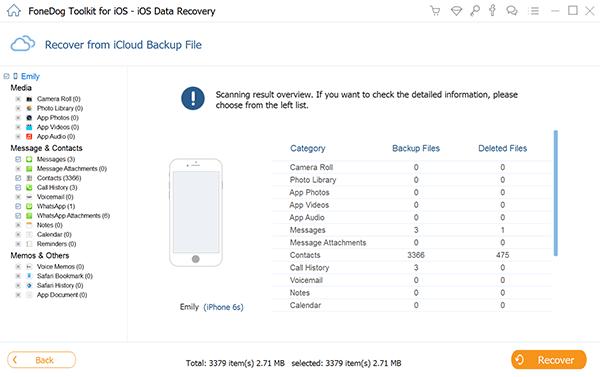
Download the Desired iCloud BackupFiles--Step2
A pop-up window will display all the files taken from the backup so you can selectively choose which among these you can download and recover. Mark the boxes for all Videos and then click “Next” to continue.

Select Deleted Video Files from Backup--Step3
When the scanning and downloading stops, you can now see all the files taken from the backup wherein you can mark for selective recovery. Preview the videos you have chosen one by one and then click “Recover” at the end of the screen.
Also read: How to Extract Deleted Videos from My iPad.

Preview and Retrieve Deleted Videos--Step4
iPhone video recovery is now easy to use when you have FoneDog Toolkit- iOS Data Recovery. This program does more than what you can expect; it can recover other files like messages, call logs, contacts, pictures, music, documents, and more. FoneDog Toolkit- iOS Data Recovery is safe and easy to use especially for beginners. There is no need for experts to do the recovery for you since this program was designed to be user-friendly and with the click-through based environment for non-technical people. Spread the good news and let everyone know there is still hope for lost files.
Leave a Comment
Comment
iOS Data Recovery
3 Methods to recover your deleted data from iPhone or iPad.
Free Download Free DownloadHot Articles
/
INTERESTINGDULL
/
SIMPLEDIFFICULT
Thank you! Here' re your choices:
Excellent
Rating: 4.8 / 5 (based on 99 ratings)