

By Adela D. Louie, Last updated: September 20, 2019
iMessage is one feature on an Apple device wherein you will be able to send and receive messages using your Wi-Fi and is free of charge. iMessage can be used on your iPhone, iPad, and even using your Mac. All you need to have is an internet connection or data for you to use this feature. And through the iMessage, you will also be able to send and receive photos, short videos, and documents as well.
Many people ask me how to recover deleted iMessage on mac (Mojave or Catalina). Actually, you will find the answer in this guide.
However, there are instances that you might have accidentally deleted your iMessage from your Mac device. And with that, for sure, you are now looking for a great possible solution for you to know on how to recover deleted iMessage on Mac. And you also can recover old iMessages on Mac.
So if you are in this type of situation, then you have come to the right place. Because in this article, we are going to show you some ways on how to retrieve deleted iMessage on Mac the quickest and the safest way.
Part 1: Is It Even Possible to Recover Deleted iMessage on Mac?Part 2: How to Recover iMessage on Mac Using An iPhone or iPadPart 3: How to Recover Deleted iMessage on Mac Using Time MachinePart 4: Conclusion
Before we go ahead and start to teach you how to retrieve deleted iMessage on Mac, the first thing that you will be needing to know is the located where your iMessage is kept on your Mac. So, if you are going to go to your ~/Library/Messages folder on your Mac, you will be able to see an Archive folder, an Attachment folder, and a folder that comes with a name of “chat.db”.
The Attachment folder that you see there is where your images, audios, videos, and some other multimedia files and some other files that you have received or sent using your Mac through your iMessage. The Archive folder is where you can find all of the messages that you have saved from your past. And the “chat.DB” folder is where your messages are stored on your Mac.
And once that you have accidentally deleted a certain conversation from your iMessage on your Mac, the item that the chat.db folder will be changed as well but the file that it contains is still there on your Mac. So with that, you can get them back using the two methods that we are going to show in this article.
Trust me, you will learn how to recover old iMessages on MacBook and you may also find an answer about iMessages disappeared on mac.
If you are using the same Apple ID and password on your Mac and your iOS devices such as your iPhone and iPad, then you can make use of those other iOS devices for you to recover your deleted iMessage or recover old iMessage on Mac. You have to keep in mind that those delete iMessage that happens to your Mac will also happen to your iPhone or iPad device. So that means you can recover your deleted iMessage on your iPhone or iOS device.
And for you to be able to do this, you will be needing the FoneDog iOS Data Recovery tool. This tool will let you recover any lost data from your iOS device such as your iMessage. And aside from your iMessage, you can also recover your WhatsApp, Kik, Line, Facebook Messenger, QQ, Vibe, and on your WeChat messages. There are also local data that you can recover using this program such as your Contacts, Videos, Photos, Call History, and so much more. It supports iPhone 5, iPhone 6, iPhone 7, iPhone 8/8 Plus, iPhone X series, and iPhone 11.
iOS Data Recovery
Recover photos, videos, contacts, messages, call logs, WhatsApp data, and more.
Recover data from iPhone, iTunes and iCloud.
Compatible with latest iPhone 11, iPhone 11 pro and the latest iOS 13.
Free Download
Free Download

The FoneDog iOS Data Recovery tool is considered to be the best iOS data recovery tool that you can ever use because it is very easy to use, efficient, and of course safe that none of your data will be deleted during the whole process of recovering your lost data. It can also work new models of the iOS device such as the iPhone XS, iPhone XR, iPhone 8, and those that are running on iOS 13 version.
Using the FoneDog iOS Data Recovery tool, you can also recover any lost data in three different ways. One is by using merely your iPhone or iPad device. The other ways are using your iTunes backup file, and by using your iCloud backup file. Now, to begin using the FoneDog iOS Data Recovery tool to recover your deleted iMessage, here is what you will be needing to do. Let us recover your deleted iMessage on your iPhone device directly.
First off, go ahead and download the program from the official website of FoneDog and have it installed to recover deleted iMessage on Mac. You can opt to get the free trial promo wherein you can use it within 30-days for free.
After installing the software on your computer, go ahead and open it. Then, have your iOS device connected to your computer using its USB cable. And once that your iOS device has been detected by the program, go ahead and simply select the “Recover from iOS Device” option which can be found at the left side of your screen.

After you have connected your iOS device to your computer, the FoneDog iOS Data Recovery program will then ask you to scan your iOS device. Here, all you have to do is to click on the “Start Scan” option and the scanning procedure will begin. All you have to do now is to wait until the process is complete.

Once that the scanning procedure is complete, you can now view the result. On the left side of your screen, there is a list of file types that the FoneDog iOS Data Recovery tool can support. You can choose from the list Messages for you to see your iMessage. Then on the right side of your screen, you will be able to see the item that the folder contains. You will also be able to see all of your messages including the deleted ones and the existing ones.
Then, still from the left side of your screen, you will be able to see that deleted iMessage that you have from your iOS device. From there, go ahead and recover deleted iMessage on Mac. You can do this by marking them down one by one.
And if you are now done choosing all of the deleted iMessage, then you can now do the recovery process for you to get them back. All you need to do from here is to hit on the Recover button located at the lower right corner of your screen and the process will begin.
Voila! Now you can restore messages folder on a mac.
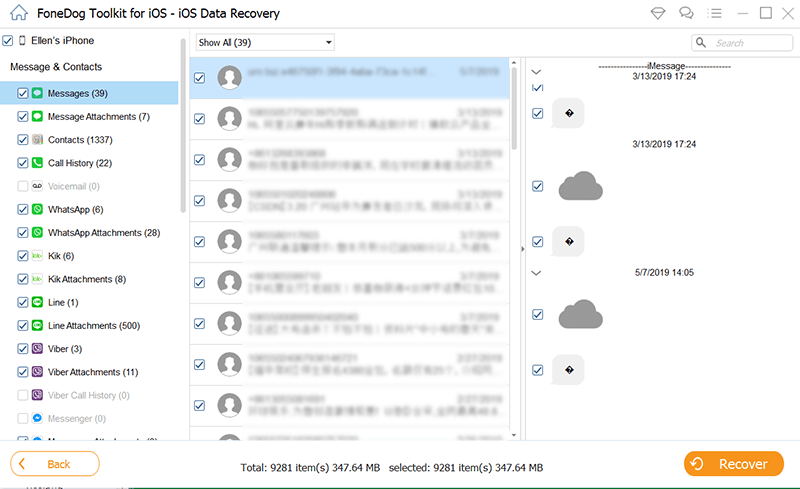
All you have to do now is to wait for the FoneDog iOS Data Recovery tool to finish the recovery process. And once that the FoneDog iOS Data Recovery tool is done, all of the recovered deleted iMessage will be saved in a specific folder on your computer.
And that is how to recover deleted iMessage on Mac using your iOS device and with the help of the FoneDog iOS Data Recovery tool. You can also make use of iTunes backup file or iCloud backup file for you to recover them as well if you were able to back them up on your iOS device.
If you are the kind of person who loves backing up data on their devices or computer, then there is another way on how you can recover that deleted iMessage on your Mac device. And that is by using the Time Machine. This also one recommended a way for you to recover deleted iMessage on your Mac device.
The Time Machine is one built-in application on your Mac which serves as your backup service. However, once that you try to recover your deleted iMessage, the tendency is that you will also restore all of the databases of your iMessage instead of just those deleted iMessage. So you have to think twice before using this method because your new iMessage will tend to be overwritten in this method.
NOTE: If in case you do not want your new data on iMessage to be overwritten, then you can make use the first method that we have shown you above using the FoneDog iOS Data Recovery tool.
So, if you want to know how to use your Time Machine in this kind of situation, here is a quick step that you can follow.
iOS Data Recovery
Recover photos, videos, contacts, messages, call logs, WhatsApp data, and more.
Recover data from iPhone, iTunes and iCloud.
Compatible with latest iPhone 11, iPhone 11 pro and the latest iOS 13.
Free Download
Free Download

And once that you are done with the restoring process, then you can go ahead and launch the iMessage on your Mac and then sign in. From here, you will be able to see all of the past iMessage and conversation that you had before and that they are back on your Mac.
People Also ReadHow to Recover/Retrieve Deleted Text Messages on iPhoneWhy Did My iPhone Delete All My Messages? 4 Ways in 2020
Thinking on how to recover deleted iMessage on Mac? Well, think no more because we have had the perfect solution for your situation. So in case that you have accidentally deleted iMessage on your Mac device, you can do either of the solutions that we have shown you earlier. But if you want to make sure that you are going to get the best result and just recover that individual iMessage, then it is highly recommended that you use the FoneDog iOS Data Recovery tool.
Leave a Comment
Comment
iOS Data Recovery
3 Methods to recover your deleted data from iPhone or iPad.
Free Download Free DownloadHot Articles
/
INTERESTINGDULL
/
SIMPLEDIFFICULT
Thank you! Here' re your choices:
Excellent
Rating: 4.8 / 5 (based on 89 ratings)