

By Nathan E. Malpass, Last updated: June 14, 2024
WhatsApp is the primary communication tool and an option for sharing multimedia content. Do you know how to save audio from WhatsApp on iPhone, just in case you aren’t able to access WhatsApp? It is easy to access when you have the right backup option and when the application runs with no challenges. That is ideal; what happens when you lose all iPhone data? That’s the moment you will realize the beauty of a backup option.
Although people take the backup option as simple, you will realize its importance when you lose data. In this article, we want to look at how to save WhatsApp media data for both deleted and undeleted data types. Parts 1 and 2 of this article look at some Apple-based toolkits that support the backup functions with minimal effort.
In part 3, we introduce software that supports all data recovery functions whether you have a backup or not. It will help you recover your deleted audio files from your iPhone. Its unique advantage is also using the Apple-based toolkits discussed in parts 1 and 2 of this article.
Read on and get to know the details.
Part #1: How to Save Audio from WhatsApp on iPhone Using iCloud?Part #2: How to Save Audio from WhatsApp on iPhone Using Email?Part #3: How to Save Audio from WhatsApp on iPhone Using FoneDog iOS Data Recovery?Part #4: Conclusion
Did you know that you can link WhatsApp to iCloud for it to be the primary backup option? This is also a simple approach how to save audio from WhatsApp on iPhone. You only need an iCloud account with all the login details to run the approach. Here is how to do it.

Do you need any help using this option?
When you are looking for more options on how to save audio from WhatsApp on iPhone, the Email shouldn’t miss as part of the backup options. This advantage is that you can access it anywhere as long as you have an internet connection, irrespective of the device. Here is the procedure:

That is a simple way on how to save your audio from WhatsApp on iPhone using Email.
The FoneDog iOS Data Recovery supports all data recovery functions for all iOS devices. It supports iPod, iPad and iPhone with minimal effort. The application runs on a simple interface ideal for all users, irrespective of their experience level.
iOS Data Recovery
Recover photos, videos, contacts, messages, call logs, WhatsApp data, and more.
Recover data from iPhone, iTunes and iCloud.
Compatible with latest iPhone and iOS.
Free Download
Free Download

Moreover, it comes with social media plugins such that you can recover content from the supported social channels. The supported channels include Facebook Messenger, Kik, Wechat, WhatsApp and Line. The application has no limit on the data types; some supported data types include videos, photos, audio, applications, and bookmarks, among others. You can even use it to recover your voice memos from iPhone.
Some of the additional features of the application include:
With all these additional features, how simple is it to use the toolkit as a way how to save audio from WhatsApp on iPhone?
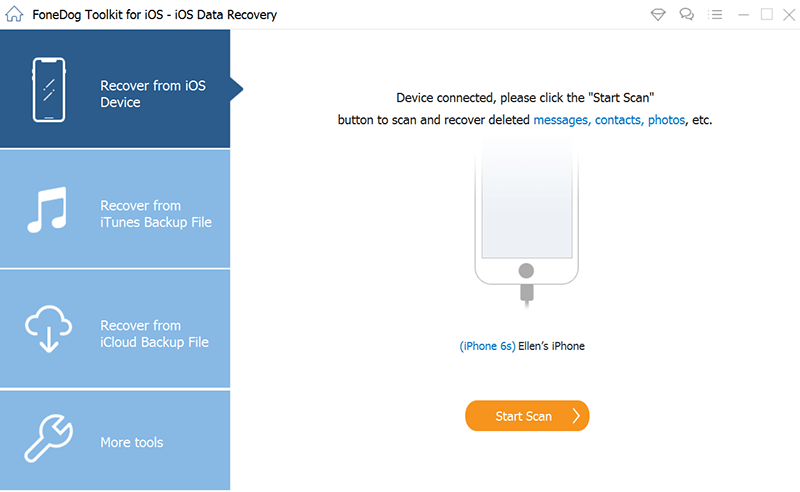
Once you have all the data, you can choose and save them on your desired storage device. Do you need any technical know-how to do this? It’s a simple application with advanced features to manage all the recovery functions with minimal effort.
People Also ReadHow to Recover Deleted Music on iPhone from iTunesHow to Recover Deleted Audio Files after iOS 11 Upgrade
You have three options on how to save audio from WhatsApp on iPhone. You can now choose the option based on what you have. However, among the hundreds of applications available on the digital market, FoneDog iOS Data Recovery is the best and most reliable application you can never regret. Its unique advantage is that you can use the Apple-based toolkits within the toolkit, among others. Are you now at peace? Do you have all you need?
Leave a Comment
Comment
iOS Data Recovery
3 Methods to recover your deleted data from iPhone or iPad.
Free Download Free DownloadHot Articles
/
INTERESTINGDULL
/
SIMPLEDIFFICULT
Thank you! Here' re your choices:
Excellent
Rating: 4.8 / 5 (based on 79 ratings)