

By Adela D. Louie, Last updated: November 19, 2017
Are you an iPhone user? Having trouble with your device? Lost all your data on your iPhone? Do you want to download free data recovery tool for your iPhone? If your answer to all these questions is Yes, then keep on reading because this is especially for you.
We all know that losing all the data in our mobile devices can be very devastating. We would tend to find a way to recover those deleted files from our mobiles devices. There are a lot of data recovery tool that we could use but of course, we would want to test it first and get a free download. Well, worry no more because we have the right data recovery tool for you and we will show you on how this amazing software works.
Tips: If you are an iPhone user, you might want to know how to recover your deleted Facebook messages in this link.
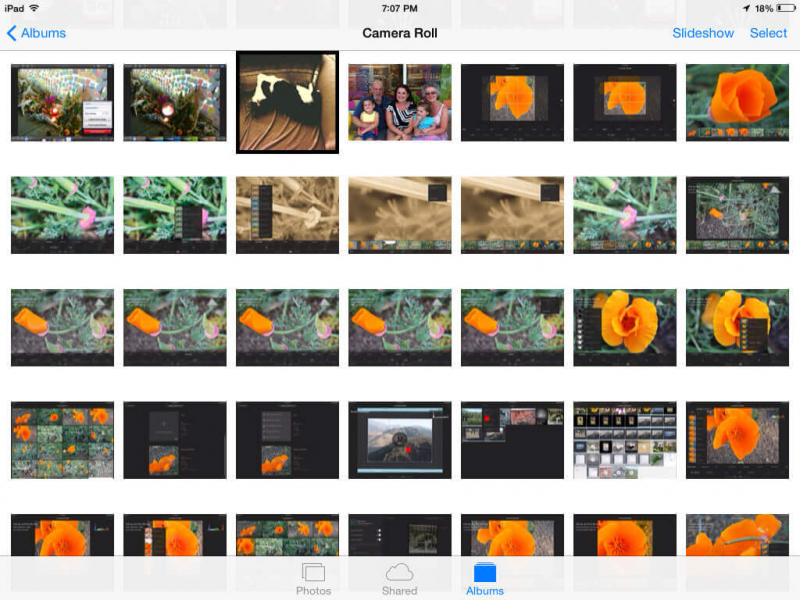
Recover Deleted or Lost data from iPhone Devices
Part 1: FoneDog iOS Data RecoveryToolPart 2: How Does the FoneDog iOS Data Recovery Tool WorkPart 3. Video Guide: How to Extract Deleted or Lost Data with iOS Data RecoveryPart 4: Conclusion
The FoneDog iOS Data Recovery Tool is intended to recover all your lost data from your iPhone device. It can recover lost contacts, text messages, call history, photos, videos, WhatsApp and more. It is very safe to use because during the whole process of recovering your lost files, no data will be overwritten from your iPhone and only you shall have access to it. It is also very easy to use and does not take much of your time to recover lost data.
Using this tool, there are actually 3 ways on how you could recover your data.You can recover them directly from your device, using your iTunes Backup File and your iCloud Backup File. And the best thing about this is that you get to have a 30-day free trial period. Which means that you have 30-days to use the FoneDog iOS Data Recovery Tool and test it all you want for 30 days absolutely free.
There are 3 easy ways to use this program.You can download the program from our official website and get 30-day free trial period. This program is compatible with either your Mac or Windows computer. You can recover your lost data from your iPhone by:
-Using your iTunes backup file
-Using your iCloud backup file
-Directly through your iPhone device.
Watch!!!! If you haven't made any backup of your data, you can follow these steps to recover them directly from your iPhone.
Step 1: Launch and Connect Your iPhone Device
Download and install the program on your computer and let us begin recovering your lost data on your iPhone. Once the program is installed on your computer, launch the program and connect your iPhone device to your computer using its USB Cable.

Run the Program and Connect Your iPhone Device--Step1
Step 2: Scan Your Device
Click on the first option from the left panel of your screen, "Recover from iOS Device". Allow FoneDog iOS Data Recovery Tool to scan your device for it to find all your lost data from your iPhone. To do this, just click on "Start Scan".

Scan Your iPhone Device--Step2
Step 3: Preview and Recover All Deleted Data from Your iPhone
Once the scanning process is done, you will be able to see categories of the files stored on your iPhone. All you need to do is to click all the files you want to recover, preview them one by one and then once you are done, Just click on "Recover" button found t the lower right corner of your screen.
Also Read:
Fix: iPhone Photos Disappeared from Camera Roll

Preview and Restore All Deleted Data from Your iPhone Device--Step3
If you have made a backup of your data on your iTunes before the deletion occurred then you can do the following steps using FoneDog iOS Data Recovery Tool.
1: Launch the iOS Data Recovery and Connect Your iPhone
Launch the program and connect your iPhone to your computer. Select File to Scan.Once your device is connected, just click on the second option from the left side of your screen, "Recover from iTunes Backup File". Th program then will show you a list of backup that was made using your iTunes. Choose the correct file according to the time and date the data was backed up and then click "Start Scan" button

Launch the FoneDog iOS Data Recovery and Connect Your iPhone--1
2: Preview and Recover Lost Data from iTunes Backup File
Once the program is done scanning your device, you will be able to see categories of files that were backed up using your iTunes. You can mark down all the data that you want to recover on the left side of your screen and preview them one by one. When you are done selecting your data, just hit on "Recover" button.
Related guide:
How to Recover Deleted Text Messages from iPhone 8

Preview and Retrieve Lost Data from iTunes Backup File--2
If you have backed up your data using your iCloud account, you can follow the steps below.
#1: Launch and Connect Your iPhone
Launch and connect your iPhone to your computer Select the third option "Recover from iCloud Backup File" found at the left side of your screen and sign in your Apple ID and password.

Launch and Connect Your iPhone Phone--#1
#2: Select and Download iCloud Backup File
Once you are logged in to your iCloud, you will be able to see a list of backup files that were made on your iCloud. Just the select the file you want to recover from your iCloud and click "Download" found beside each backup file. After clicking download, you will be able to see a pop-up window that shows categories of a file. Just select the categories you want to retrieve and click on "Next" button.

Choose and Download iCloud Backup File--#2
#3: Preview and Restore Deleted Data
Once the program is done scanning all your selected files, you will be able to preview all your lost data like contacts, text messages, call history and more. Just mark down all the data you want to retrieve and hit on "Recover" button.
Completed Tutorial:
How to Recover Deleted Music from iCloud Backup

Preview and Restore Deleted Data from iCloud Backup File--#3
Once again, you can download the FoneDog Toolkit - iOS Data Recovery from our official website and recover all your lost or deleted data from your iPhone in the easiest way possible. Have it downloaded and get your 30-day free trial and we are sure that you will be more than satisfied with the result.
Leave a Comment
Comment
iOS Data Recovery
3 Methods to recover your deleted data from iPhone or iPad.
Free Download Free DownloadHot Articles
/
INTERESTINGDULL
/
SIMPLEDIFFICULT
Thank you! Here' re your choices:
Excellent
Rating: 4.7 / 5 (based on 98 ratings)