

By Vernon Roderick, Last updated: January 25, 2018
How do I get my contacts back now that they are gone? I really want to know that is there a free iPhone data recovery can retrieve my contacts?.
"I love my iPhone. I contact my family and friends about it daily, I'll admit that I even spend more time with them on my phone than I do in person. I am perpetually texting them, messaging them, sending them files and so much more. That's why when my nephew actually got his hands on my phone, well, he kind of deleted a number of my contacts. He didn't mean it and he's normally very well-behaved, but accidents do happen. I am in no way mad at him, but my concern is, What is the best iPhone recovery software that I can use to recover my contacts?"
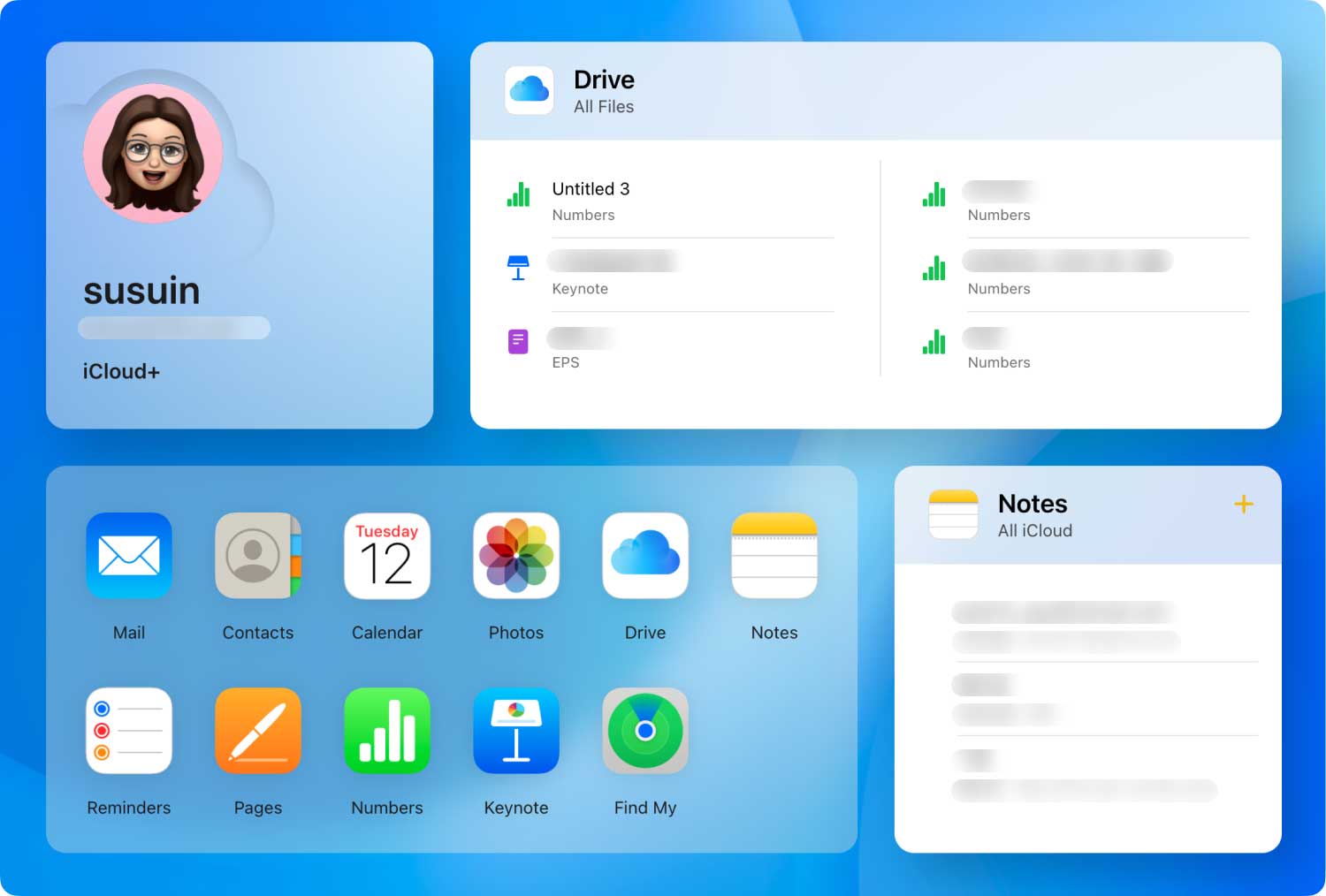
Restore deleted contacts with iPhone contacts recovery App
iPhones are a wonder, there's no doubt about that. You see them almost everywhere and you definitely know someone who owns and uses one. It isn't too difficult to see why a number of users prefer iPhones over other brands and models out in the market and whatever their reason is, most users are quite happy with their iPhone.Of course, the main reason most people even own a smartphone, aside from the convenience and the incredible things you can do with the power of a mini laptop or computer in your hand, the main usage of a phone is still to keep in touch with other people. And a number of people would be hard-pressed to reach out to someone if their contact details weren't saved on his or her mobile phone.
Part 1. Common Reasons for Missing Contacts on Your iPhonePart 2. Option 1 FoneDog iOS Data RecoveryPart 3. Option 2 FoneDog iOS Data Recovery and iTunesPart 4. Option 3 FoneDog iOS Data Recovery and iCloudPart 5. Video Guide: How to Recover Contacts with iPhone Contacts Recovery App
Having said that, nobody wants missing contacts from his or her mobile phone, not a single person. Despite all the advancements and technological marvels that an iPhone can provide, losing contact information is still something that can catch anyone off guard. And don't ever think that you are alone in this problem, in fact, the most common reasons for missing contacts are as followed:
Deleted by mistake - The user above has experienced this and a number of other people have as well, maybe not with their nephews or nieces, maybe not because of anyone else except themselves, but the result is the same: the contact was deleted by accident.
iOS update/Reformatting - It can happen to anyone, you need to update your iOS or perhaps something more drastic, such as reformatting the unit altogether. Normally, your phone will backup your contacts and as soon as it comes back online, you shouldn't have a problem anymore. However, some users have experienced missing data when they finish reformatting or updating the iOS, it is quite rare but it can happen.
Corrupted data - Corrupted data can happen for a number reasons and there isn't much we can do except hope we have a backup or another solution to recover our information.
Broken phone - Well, you busted your iPhone and hope that somehow after having it repaired, everything is still on the up and up. Unfortunately, your phone had other plans and didn't want to return your contacts to you.
Of course, there is still a rainbow of reasons as to why your iPhone is missing contacts at your disposal. Let's move on to solutions, rather than reasons for now.
People Also ReadHow to Recover the Lost Files after iOS UpdateHow to Restore Your iPad after the iOS Update
FoneDog iOS Data Recovery is an iPhone data recovery app or program that can help you regain the missing contacts from your iPhone. When data or information is deleted from our phone, it isn't gone from our phones, we just lose access to it. FoneDog iOS Data Recovery can recover the access to it by finding it on your phone or other methods. As long as the deleted item is still in one of our backups or has not been completely removed from our phones by a cleaning app or the lack of space, FoneDog iOS Data Recovery is definitely the app you want. Follow these steps to access the information using FoneDog iOS Data Recovery and your iPhone:
Download and install FoneDog iOS Data Recovery to a computer or laptop. Please make sure that this laptop or computer does not have any connectivity issues with your iPhone.

Download, Install and Run FoneDog iOS Data Recovery--Step1
Connect your iPhone to the computer or laptop with the installed FoneDog iOS Data Recovery and run the program. Click on "Start Scan" to proceed. Kindly note that this may take some time, from a few seconds to a few minutes, as FoneDog iOS Data Recovery will need to access your iPhones information, this will include the deleted items that might still be floating in the back of your phone's memory.

Connect Your iPhone to the PC or Laptop--Step2
Note: It is ideal to use the original or an Apple-approved USB cable to avoid connectivity problems
After the scanning process has finished, you will now have a number of options to choose from, for now, let's concentrate on "Contacts". You will be brought to a new screen display where you can choose scan through the retrieved information. Please read through them, tick the ones you want and press "Recover", which helps you recover deleted contacts with iPhone Contacts Recovery App, FoneDog iOS Data Recovery.
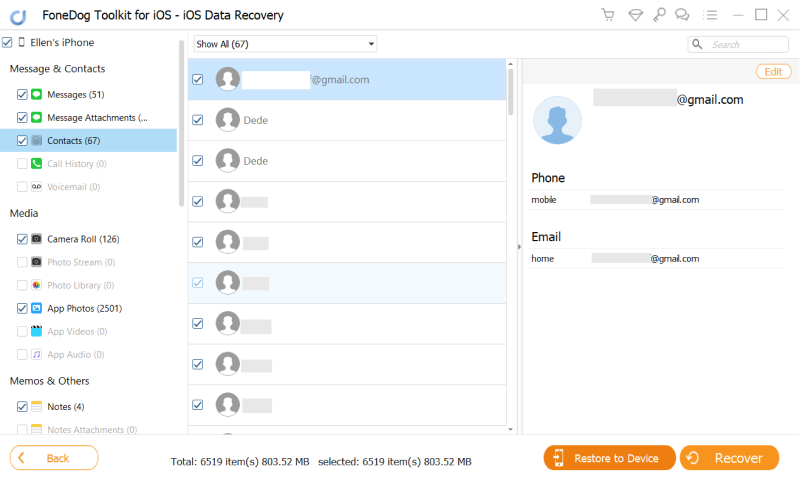
Scan and Restore Deleted Contacts from iPhone--Step3
Now you have your contacts back using the FoneDog iOS Data Recovery program or app. As mentioned prior, as long as a cleaning program or space where the deleted information is not needed, FoneDog iOS Data Recovery should be able to recover it back for you. There are still other methods to recover the information using FoneDog iOS Data Recovery and some backup options, assuming you use those, keep on reading and you can choose which one you prefer the most.
There are still a number of users who want to maximize their iPhones by connecting it to a program that was solely created to support the phone, which is iTunes. While there are still a number of users who have continued to use their phones without the assistance of iTunes, this is one of those advantages that frequent iTunes users will have compared to those who do not connect their phones to the computers or laptops. Assuming you often connect your iPhone to a computer and laptop with iTunes, follow these steps:
Download and install FoneDog iOS Data Recovery to the same computer or laptop that has the iTunes that you often use for your iPhone. Please make sure this is the main account of iTunes that you use otherwise, the previous option or the next will be an ideal choice for you.
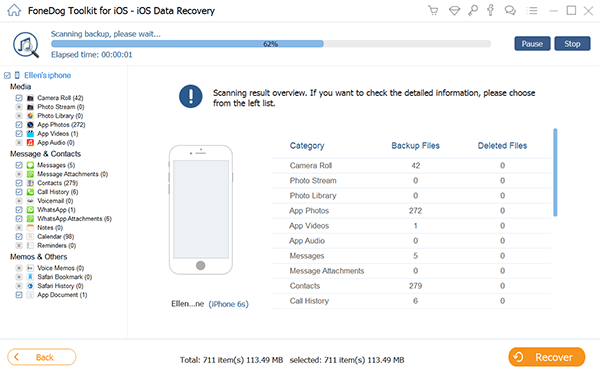
Download and Run FoneDog Toolkit - iOS Data Recovery--1
On the left sidebar, choose the second option "Recover from iTunes Backup File" and FoneDog iOS Data Recovery will automatically search through iTunes in order to find certain backup information. Each time you sync and connect your iPhone to the iTunes, it creates a backup and with the help of FoneDog iOS Data Recovery, you can now access said backup in order to recover your contacts. You will be given the options of which backup you want to recover, it is likely that you can find what you are looking for using the latest backup. Choose the option which would likely have the contacts and click on "Start Scan." Please make sure not to turn off the program while the scanning process is in process.

Choose Option to
Recover from iTunes Backup File--2
You now have the options of what you want to recover, choose "Contacts" for now and scan the items you want to recover, tick the appropriate items and then click on "Recover". From here, you will be asked which folder you want to save the information. Kindly assign it and click on the new "Recover" button and you are done.
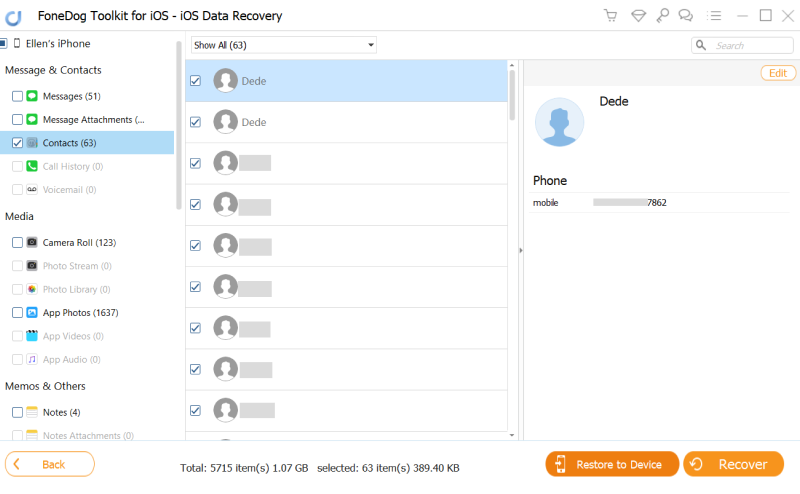
Choose and Recover Deleted Contacts from iPhone--3
That's how you can recover information using FoneDog iOS Data Recovery and iTunes. Again, this option is the most ideal, only if you connect your iPhone quite often to the computer or laptop with iTunes. Otherwise, go back to option 1 or read on to the final option.
Many iPhone users have created an iCloud account for the sole purpose of backing up his or her phone. However, when they want to recover contacts, there is a challenge that everything that was not backed up would be lost by older data. On the other hand, if you use iCloud andFoneDog toolkit - iOS Data Recovery you should have everything you need to gather your missing contacts, just follow these instructions:
Download and install FoneDog iOS Data Recovery to a computer or laptop. Run the program and choose the third option titled "Recover from iCloud Backup Files."

Launch FoneDog Toolkit - iOS Data Recovery and Select--#1
You will be brought to a login page of iCloud, here kindly input your username and password.

Sign into iCloud Account--#2
After the scanning process is done, you will be given the choice of what you want to recover, once more focus on "Contact" and you will be given a preview window to choose which information you want to get back. Scan through them and choose what you want to tick and click on "Recover". Choose the folder where you want to save the information to and click on the new "Recover" and you are done.
Also Read:
Restore Contacts from iCloud
How to Recover Deleted Files from iCloud

Scan and Extract Contacts from iPhone with iCloud Backup File--#3
Now you don't have to overwrite anything new that you may have added after iCloud backed up your information. This makes things easier, thanks to FoneDog iOS Data Recovery.
Leave a Comment
Comment
iOS Data Recovery
3 Methods to recover your deleted data from iPhone or iPad.
Free Download Free DownloadHot Articles
/
INTERESTINGDULL
/
SIMPLEDIFFICULT
Thank you! Here' re your choices:
Excellent
Rating: 4.8 / 5 (based on 89 ratings)