

By Adela D. Louie, Last updated: January 11, 2018
Can you restore permanently deleted files from iPhone? This article will give you a perfect iPhone data recovery to you. Just follow its instructions.
If you are an iPhone user, I bet you have a lot of data stored on your phone. Especially now that Apple released new featured phones with highly developed features. Taking photos, downloading music, saving contact numbers, installing applications are some of the things you might do on your iPhone.
Hundreds of data might be stored on your iPhone by now. But what how would you feel if you accidentally deleted all your files stored on your iPhone? With just one blink of an eye, all your data were lost.
Well, we are pretty sure that you would feel so sad, irritated and very eager to find a way for you to recover those deleted files right? You might be checking the internet by now on how you can retrieve them.
Pretty much, you would want something that can recover them back in the easiest yet the most effective way.

Retrieve Removed files from iPhone Devices
The FoneDog iOS Data Recovery Tool will be the best solution to your problem. This software can recover all your data from your iPhone device. It can recover your deleted contacts, text messages, photos, videos, music, WhatsApp and more.
It is also very easy to use because you will be doing just a few clicks. This software also will give the highest success rate as possible and you will be satisfied with the result.
You will be able to recover all your data back with or without backup and you can do this in three easy methods.
What you will be needing to do is to download the software, install it to your Mac or Windows computer and we will show you the three ways on how you can recover your deleted data on your iPhone Using iPhone Data Recovery.
Part 1: Recover Deleted Files Directly from iPhone DevicePart 2: Restore iPhone Deleted Files Via iTunesPart 3: Extract Removed Files iPhone through iCloudVideo Guide: How to Retrieve Deleted Files from iPhone Mobile PhonePart 5: Conclusion
You can do select this method if you haven't backed up your data from your iPhone.
Launch FoneDog iOS Data Recovery Tool. Connect your iPhone using your USB cable. Choose "Recover from iOS Device"

Let the software scan and extract all the data on your iPhone by clicking on "Start Scan" button.
Wait until the program is done scanning your device.
Scanning time depends on how large the data the software is trying to extract

Once the software is done scanning your device. It will then show you a list of categories of all the files that FoneDog iOS Data Recovery Tool is supported.
All you need to do is to select all the files you want to recover. You can choose multiple files.
Preview them one by one. When you're done, click on "Recover" button

You can do this method if you have an iTunes backup on all your data from your device.
Connect your device to your computer choose "Recover from iTunes Backup File"
When the device is connected, you will see in your screen backup file from iTunes.
Select the backup file and then click on "Start Scan"

Select all files you wish to recover from your iTunes backup file
Mark them all down.
Preview the one by one. Click "Recover" button once you're done choosing

You can choose this method if you have backed up your data on your iCloud.
Choose "Recover from iCloud Backup File".Then Log in your Apple ID and password

Once you have signed in, you will be able to see a list of backup file that was made on your iCloud.
Select the correct backup file and then click "Download"
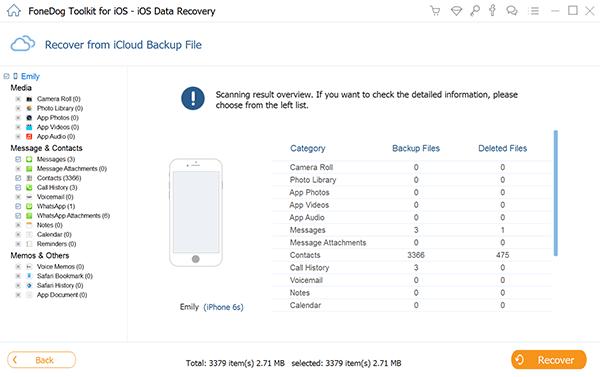
You will then see your screen files from your iCloud.Select all the files you want to recover.
Click "Next" button. The software will then start scanning your iCloud files.

All selected files will be shown on your screen.
Preview them one by one. Once you are done, click on "Recover" button.
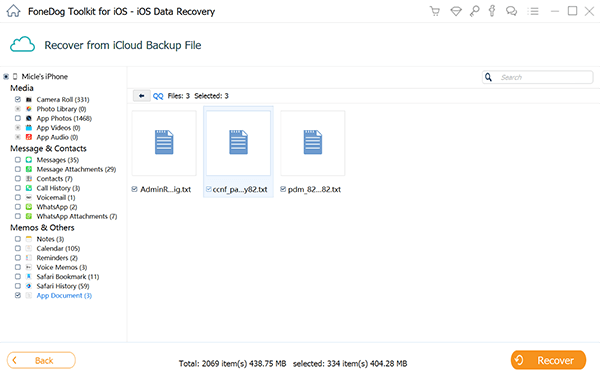
FoneDog iOS Data Recovery Tool is really the best in terms of recovering all your deleted files from your iPhone device. It can recover all the files you wish to get back.
It is also very safe to use because the software will never get any information you entered during the process because, with FoneDog iOS Data Recovery Tool, it values your privacy and security.
It is also very easy to use because as you can from the steps above, it will only take you a few clicks and will only consume a little of your time. With just one program, you will have three options on how you can recover your deleted files.
You can have them recovered directly from your iPhone device even without a backup, from your iTunes backup file or from your iCloud backup file. Recovering from either of the three methods is not an issue with FoneDog iOS Data Recovery Tool.
The FoneDog iOS Data Recovery Tool can also do backups after you have recovered all your desired data like messages, videos, photos, audio and so on. It can save your recovered files directly to your computer.
This software is free for 30-days if this is the first time you are downloading FoneDog iOS Data Recovery Tool. This is for you to test the software. We can assure you that everything will work perfectly and that this program will give the highest success rate in recovering your deleted files from your iPhone device.
Once you see the result, you will be more than satisfied with it. Using this software you can also recover multiple files at the same time. An amazing software for recovering your deleted data from your iPhone device.
Download FoneDog iOs Data Recover Tool and worry no more just in any case that you will experience the same situation.
Leave a Comment
Comment
iOS Data Recovery
3 Methods to recover your deleted data from iPhone or iPad.
Free Download Free DownloadHot Articles
/
INTERESTINGDULL
/
SIMPLEDIFFICULT
Thank you! Here' re your choices:
Excellent
Rating: 4.8 / 5 (based on 95 ratings)