

By Vernon Roderick, Last updated: January 26, 2018
This post will give you instruction on iPhone Deleted Messages Recovery - how to recover deleted messages from iPhone.
"I like my iPhone and I've been an avid user ever since it came out. I've been a supporter ever since but I don't line up to get the new phone, I just wait until it's available and then I get one. On the other hand, I do get the update of iOS as soon as I see one is available. That is where the problem lies. I think as I updated my iOS, I seem to have lost several messages. They aren't anything too important but I still want them back. Is there any way that can happen or am I just going to have to accept that those are gone? Please let me know, while it isn't life or death, I think it's still pretty important to me. Thanks!"
The iPhone continues to dominate the market as one of the most bought smartphones today. It's not hard to see why it's user-friendly interface coupled with the iconic design has made it a strong presence in the market. As things progress, the iPhone's popularity doesn't seem to be slowing down and is even picking up more and more fans.
Now despite the popularity and the various many uses a mobile phone now has, many of us still use it to stay in touch with friends and family, in fact, sometimes businesses are made and broken with mobile phones as well.
That just goes to show how important it is to keep messages, call logs and much more. As mentioned earlier, messages are one of the most used functions of an iPhone and quite possibly most mobile phones. Ever since the first text message was sent out in 1992, it was pretty much known that the SMS messaging was going to take the world by storm and what a storm it was.
Video Guide: How Does iPhone Messages Recovery WorkFour Possible Reasons for Losing MessagesOption 1: iPhone Deleted Messages Recovery via iPhone DirectlyOption 2: iPhone Deleted Messages Recovery via iTunes Backup FileOption 3: iPhone Deleted Messages Recovery via iCloud Backup File
All deleted information should now be made available to you and thanks to the powerful tool so that you can have a number of options that can help you recover the data. Here is the video help you know more about iPhone deleted messages Recovery:
Nowadays you'd be hard-pressed to find someone who didn't know how to send an SMS or hasn't used one despite having a mobile phone. However, despite the great power of messaging in our hands, it is still possible to be plagued by errors and user mistakes which can lead to missing messages and much more. Such errors that can lead to deleted messages usually fall under one of these before to know how to perform iPhone deleted messages recovery:

Now if you have created a backup system using iCloud and used it to backup your text messages, you still have a chance of getting those back. Just follow the instructions and you are golden. However, please note that you cannot choose a specific message and any messages that came in before the iCloud backup was updated will be lost. Assuming that isn't an issue, this could be your best bet but if you want to just recover certain messages, you can proceed to the option below.
FoneDog iOS Data Recovery is a program that can help you get back deleted items, despite several errors. How? Well, that's pretty simple, when we delete or get some items deleted, it doesn't leave our phones completely as opposed to what we initially thought. What happens to the data is that it ends up floating around in a virtual space without any access to it. Please note, however, that the data is not there forever.
There are apps that act as cleaning programs to remove these floating data to free up the virtual space and make it available to you and much like the programs when space is needed by data that can be accessed, well the iPhone will delete the floating data. FoneDog iOS Data Recovery, on the other hand, can help you recover this information before that happens. Follow these steps and you shouldn't have a problem:
iOS Data Recovery
Recover photos, videos, contacts, messages, call logs, WhatsApp data, and more.
Recover data from iPhone, iTunes and iCloud.
Compatible with latest iPhone 11, iPhone 11 pro and the latest iOS 13.
Free Download
Free Download

Download and install FoneDog iOS Data Recovery to a computer or laptop. This computer or laptop should be familiar with your iPhone, meaning you've connected your iPhone to the computer or laptop and did not experience any errors. Such an event happens when the user often connects to iTunes which will likely solve any connection issues.

Download and Install FoneDog iOS Data Recovery--Step1
Connect the phone using the USB cable that came with the iPhone, if said cable is not available, the ideal connector should be an Apple certified product to avoid any connection concerns. Please note that FoneDog iOS Data Recovery will automatically recognize the iPhone and you can click on "Start Scan" to get to the next step.

Connect the Phone to a PC--Step2
Note: The scanning process may take a while, maybe a few seconds or perhaps a few minutes. This will depend on the amount of data FoneDog iOS Data Recovery will need to read through, this includes the virtual space that was mentioned earlier. Please do not disconnect the phone at any point during the scan as that can lead to corrupted data or data loss.
You will be brought to a new window, here you can choose the data you want to recover. As you will notice you can recover a number of deleted items such as pictures, videos, contacts, call history and so much more. For now, we will work on "Messages" and choose that item.

Select Messages for Restoration from iPhone--Step3
Here you can preview the particular messages that have been deleted, you can scan through each one and see the information. Assuming you just want to recover a few messages and not delete everything new, you can choose the deleted messages and click on "Recover" to move on to the last step.
Also Read:
How to Do iPhone Text Recovery
How to Recover Deleted Files from iCloud
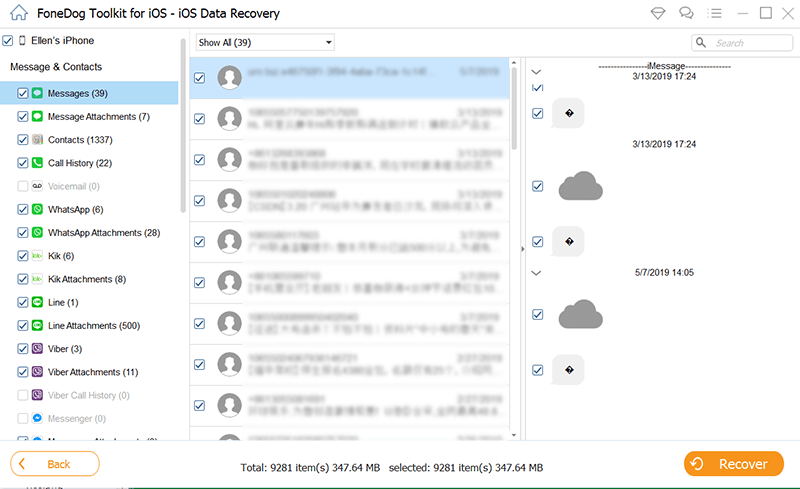
Preview and Recover Deleted Messages--Step4
As mentioned earlier, there are users who often connect their iPhones to the computer or laptop in order to get it connected to iTunes. This opens up another way of recovering the data for them as iTunes creates a backup of your phone everytime you connect it. Follow these steps in order to recover the information using FoneDog iOS Data Recovery and iTunes:
Download and install FoneDog iOS Data Recovery to the same computer or laptop that has your iTunes. Please make sure that this is the iTunes you use primarily otherwise, this will not be the ideal option for you.
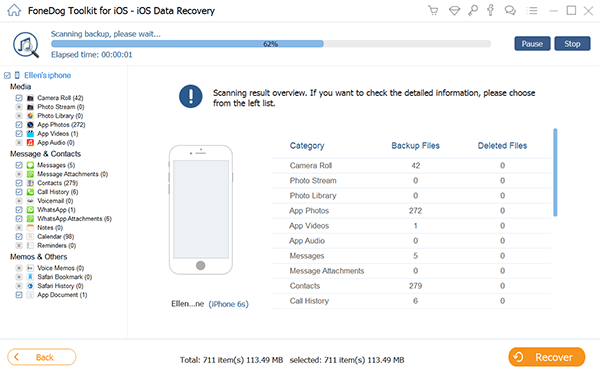
Download and Run FoneDog iOS Data Recovery--1
Choose the second option from the left titled "Recover from iTunes Backup File." You will then be given options as to which file you want to recover, likely it is the most recent but if you feel otherwise you are more than welcome to choose those. Choose your option and click on "Start Scan."

Select the Second Option of Recover from iTunes--2
Note: Just like the option above, the scanning process may take time. Kindly allow the scan to finish as it needs to go through all the data.
From here you can see which data has been recovered, focus on "Messages" for now and check out the preview screen.Choose the folder as to where you want to save the information and done.
And since you followed all the steps the Messages should be available to you by now. On the other hand, if you don't connect your iPhone a lot to the computer or laptop but do use iCloud, you still have one last option to get the Messages back.

Extract iPhone Deleted Messages Via iTunes Backup File--3
The advantage of this step instead of just recovering it from iCloud directly is that you can choose what to recover instead of allowing whatever information you have right now to be completely overwritten. Check out these instructions and you should get what you need:
Download and install FoneDog iOS Data Recovery as always. Now please choose the third option on the left bar titled "Recover from iCloud Backup File." You will be brought to the login screen of iCloud where you will need to input your username and password.

Run FoneDog Toolkit - iOS Data Recovery on Your PC--#1
The scanning process will finish and you will now have the choice of what you want to recover. Once again let's focus on "Messages." Preview the information you want to recover and click it Mark the appropriate tick boxes and click "Recover" to proceed.Choose the folder you want to recover the files to and you are done.
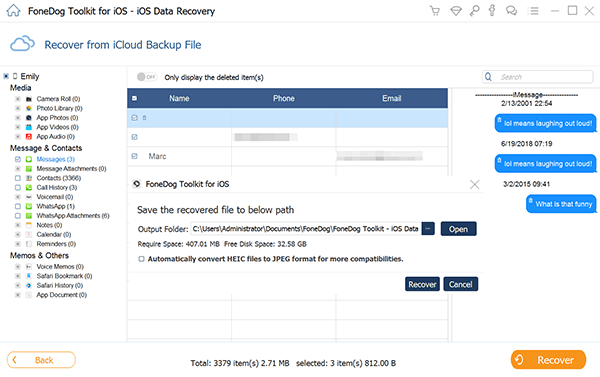
Preview and Extract Removed Message Via iCloud Backup File--#2
iOS Data Recovery
Recover photos, videos, contacts, messages, call logs, WhatsApp data, and more.
Recover data from iPhone, iTunes and iCloud.
Compatible with latest iPhone 11, iPhone 11 pro and the latest iOS 13.
Free Download
Free Download

Leave a Comment
Comment
iOS Data Recovery
3 Methods to recover your deleted data from iPhone or iPad.
Free Download Free DownloadHot Articles
/
INTERESTINGDULL
/
SIMPLEDIFFICULT
Thank you! Here' re your choices:
Excellent
Rating: 4.5 / 5 (based on 101 ratings)