

By Adela D. Louie, Last updated: December 9, 2017
Recently many people Googled for an iPhone photo recovery. In this post, we will discuss how to recover deleted photos from iPhone.
If you are an iPhone user, we are pretty sure that you love taking pictures using your phone right? Well, that's pretty normal because iPhone has a great camera. Taking photos of yourself, friends and families using your iPhone is a nice way to keep memories.
However, there is a chance that when you try to view your photos on your iPhone to reminisce the moment, you ended up deleting them. Or another situation is they might have lost during an update on your iPhone. Well, you don't have to worry anymore because we will show you a way on how you can recover them fast, easy and safe.
The FoneDog iOS Data Recovery Tool is the best software for you to recover all your lost photos from your iPhone. This software will help you in three easy methods. One method is recovering them directly from your iPhone even without a backup.
Another way is using your iTunes backup and lastly through your iCloud back up. Three options for you so you can choose one of them. This software will certainly recover every photo that you want in the easiest, safest and fastest way possible.
All you need to do is to download the FoneDog iOS Data Recovery Tool from our official website and have it installed on either your Mac or Windows computer.

Part 1. Directly Recover Photos feom iPhone Photo RecoveryPart 2. Do iPhone Photo Recovery via iTunesPart 3. Do iPhone Photo Recovery from iCloudPart 4. Conclusion
You can do this method even if you don't have any backup. Follow the steps below.

Connect iPhone to PC -- Step1

Start Scan iPhone -- Step2
Also Read: Recover Deleted Text Messages from iPhone X
 Complete iPhone Photo Recovery -- Step3
Complete iPhone Photo Recovery -- Step3
You can recover your deleted photos using FoneDog iOS Data Recovery Tool via your iTunes account if you were able to backup your photos to your iTunes.

Recover from iTunes Backup File -- 1

Select iTunes Backup -- 2
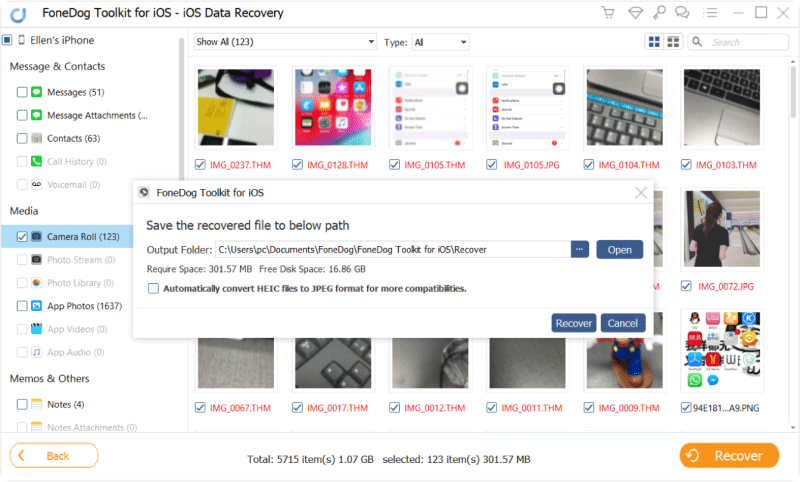
Recover Deleted Photos from iTunes -- 3
Tip: If you were able to backup your iPhone device on your iTunes, you may see your deleted photos on your iTunes backup. You can also do the following:
Connect your iPhone to iTunes and restore your iPhone.
Restore your iPhone data from your previous iTunes backup*WARNING*
Doing these steps have two downfalls:
You will not be able to view your photos before recovering them so might end up recovering the wrong photos
If you have some data that were not backed up, there is a high chance that you might end up losing the data forever once you restored your iTunes backup.
You can as well use this method if you have synced your photos from your iPhone to your iCloud account. Follow the guide below.

SIng in iCloud -- #1

Download iCloud Backup -- #2
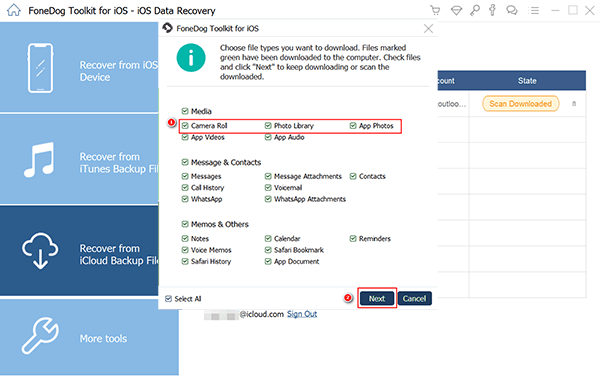
Select Photos Type to Scan -- #3
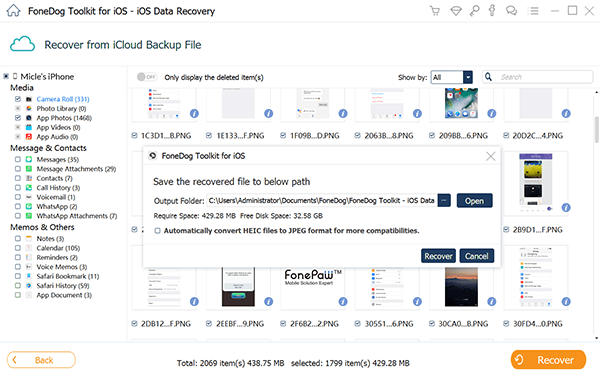
Recover iPhone Photos from iCloud -- #4
People Also Read:
iCloud Photo Recovery: Best Guide to do it.
Note: If you were able to sync your iPhone to your iCloud, you can also try recovering them through your iCloud backup. You can do the following procedure:
Surely, FoneDog iOS Data Recovery Tool will do all the work for you in terms of recovering all your deleted photos. One great fact about this software is that it does not only recover deleted photos but other data as well that you have on your iPhone like your contacts, text messages, call history, and more.
All your personal information like your iCloud account will be safe because FoneDog gives a big importance on your privacy so you don't have to worry.
Leave a Comment
Comment
iOS Data Recovery
3 Methods to recover your deleted data from iPhone or iPad.
Free Download Free DownloadHot Articles
/
INTERESTINGDULL
/
SIMPLEDIFFICULT
Thank you! Here' re your choices:
Excellent
Rating: 4.6 / 5 (based on 65 ratings)