

By Adela D. Louie, Last updated: November 27, 2017
"Will I lose my data if I restore my iPhone?"
"How do I restore my iPhone without losing data?"
We will show you a way to restore iPhone without losing any more data.
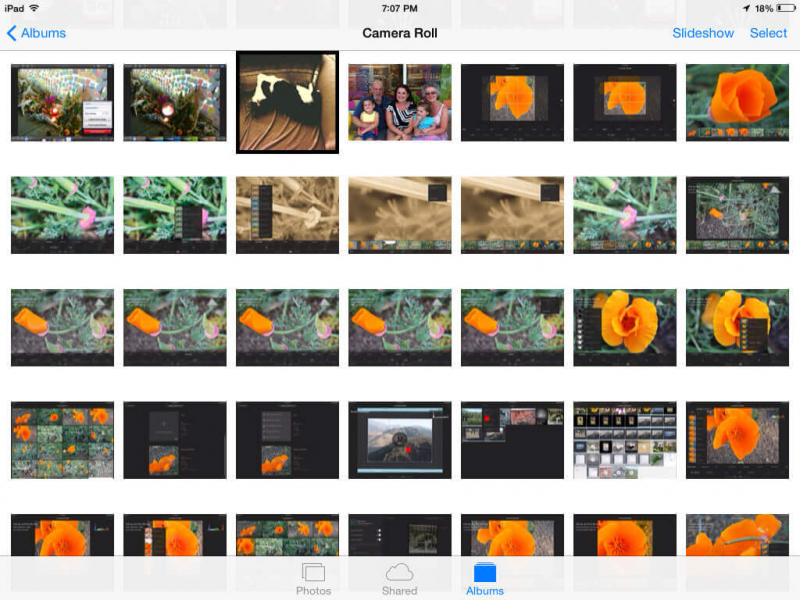
Restore lost data from iPhone devices
Some iPhone recovery tool can really help you restore iPhone without losing data. However, during the recovery process, they tend to just lose other data stored on your iPhone device. Well, this can never happen to the recovery tool that we have.The FoneDog toolkit iOS Data Recovery can help you in terms of recovering any lost data from your iPhone device like your contacts, text messages, call logs, music, videos, photos, WhatsApp and more. The great thing about this is that it never loses other data during and after the recovery process so you don't have to worry about a thing. This program is also compatible with the newly released iPhone models. The FoneDog iOS Data Recovery Tool is a 100% guaranteed safe to use because no any other data shall be overwritten and also, only you can access all those data from your iPhone. Download FoneDog iOS Data Recovery Tool and you will get a 30-day free trial period and we assure you that all your data will is safe.
The FoneDog iOS Data Recovery Tool is will also give you three options on how you could recover those deleted data from your iPhone. You can recover them in these three ways:
1. Directly on your iPhone
2. Through iTunes Backup
3. Through iCloud Backup
PART 1: Download and Install FoneDog iOS Data Recovery ToolPART 2: Recover Lost Data Directly from iOS DevicePART 3: Retrieve Lost Data Via iTunes BackupPART 4: Restore Lost Data Using iCloud Backup FilePART 5: Video Guide: How to Restore Lost Data Via iOS Data Recovery
Download the program from our official website. This program is compatible with either a Mac or a Windows computer. After downloading the program, install it on your computer. The FoneDog iOS Data Recovery Tool is a 100% guaranteed safe to use because it will not overwrite any other data from your iPhone. You can download the program and try it within 30 days for free. This way, you are assured that all your data is safe and you will not lose any of your data during and after the process. The FoneDog iOS Data Recovery Tool is also compatible with all iDevices, even the newly released ones like iPhone X, iPhone 8, iPhone 8 Plus and iOS 11. This program will also give you a 100% success rate in recovering your data. The FoneDog iOS Data Recovery Tool can recover your lost or deleted photos, videos, text messages, contacts, WhatsApp, Viber, music and other data from your iPhone device and this program can also work on iPad device.
Here, you can recover any lost data even without a backup.
Launch the program and then connect your iPhone to your computer. Choose "Recover from iOS Device".

Launch the Software and Connect Your iPhone--Step1
Once your iPhone is detected by FoneDog iOS Data Recovery Tool, allow it to scan your iPhone so that it can get data from your device. All you need to do is to click "Start Scan" button.

Scan Your iPhone to Restore Lost Data--Step2
Once the scanning process is done, you will now be able to see files on your iPhone. Just click on the file categories that you want to recover and preview them one by one. After that, you can go ahead and click on "Recover" button.

Preview and Retrieve Lost Data by iPhone Recovery--Step3
You can actually use this method if you have backed up your data using your iTunes. Here is how.
Launch the program and then connect your iPhone to your computer.

Run the FoneDog and Connect it to iPhone Device--1

Select iTunes Back up File and Scan for Lost Data--2
Click on "Recover from iTunes Backup File" and then click on "Start Scan" button.
The scanning process may take a while depending on how large the data you want to recover. Once the scanning process is done, you will see categories on the left side of your screen. Select the files from there and you can have them preview one by one. When you are done selecting those data, click on the "Recover" button found in the lower right corner of your screen.

Preview and Extract Lost Data from iTunes Backup File--3
This method can be used to recover lost data if you have synced your data before on your iCloud
Select the third option "Recover from iCloud Backup File" and then sign in your Apple ID and password. You don't have to worry about anything on your account because FoneDog takes your privacy seriously. This program will not take any information about your account.

Sign into Your iCloud Account with Password--#1
Once you have logged into your account, you will now see a list of backups from your iCloud. All you need to do is to select the correct backup according to the time and date indicated. After that, just click on "Download" for the backup details.Once the download is complete, you will be able to see file categories on your screen, Select the files or data that you want to retrieve and then click "Next" button.

Download iCloud Backup File of Lost Data to Continue--#2
The scanning process may take a while. Once it was done, you will now be able to preview all your data like contacts, text messages, call logs and more. All you need to do is to select from those files by clicking them one by one and then hit on "Recover" button for the program to get back those deleted data from your iPhone.
Add More:
3 Easy Ways to Recover iPhone Lost Contacts
How to Recover Deleted Call History from iCloud

Preview Files and Restore Lost Data from iCloud Backup--#3
FoneDog iOS Data Recovery Tool will keep all your data safe so you can restore iPhone without losing data. You can also make backups on your computer using this program so that just in any case that the same situation happens to you again, it will be much easier for you to recover those deleted data from your iPhone
Leave a Comment
Comment
iOS Data Recovery
3 Methods to recover your deleted data from iPhone or iPad.
Free Download Free DownloadHot Articles
/
INTERESTINGDULL
/
SIMPLEDIFFICULT
Thank you! Here' re your choices:
Excellent
Rating: 4.7 / 5 (based on 58 ratings)