

By Adela D. Louie, Last updated: January 7, 2018
Text messages have a very important role in our everyday lives. It helps us to stay connected with our families, friends and to our job. We send and receive text messages every day. We can communicate to other people through this feature of our mobile devices, communication is easy. We also store messages on our iPhone for us to re-read it especially if it came from our loved ones.
But can you imagine losing all those text messages from your iPhone? iPhone text recovery is very important. I'm sure if you lose your text messages from your iPhone, you would want to find a way for you to get them back right? Well, you don't need to worry because we will introduce to you a very easy way to get back those deleted text messages from your iPhone.
Video Guide: How to Recover Deleted Text from iPhonePart 1. Is Deleted Text Messages Still Recoverable?Part 2. What You Need for iPhone Text RecoveryPart 3. How to Recover Text Messages Directly from iPhonePart 4. Recover Deleted Text Messages via iTunes Backup FilePart 5. Perform Text Recovery Using iCloud Backup FilePart 6. Conclusion
Here is a step-by-step video guide for you on iPhone text recovery. If you are wondering whether the method is workable for you? Read the content below and try with the free version.
If you are asking yourself if those deleted text messages from your iPhone still recoverable, then the answer to this is Yes! Why? this is because your deleted text messages from your iPhone do not completely disappear. Your iPhone device is still holding those data until such time that they are overwritten. Those deleted text messages are just not visible to your eyes and you will be needing FoneDog iOS Data Recovery for you to get them back.
The FoneDog iOS Data Recovery Tool will be your best friend in recovering all those deleted text messages from your iPhone device. This software is very easy to use and will allow you to recover data giving you the highest success rate. FoneDog iOS Data Recovery Tool can recover your deleted data like your text messages, contacts, photos, videos, WhatsApp and other important data from your iPhone without overwriting other data.
This software also has 3 way for you to get back your deleted data from your iPhone. It can recover directly from your iPhone without a backup, it can recover from your iTunes backup file, and from your iCloud backup file. All you need to do is to download FoneDog iOS Data Recovery Tool and install it on your Mac or Windows computer.
iOS Data Recovery
Recover photos, videos, contacts, messages, call logs, WhatsApp data, and more.
Recover data from iPhone, iTunes and iCloud.
Compatible with latest iPhone 11, iPhone 11 pro and the latest iOS 13.
Free Download
Free Download

Launch FoneDog iOS Data Recovery Tool on your computer and connect your iPhone device. Select "Recover from iOS Device" from the selection at the left column of your screen.

Once your device is connected, go ahead and click "Start Scan" button for the software to extract all deleted text messages from your iPhone device.

After the software is done scanning your iPhone, you will then be able to see all your files in the left column of your screen. Go ahead and select "Messages" and "Message Attachments" from the list. You will then be able to see all your text messages, both existing and deleted ones. You can opt to toggle on "Only display deleted item/s" found at the top of your screen for you to just see your deleted text messages. Preview them one by one and once you are done, click "Recover" button.
Also Read:
How to Recover Data from iPhone after Factory Reset
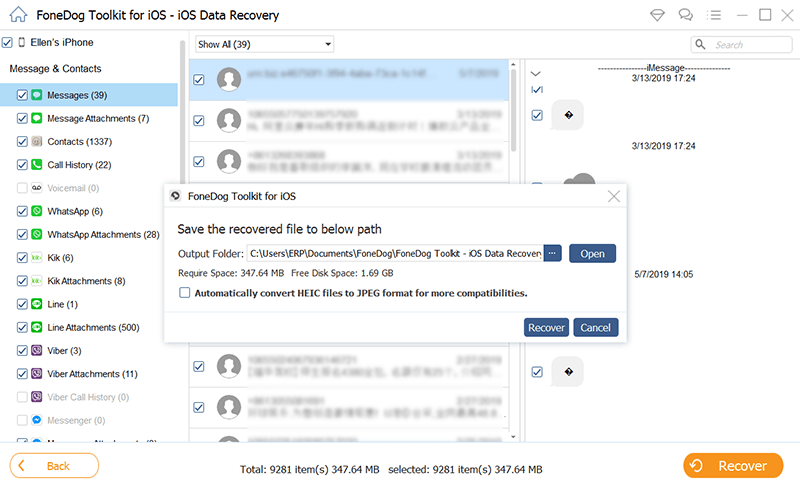
Launch the software and then connect your iPhone device. Select "Recover from iTunes Backup File" from the list at the left side of your screen.

After the software had successfully detected your device, choose your iTunes backup file from the list on your screen and then click "Start Scan".

When FoneDog iOS Data Recovery Tool is done scanning your iTunes backup file, simply select "Messages" and "Message Attachments" from the list at the left side of your screen. View all your deleted text messages one by one and when you're done just click "Recover" button.
Related Guide:
Completed Guide to iTunes Backup Recovery on windows 10

Launch FoneDog iOS Data and then choose "Recover from iCloud Backup File". Sign in to iCloud using your Apple ID and password.

Once you have logged in your to iCloud, FoneDog iOS Data Recovery Tool will show you all your iCloud backup file that was made before the deletion occurred. Select backup file according to the latest time and date it was synced. Click download beside the file so that the software will be able to scan your data.

Once the download is successful, you will be able to categories of the file on your screen. From there select "Messages" and "Message attachments" and then click "Next". FoneDog iOS Data Recovery Tool will then extract all of your deleted text messages from the device through iCloud.
Once you have chosen the correct file type, you will now be able to preview all your deleted text messages. Again, preview them one by one and once you are done, click "Recover" button.
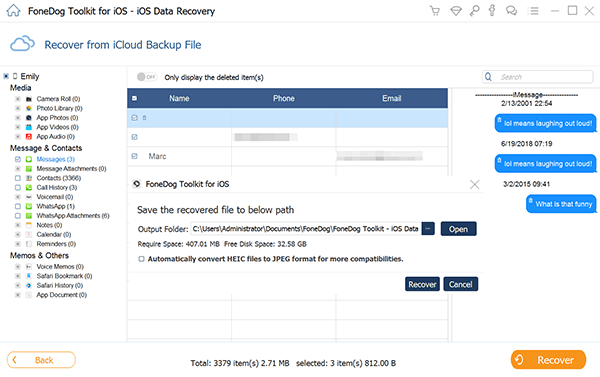
FoneDog Toolkit - iOS Data Recovery Tool is really one efficient software that you can use to recover all your deleted text message from your iPhone. This software does not only recover deleted text messages but it can also recover deleted contacts, photos, videos, WhatsApp, Viber and other important data on your iPhone. This software can help you recover in three ways.
One is directly from your iPhone which you can do if you were not able to backup your data. Another is through iTunes backup file which you can use if you were able to backup your data to your iTunes. And the last one is from your iCloud backup file which you can use if you were able to backup your data on your iCloud.
This software is very safe to use because it will not overwrite other data on your device plus your personal information will be copied by the software because FoneDog iOS Data Recovery Tool highly values your privacy. Download this software and get the chance to test in in 30-days with no charge.
Leave a Comment
Comment
iOS Data Recovery
3 Methods to recover your deleted data from iPhone or iPad.
Free Download Free DownloadHot Articles
/
INTERESTINGDULL
/
SIMPLEDIFFICULT
Thank you! Here' re your choices:
Excellent
Rating: 4.7 / 5 (based on 78 ratings)