

By Adela D. Louie, Last updated: December 31, 2017
Part 1. Friendly ReminderPart 2. How to Extract iTunes Backup File Using FoneDogPart 3. How to Recover Deleted Files from iPhonePart 4. Conclusion
Losing data on your iPhone device has a lot of reasons. One is because of a factory reset, a system error, an iOS upgrade or just a human error. In this event, it really is a very frustrating situation. Luckily, iOS devices have 2 ways on how you can backup all your data and most of the users prefer using their iTunes.
Any data that is lost or deleted on your iPhone device is automatically saved on your iTunes backup file as long as you were able to enable it from day one. Other users lost their data on their iPhone device and they were able to enable their iTunes backup.
However, the only problem is that they don't know how are they going to see or recovery those data that were deleted from your iPhone device. Some users may find their iTunes backup file but were not able to view them.
In this kind of situation, all you need is an iTunes backup extractor which will allow you to see and recover all your lost data from your iPhone device.
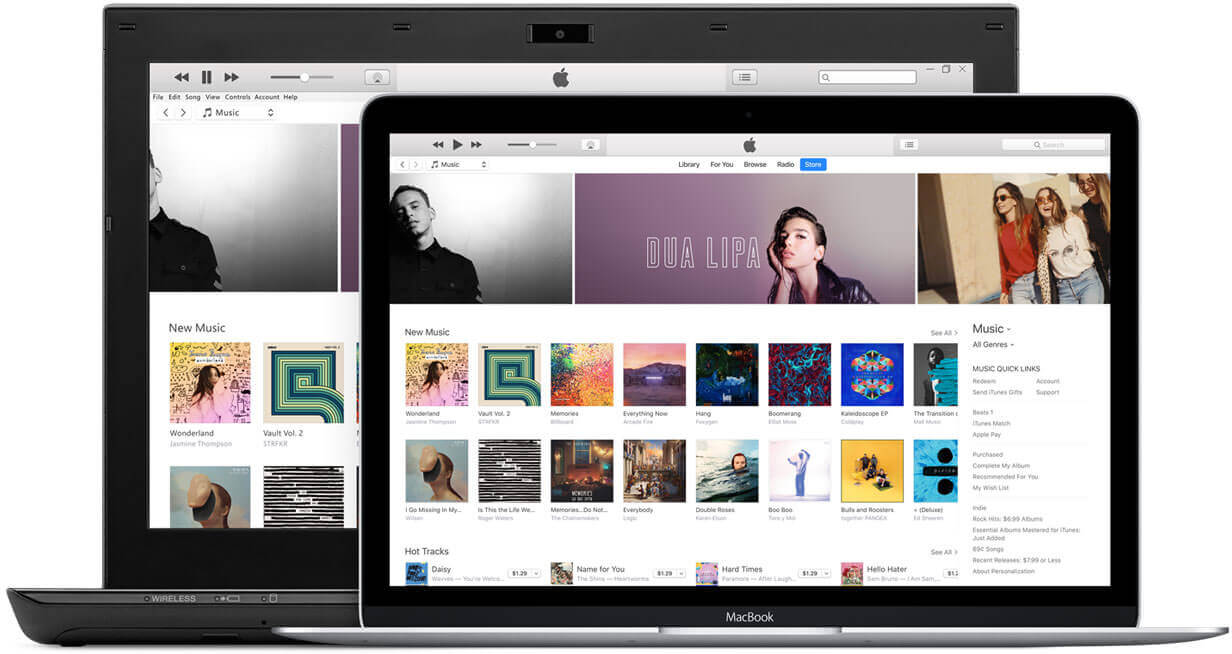 iTunes Backup Extractor
iTunes Backup Extractor
The most recommended iTunes backup extractor is the FoneDog iOS Data Recovery Tool. This data recovery tool can help you extract all your deleted data from your iPhone using your iTunes backup file. The FoneDog iOS Data Recovery Tool can extract your deleted text messages, contacts, pictures, videos, music, call history and more.
It is also compatible with any iOS device with any iOS version. It can also be downloaded and installed using a Mac or Windows computer.
This software is very much safe to use because aside from it will not overwrite any of your data, it will also keep your personal information safe and that only you can access it because FoneDog iOS Data Recovery Tool highly values your privacy.
Using FoneDog iOS Data Recovery Tool, you can also extract all your deleted data from an iCloud backup file or it can extract directly from your iPhone device alone even without having any backup.
You can have this program downloaded on our official website and when you do, you will have the chance to test FoneDog iOS Data Recovery Tool all you want for a 30-day period which is absolutely for free.
This is to ensure everyone that FoneDog iOS Data Recovery Tool really does its job perfectly when it comes to extracting and recovering all your lost or deleted data like contacts, pictures, videos, music, text messages and much more.
1. Don't sync your iPhone with your iTunes backup file after you have experienced losing data on your iPhone device because if you do so you will end up overwriting them causing you an end to recovering them.
2. Using FoneDog iOS Data Recovery Tool in extracting your iTunes backup file, connecting your iPhone device to your Mac or Windows computer will not be necessary.
Get FoneDog iOS Data Recovery Tool and have it installed on your Mac or Windows computer. After successfully installing the program, launch it and then select "Recover from iTunes Backup File".

Here, you will be able to see all your iTunes backup file. All you need to do is to select the appropriate backup file from the list and then click "Start Scan" button. The program will then start extracting your iTunes backup file for all your lost or deleted data.
Extracting your data from your iTunes backup file may take some time depending on how large the quantity saved in your iTunes backup file.

After the program is done scanning and extracting all your deleted data from your iTunes backup file, you will be able to see on your screen list file types at the left panel of your screen. Select the files that you want and then preview them all one by one.
Mark down all the extracted items that you want and then click on the "Recover" button. All recovered data will be automatically saved to a designated folder on your Mac or Windows computer.
These saved data on your computer can also be used as a backup just in case you will be able to experience the same situation.
People Also ReadHow to Recover Deleted Text Messages on iPhone XHow to Recover iCloud Call History

FoneDog iOS Data Recovery Tool is really one great extractor. It can extract all your deleted data using your iTunes backup file like your deleted contacts, text messages, call logs, videos, music, photos, Whats App, memos, voicemails and more.
This program does not only extract your iTunes backup file but also it can extract your deleted data using your iCloud backup File or just your through your iPhone device even without having a backup. It is also very easy to use because it would only ask you to do a few clicks and you will be able to recover all your deleted data.
Vey safe and efficient as well because it will not overwrite any other data and will always secure that your personal information is safe. You can always be sure that in using FoneDog iOS Data Recovery Tool, your extraction and recovering all your deleted data will be a 100% successful.
Leave a Comment
Comment
iOS Data Recovery
3 Methods to recover your deleted data from iPhone or iPad.
Free Download Free DownloadHot Articles
/
INTERESTINGDULL
/
SIMPLEDIFFICULT
Thank you! Here' re your choices:
Excellent
Rating: 4.7 / 5 (based on 59 ratings)