

By Vernon Roderick, Last updated: January 21, 2018
"Are you searching the best photos recovery software?"
The photos on my iPhone are my life. I have pictures of my family and friends, my daughter's birth, goodness the list keeps going on and on. I tried backing it up a few times but I am afraid I got lazy over the years and stopped backing up.
At least I am pretty sure. After updating my iOS the other week, I noticed that I am missing a number of photos. I even checked twice and I am 100% I lost quite a few photos indeed. Does this happen often? Has anyone else experienced this? More importantly, can I get those photos back?
I checked my backup and they were not among the photos that were deleted, I'm getting a little worried here and would like to somehow get my photos back. Anyone? Please do help.
The convenience of having a powerful camera in our pockets or purses, just really calls out to us to take more and more photos. Not only are our current cameras stronger than the digital cameras we had a few years ago, but the memory of most phones, iPhones included, are quite astounding.
We have a walking camera with multiple filters, effects and whatnot equipped almost from the get-go but we also have an easily accessible photo album conveniently placed right on our phones.
Many of us have several dozen photos of our favorite moments in life, our favorite people, the best meals we've ever had, the places we've been to or want to visit, the list keeps going on and on.
We love to keep them on our phones and know that they are just an arm's reach away. However, when we do pick up our phones to enjoy a moment of our favorite photos, we are met with dread and several or dozens of files missing.
You panic and search through the "Recently Deleted" folder and hope that it's there, but as you scan through the many junk photos you are left empty and find nothing but the ghost of several older photos.
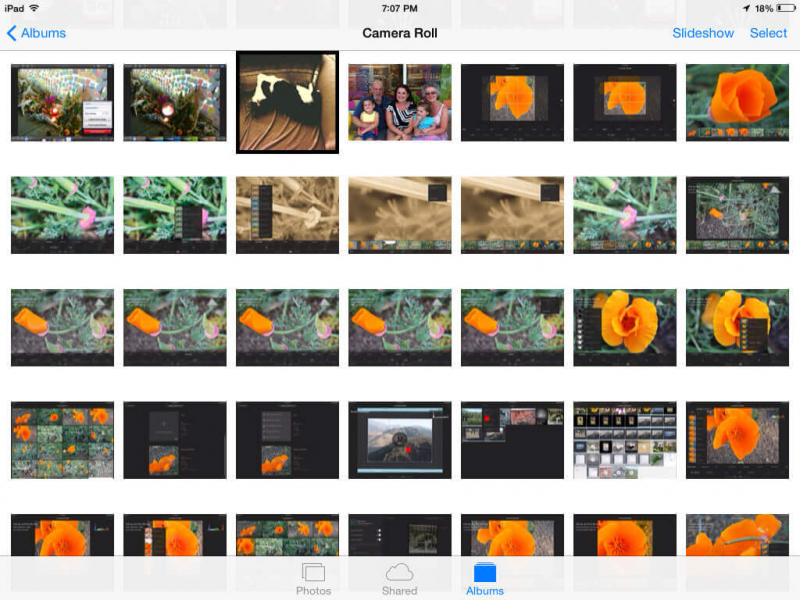
Recover Lost Photos
Part1. The Reason of Lost PhotosPart2. Recover Lost Photos from Recently Deleted FolderPart3. Restore Lost Photos from iCloudPart4. Use Lost Photos Recovery Software--Fonedog ToolkitPart5. Use Losts Photos Recovery Software--Fonedog Toolkit to Retrieve Via iTunesPart6. Use Lost Photos Recovery Software--Fonedog Toolkit to Fix Via iCloud
This can really ruin someone's day, that without a doubt is something that nobody can contest. How does this happen? Sadly, there are a number of causes that could be the culprit of missing photos and they can be any of the following most common causes:
Deleted by accident - This is perhaps what happens to a lot of people, you are busy deleting several photos while your mind is a little busy with something else, then you accidentally delete a few images without your knowledge. Unfortunately, you don't notice it until a month or two down the line and by then it's too late.
Unknown error - While this only happens a few times to few users, it is something that can still really ruin your whole day. After all the error cannot be guarded against, all we can do is prepare for it with backups and possible options to recover.
iOS update problems - By now you should have heard about a few people here and there losing information after upgrading his or her iOS system. It is a fear that some of us hide in the back of our minds every time we press that update button. It happens quite rarely but when it does, well, you don't want to be on the receiving end.
Broken phone - Another of the big hitters on this list, many people usually have a broken phone and continue to use it without any problem as the damage is usually just superficial.
On the other hand, there are many of us who continue to use busted phones that have affected their data or screen since we can't upgrade just yet.. When you use a phone that can delete information randomly, like photos or videos, it might be time to start saving up for an upgrade.
Now that you know the problems or the common causes of missing photos, it is ideal to find some solutions to the problem and thankfully you have quite a few available to you.
If you have an updated iOS, the "Photos" has several albums and among them is a "Recently Deleted" folder which might just make your day. You can open it to see what you have deleted recently, thus the name, but it has an automated time to delete it from that folder as well.
Within 29 days, if you do not click on that photo and go through the recovery process, the iPhone will delete it from the folder and you will no longer have access to it and of course you can just manually clean out that folder altogether manually if you want to but it doesn't seem like something a lot of people do.
Now, if you missed this chance there are a few more options available to you.
The iCloud program is quite useful to iPhone users, after all, it is a virtual backup that is stored online for free or at least free until 5 GB and can really help you get out of a pickle.
When you get a new iPhone or even upgrade your iOS, you will be asked to tie in your iCloud account to the phone and most iPhone users have an account of two and if you did tie in your iCloud account or created a new one altogether, you can still get some photos in this method.
Assuming your photos can fit in iCloud, just follow the recovery steps and you will likely have your photos back. The only problem is iCloud overwrites the backup at set intervals in time, such as the next time you are charging and have a wifi connection, so if you lost the photo a few days ago, you might still be out of luck.
Another concern is, if by some chance you did not overwrite your backup information but continued to use your phone for a week or so, taking a ton of photos here and there during that time, when you recover using iCloud, you will lose the new photos that you may have taken during that time.
If either of those has happened, you still don't have to worry as there is still a few more options available to you, it just so happens that you need a certain program to access them from this point.

Retrieve Lost Photos from iCloud
Fonedog iOS Data Recovery is an amazing Lost Photos Recovery Software that can really help you out of a bind. How? Well, the question we should really be asking is what happens when we delete our data from our iPhone?
As much as we believe that as soon as it is deleted, even from our "Recently Deleted" folder, it isn't 100% removed from our phone just yet. What is deleted however is our access to that data, so when we delete a photo from our albums, we delete our access to that photo instead of the photo itself?
The data of the photo ends up floating around in the back memory of our iPhones and aimlessly floats around until it is deleted through two methods.
The first is a cleaning program that many of us may use to free up some space and the second is when the memory it is occupying is needed for some newer and more accessible information, the data is then deleted.
Fonedog iOS Data Recovery, on the other hand, is a program that can help you gain access to those files before that happens. Follow these steps and you can do it using the best pictures recovery software.
Download and install Fonedog iOS Data Recovery to a computer or laptop.
Please make sure that there are no connectivity problems between the computer or laptop and the iPhone, ideally, it has been connected before.
For fewer problems please use the original cable that comes with the iPhone when connecting to the computer or laptop or even an Apple-approved cable to be safe.

Launch Fonedog and Connect to Your Device--Step1
Plug the iPhone using the cable to the computer or laptop, Fonedog iOS Data Recovery will automatically detect the phone and give you an option to "Start Scan" in order to proceed.
Kindly press that button and wait for the scanning process to end.
Please note that the scanning time may differ per user, it depends on how much information is within the iPhone when the process has begun, as mentioned before Fonedog iOS Data Recovery will scan not only the active memory that you have full access to, but it will also search through the other memory where the floating data might be.
Please do not disconnect your iPhone from the computer or laptop before the process ends, otherwise, you could experience an error or two.
Do not worry though, this will only take a few seconds or minutes to complete the scanning altogether.

Start Scan--Step2
You will be given quite a few options after the scanning has been done, you will see quite a number of options such as Camera Roll, Photo Stream, Photo Library, Contacts, Messages and so much more.
You can choose the most likely option which is more or less the "Camera Roll" or anything titled with Photo in the title.
As you will note, you will see how many files in each category was recovered as it will be placed in a parenthesis.
Tick the preferred boxes and choose lost photos to recover.

Choose Lost Photos to Recover--Step3
You won't recover everything. You can now view each file separately to check if those are the photos you may want to recover or at least place back into your computer or laptop.
Scan through them manually and choose the ones you want to recover. You will be given an option as to which folder you want to save the files to within the computer or laptop, choose the appropriate folder and click on "Recover" and you are done.
Feel free to disconnect your phone or use a program to move the photos back to your phone before disconnecting.
Don't miss:
How Does an iPhone Picture Recovery Work?
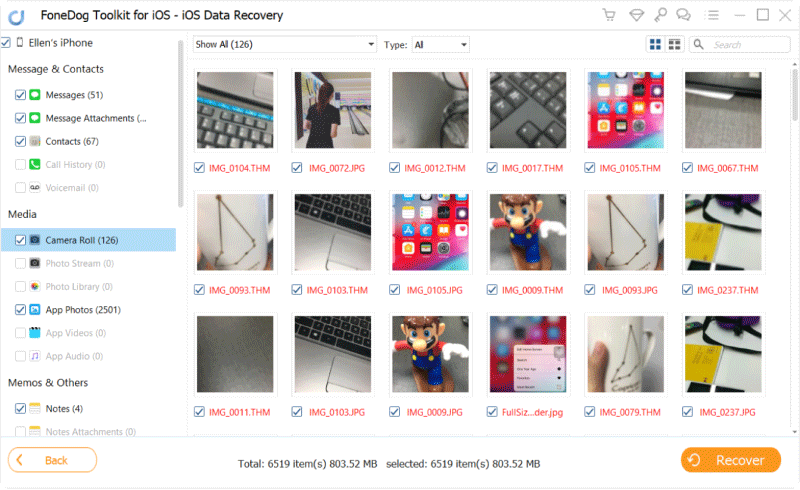
Restore Lost Photos--Step4
There you have it, a rather short and high-probability option that can recover chosen photos without overwriting all the current photo progress. While this is a very feasible option, you still have a couple more options now that you already purchased Fonedog iOS Data Recovery.
iTunes is a pretty awesome support program for iPhones and when iPhones or iPads or even iPods were released a few years back, you couldn't do much with them unless you connected it to your iTunes.
Nowadays, however, many iPhones or iOS devices can function as a standalone. On the chance that you do connect your iOS device quite often to the computer or laptop that has iTunes, another door has opened to you. Check out these steps to make things easier to recover:
Install Fonedog iOS Data Recovery to a computer or laptop, the same computer or laptop must have your main iTunes account and has been connected to your iOS device recently or quite often.
Now look to the lefthand side, there are 4 options as of now and you will need to choose the second one titled "Recover from iTunes Backup Files."
Fonedog iOS Data Recovery will automatically read through your iTunes and show you some options for the next step.

Download and Launch Fonedog--Step #1
After the scan has finished you will be given options as to which date you want to recover.
Please note that every time you connect your iOS device to iTunes, that syncing part is actually making a backup for your iOS device.
You can choose the latest option to recover but some prefer older files just to be safe, whatever you think would be best please choose it and press "Start Scan."
The scanning process may take time, but please do not switch off the program or the computer or laptop before it finishes.

Select Files to Scan--Step #2
Choose the best option to recover your photos and to proceed just simply tick the right boxes and then press "Recover".
Choose the proper folder and click on the last "Recover" button and you are done.

Recover Lost Photos--Step #3
That was pretty simple and most people will likely not have any problems with this option unless they don't use iTunes too much. If that is the case, there is still one last option.
Like most users, if you used iCloud but don't want your entire folder to be overwritten, this might be the option for you. Follow these steps and you'll be able to choose what files you want.
Run Fonedog iOS Data Recovery and choose the third option titled "Recover from iCloud Backup Files."
You will notice that you will be brought to a familiar login page for iCloud. Please place your username and password to proceed.

Sign in iCloud Account--1
After scanning, you can choose various data to recover. As of now, you will want to focus on the photos.
Click the right tick boxes and then "Recover."
Choose the preferred folder to save the photos to and finish the final step to "Recover."
You may like:
iCloud Photos Recovery - How Can I do it?
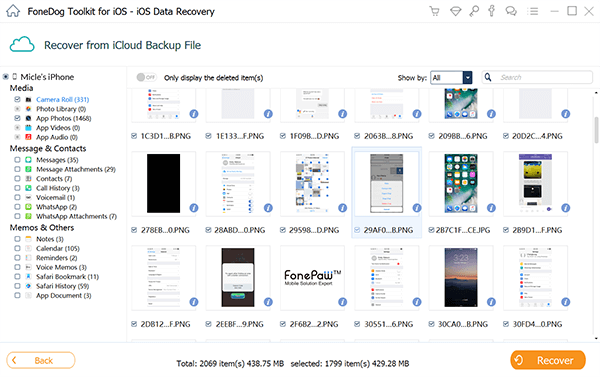
Fix Lost Photos from iCloud Backup--2
Now you are done and have returned your older photos without overwriting the newer ones and you can keep using Fonedog iOS Data Recovery to recover any missing files.
Leave a Comment
Comment
iOS Data Recovery
3 Methods to recover your deleted data from iPhone or iPad.
Free Download Free DownloadHot Articles
/
INTERESTINGDULL
/
SIMPLEDIFFICULT
Thank you! Here' re your choices:
Excellent
Rating: 4.7 / 5 (based on 95 ratings)