

By Nathan E. Malpass, Last updated: February 28, 2018
"I was just deleting some useless chat threads on WhatsApp when I accidentally erased some important messages from my iPhone. Can I possibly restore and read them again?"
Let's see how to read deleted WhatsApp messages on iPhone below!
People Also Read:
How to Retrieve Deleted WhatsApp Messages from Android
Having spent some years coding software for iOS devices, we have created a powerful and efficient tool to prevent iOS users from data loss.
Check this tip: Download FoneDog iOS Data Recovery to quickly recover deleted WhatsApp messages from your iPhone without any backup in the safest way.
For you to do the recovery by yourself, we have also gathered some basic solutions below.
iOS Data Recovery
Recover photos, videos, contacts, messages, call logs, WhatsApp data, and more.
Recover data from iPhone, iTunes and iCloud.
Compatible with latest iPhone and iOS.
Free Download
Free Download

Part 1. WhatsApp: A Popular Messaging App Among iPhone UsersPart 2. How to Read Deleted WhatsApp Messages on iPhone without Any AppPart 3. Use FoneDog iOS Data Recovery (Best Wamr Alternative) to Read Deleted WhatsApp Messages on iPhonePart 4. Restore Deleted WhatsApp Messages on iPhone Via iTunesPart 5. Retrieve Deleted WhatsApp Messages on iPhone Via iCloudVideo Guide: How to Read Deleted WhatsApp Messages on iPhonePart 6. Recommendation
WhatsApp is a hot messaging app used by iPhone users, giving Viber and Line a run for their money. With the app installed on your phone, you can send messages, documents, and media files to your friends for free.
All you need is to connect to the internet and voila, you can be in touch with your friends, relatives, and work partners all over the world.
Unfortunately, the very nature of iPhone can lead to unwanted circumstances. Your phone can unexpectedly crash or an iOS update may fail and lead to data loss.
The app can stop functioning on your phone, forcing you to uninstall WhatsApp. Hitting the delete button accidentally is also possible. Whichever the case, it isn’t the end of the world if you happen to erase an important WhatsApp message.

Can someone see deleted messages from WhatsApp? There are many ways to get out of your dilemma. One is by taking advantage of the app’s built-in backup function and the next is by using a data recovery software.
You’re in luck as we’ll discuss them in detail in this post. Here, we’ll present our take on how to read deleted WhatsApp messages on iPhone.
How to read a deleted WhatsApp message someone sent you on your iPhone? WhatsApp allows iPhone users to create both manual and automatic backups of their conversation threads. If you were previously able to back up your messages, you can quickly restore them. First, confirm if an iCloud backup exists by doing the following.
If there is an existing backup, check when the last backup was made. This will help you determine if the backup has the messages that you need.
For instance, if your deleted WhatsApp messages are from 2 days ago, it would be futile to restore a backup done last week. In any case, there is no way of knowing the contents of your backup.
Now if a backup is in place and you think it has your messages, proceed by following this step-by-step guide.
1. Uninstall WhatsApp.
2. Reinstall WhatsApp from the App Store.
3. Verify your phone number. Make sure to enter the same one you used to back up your messages.
4. Follow the on-screen instructions to retrieve your message history.
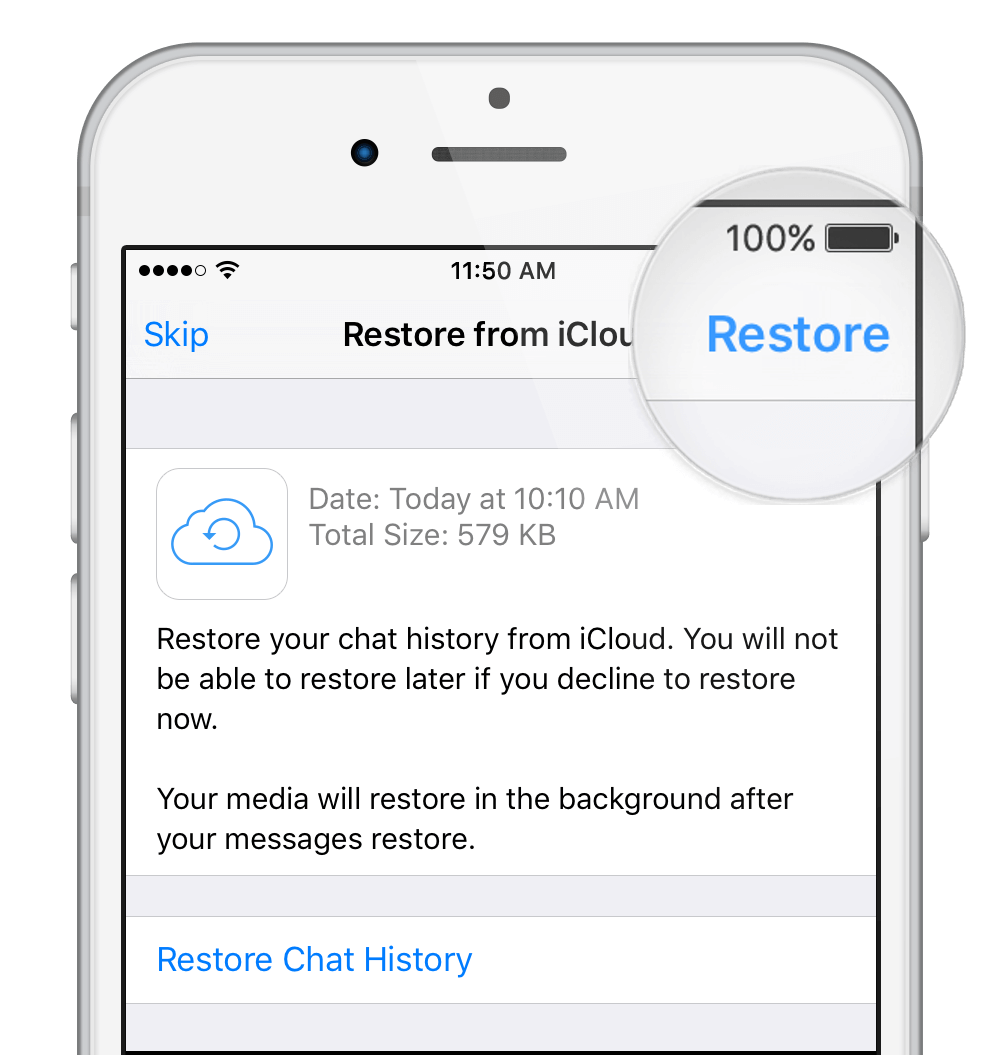
Should you encounter a problem along the way, it may be due to any of the reasons below.
1. Your iPhone does not have sufficient storage space. Check your device’s available space by heading to Settings > General > About.
2. iCloud Drive on your phone is turned off. Turn it on by going to Settings > iCloud > iCloud Drive (Documents & Data on iOS 7).
3. You have problems with your internet connection. Check if your network is working and if your iPhone is connected to it.
How to see deleted messages on WhatsApp? There is another way to read deleted WhatsApp messages on iPhone. This is by restoring your iTunes or iCloud backups of your iPhone. The problem here though is that the process will delete all existing data and revert your phone to its default settings. You put your files, including your contacts, SMS, and photos, at risk. If that’s a risk you’re not willing to take, our second tip can be just what you need.
Data recovery software, such as FoneDog iOS Data Recovery, is a functional tool you can use if you don’t know how to read deleted WhatsApp messages on iPhone. Believe it or not, it’s very easy to use.
It is the best app to read deleted WhatsApp messages on iPhone without backup. You just need to install it on your computer and make a few clicks here and there. You have the option to read your deleted WhatsApp messages using the software or restore your chat history back.
And if you happen to lose your other files, you can use the software to retrieve them. Other recoverable files include images, videos, audio, messages, contacts, call history, and voicemail. You can also restore in-app files from Notes, Calendar, Reminders, and Safari. If that’s not exciting enough, the software also fixes common iPhone issues.
Let’s get started and download FoneDog iOS Data Recovery now.
Run the software and connect your iPhone to the computer. From the available recovery methods, select Recover from iOS Device.
Click Start Scan to proceed. The software will begin to scan your phone for all existing and deleted files.

Once the scan ends, you will see a list of file types. From the said list, click WhatsApp and WhatsApp Attachments one at a time. This will show you the found conversation history. If you select a chat thread, you can read the contents on the right side of the screen.
Hit Recover to start the download.
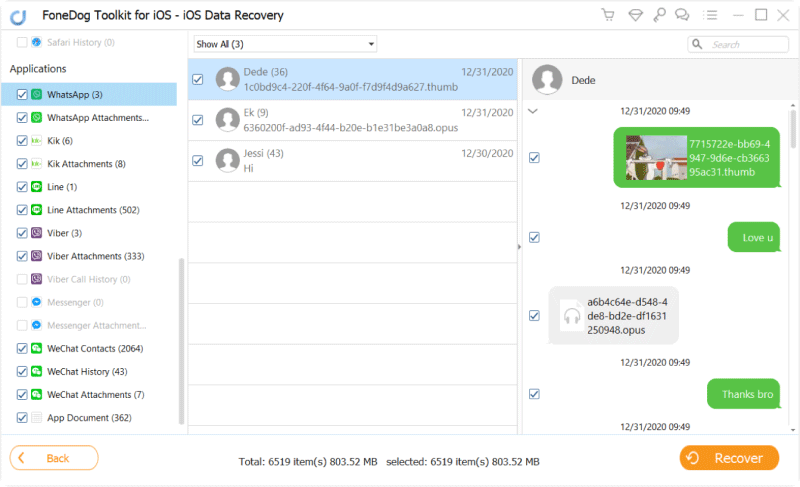
This mode will work only if you have synced your iPhone to iTunes. Make sure to install the software on the same PC where you have iTunes installed.
Launch the software and select Retrieve from iTunes Backup File from the left tab.
The software will present you all iTunes backups saved on your computer. Select one and click Start Scan.

When the scan finishes, it will automatically stop and show you different file categories. Take a look at WhatsApp and WhatsApp Attachments. Click on the conversation threads that you need to read.
You may also recover them, so you can have a copy on your computer or iPhone. You can do so by marking the items that you want to retrieve. Hit Recover once complete
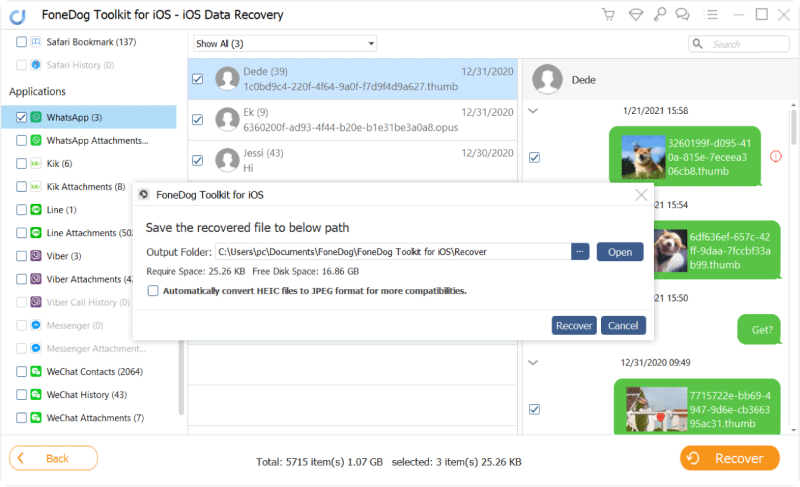
Select this recovery method if you sync your iPhone to iCloud.
Launch the program. Select Recover from iCloud Backup File from the presented recovery tools.
On the iCloud login window, enter your Apple ID and password.

Sign in iCloud Account--1
The software will display existing backups on your iCloud account. Choose one and click the Download button beside it.
A pop-up window will appear. You are to choose the file types that you want to restore.
Tick the boxes beside WhatsApp and WhatsApp Attachments, and hit Next to proceed.

Select iCloud Backup File--2
From the left tab, click WhatsApp and WhatsApp Attachments. Select a chat thread that you want to read. However, if you want to keep a copy of the messages, mark these items and click Recover.

Fix Whatsapp Messages Via iCloud--3
How to read deleted messages on WhatsApp iPhone? Now that you know how to read deleted WhatsApp messages on iPhone, you may want to start keeping a copy of your chat history. It’s smart to keep a duplicate, so you won’t lose a single message again. WhatsApp allows you to export your conversation thread to your email. Here’s how you can do that.
1. Launch WhatsApp and open the chat thread you wish to email.
2. Tap the contact’s name or conversation subject. Hit Export Chat.
3. You have the option to export the thread with or without the media attachments. Tap Attach Media if you wish to have the media files uploaded to your email as well, or Without Media if you have no need for them.
4. Tap Mail and type in your email address.
5. Click Send to export your messages to your email.
Leave a Comment
Comment
iOS Data Recovery
3 Methods to recover your deleted data from iPhone or iPad.
Free Download Free DownloadHot Articles
/
INTERESTINGDULL
/
SIMPLEDIFFICULT
Thank you! Here' re your choices:
Excellent
Rating: 4.6 / 5 (based on 67 ratings)