

By Vernon Roderick, Last updated: December 14, 2017
"Today, Let's discuss how to recover christmas songs on iPhone.
I am a super Christmas fan! I love everything about it and I'm not even kidding! If I could make it be Christmas all year long, I totally would.
As expected, my iPhone is crazy full of Christmas music and I can use it at any moment in the day and I do use it. My brother does not feel the same about Christmas, the Grinch, but oh well.
He did, however, delete my Christmas songs, it was just a harmless joke and he thought I had backed it up somewhere but I didn't...
I checked and I really have no way to get my music back, I don't really want to go through the trouble of looking for all of them again, so please tell me I can get them back somehow.
I have a Christmas party coming up and I am in-charge of the music!"
The Christmas season really brings a lot of people together and nothing screams the season more than Christmas songs. Say what you will but no one can get in the mood without hearing a few 'Jingle bells' here and there, along with 'Here comes Santa Claus' or other such classics.
Thankfully, we have our smartphones such as our iPhones which helps us carry around these tunes, all year around if the need arises and when this time of year comes, it can really help us get the Christmas feeling started.
Part 1. What May Cause Deleted Christmas SongsPart 2. Recover Christmas Songs from iCloud and iTunesPart 3. Restore Christmas Songs from iPhone DirectlyPart 4. Recover Lost Christmas Songs from iTunes BackupPart 5. Retrieve Deleted Christmas Songs from iCloud
The user above experienced a rather unfortunate event, losing his or her Christmas songs at this time of year, with only a few more days until Christmas, it would be a bit of a pain to find everything all over again and maybe it just makes him or her feel a little more like Christmas having the songs on his or her phone.
Whatever the reason might be, the results of regaining the music is a must.
Before moving forward, just a quick reminder of what can cause your Christmas songs or whatever type of music to suddenly get removed from your iPhone.
Deleted - Much like the user above, sometimes files get deleted and whether it was by accident or otherwise, you just need to find a way to get them back. Especially now when it's almost Christmas itself.
iOS Update - Assuming you have not updated your iOS in a while and are expecting a rather hefty update, you need to make sure you back everything up. While it's not a common event, some users have experienced missing data or information after updating their iOS.
Corrupted data - There are numerous reasons as to why you now have corrupted data, but the list can go on and on. The main problem now is that the file is outside your reach and you just need your Christmas music back again.
Unknown error - Again, another rare occurrence for an iPhone, some users just use their iPhones normally and then they are hit a random problem with missing data. They could have sworn it was still on their phone the other day but when they go to their Christmas songs, it's just gone.
This is rather rare but shouldn't be discounted altogether.
Broken phone - There are a number of people holding on to their busted iPhones in the hope of getting a newer model this coming Christmas, but some of the more broken phones go past just the outside of the mobile phone and starts to affect the processing core of the phone, thus starting to delete messages, contacts and maybe even Christmas songs...
There are still many reasons as to why your Christmas song is missing, there are as many reasons as Santa has elves, probably. In the end, knowing what you are up against or how it could have escaped you is always good, but having a solution is always better.
Luckily, you have a few options to recover your files.
 Recover Christmas Songs
Recover Christmas Songs
The iPhone is pretty amazing but much like many Santa, without any support from the reindeers, he can only go so far. For iPhone, you have iCloud and iTunes as strong supporters.
iCloud allows you to backup a number of files, free of charge until you hit the data limit. On the other hand, iTunes was created solely to support an iPhone, iPad and so forth.
So, assuming that you purchased the song from iTunes, it is likely backed up to your iCloud. Simply log back on to your iTunes, look for the song and instead of having to purchase it again, it has the record of your first purchase.
You can simply download it again and re-upload the file to your iPhone and then you can have a merry Christmas.
On the other hand, if say the file was something you just recorded for Christmas and did not backup, you may want to proceed to the next option to recover Christmas songs.
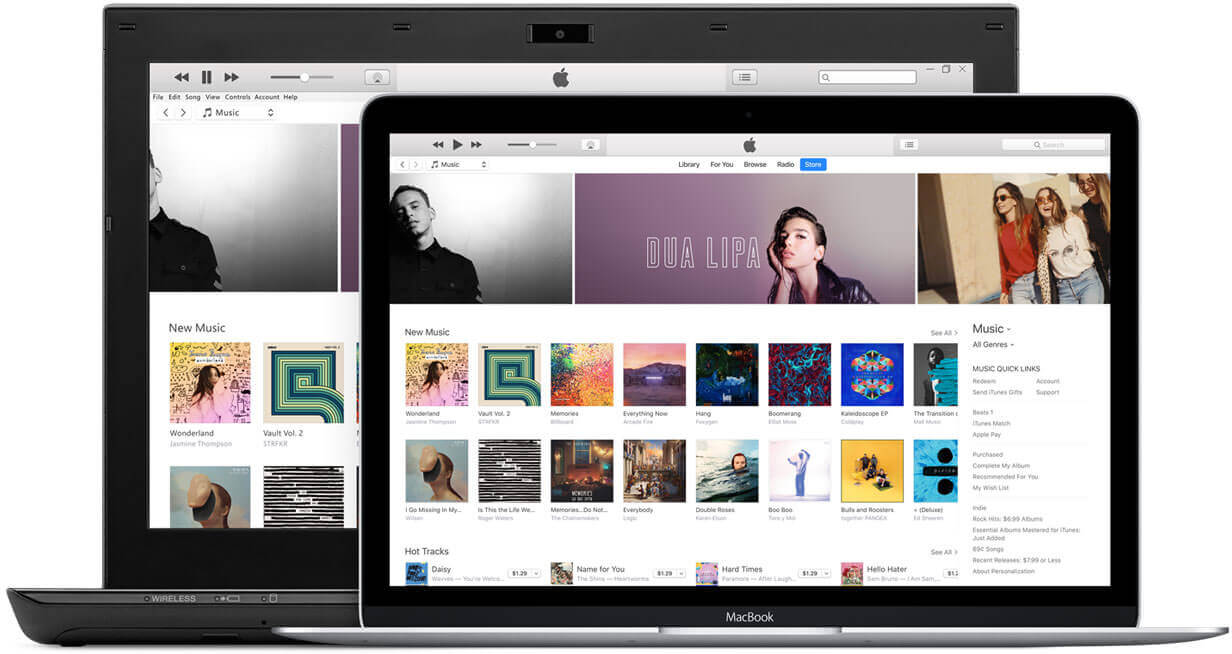 Recover Christmas Songs from iTunes or iCloud
Recover Christmas Songs from iTunes or iCloud
FoneDog iOS Data Recovery is a great gift to have this Christmas for those files that you were not able to backup, while it can't be wrapped in a box with a nice bow, a lot of people could definitely use this program for the holidays.
FoneDog iOS Data Recovery is a program that can search through your iPhone, find recently deleted files and give you access to them once more. When we delete things, it doesn't just disappear immediately, it actually lingers in the background without our knowledge and just waits until it is time to be removed.
As long as FoneDog iOS Data Recovery can reach that file prior to it disappearing for good, you should not have a problem at all. Follow these steps for this option:
Download FoneDog iOS Data Recovery and install it on a computer or laptop that has been connected to your iPhone before.
This will make sure that you don't have any connection problems going down the line.

Download and Install FoneDog -- Step1
Step 2: As soon as the iPhone is recognized by FoneDog iOS Data Recovery, you will be given the option to "Start Scan" and to proceed you will need to press this button.
The scanning process may take awhile but don't worry, it usually depends on the amount of data FoneDog iOS Data Recovery needs to sift through, this will usually take a few seconds to a few minutes.
Please do not disconnect the iPhone from the computer or laptop as this may cause an error. Kindly wait until it is over and proceed to the next step.

Start Scan Christmas Songs -- Step2
After the scanning process has been completed, you will now be shown several options.
For now, choose "App Audio" and you will now be shown the options of the recovered audio files.
You will even be able to choose which files you want to recover. Simply tick the box and click on "Recover."
Choose the folder where you want to recover the music to and return it to the iPhone, finally disconnect properly and you are done.
You May Also Need:
How to Recover Deleted Contacts from iPhone 8/8Plus

Recover Christmas Songs from iPhone -- Step3
Following these steps, you should have your Christmas songs back on your iPhone without too many problems. Now you can look forward to that Christmas party that you have been getting ready for all month long. Since you already have FoneDog iOS Data Recovery, you also have 2 more options on top of the two above to recover the music.
There are a lot of people who place their songs on iTunes and connect their iPhones quite a bit. Even if you did not back it up intentionally, when you connect your iPhone to a computer or laptop with iTunes, it creates a backup for you.
Now with FoneDog iOS Data Recovery, you can access that backup. Again, see the steps below if this is something that might interest you.
Install FoneDog iOS Data Recovery to the same computer or laptop that has iTunes.
Please note that this should be the same computer or laptop that has your main iTunes account if you've connected it more than one computer please choose the main account.

Install FoneDog iOS Data Recovery -- 1
Choose the second option on the lefthand bar, it is entitled "Recover from iTunes Backup Files," you will then be shown several options to choose from.
Usually, the information you are looking for is the most recent backup and will probably have the Christmas songs you want to recover.
Choose that one and press "Start Scan" to proceed. Please note that this will again take some time, depending on the amount of data FoneDog iOS Data Recovery needs to read through.

Select iTunes Backup -- 2
You will be sent to a familiar screen where you can choose the data you are looking for.
Again just choose "App Audio" files and you will be shown the deleted files that you can choose from.
Tick the proper boxes and you are almost done. This option is the most ideal for someone who connects their iPhones to iTunes quite often.
Otherwise, you can go to the prior two but if you already have FoneDog iOS Data Recovery and use iCloud there is still one more option available to you.
You May Also Need:
View iTunes Backup Files
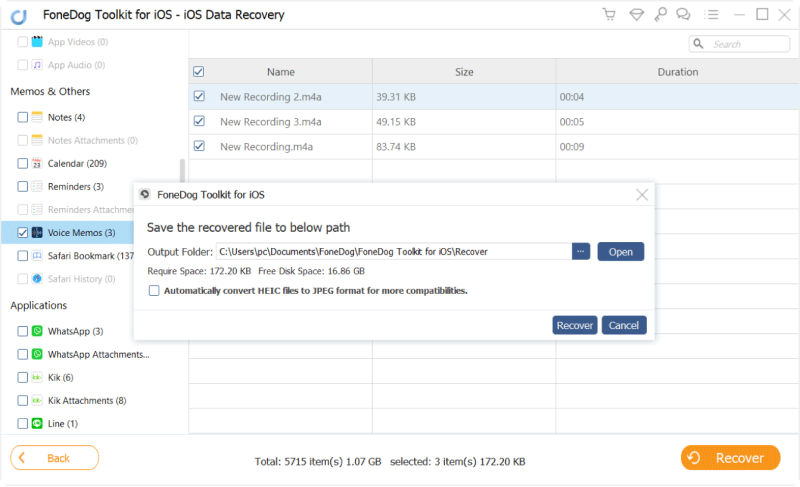
Restore Lost Christmas Songs from iTunes -- 3
As long as you have iCloud available to you, FoneDog iOS Data Recovery can still help you recover your Christmas music using iCloud as well. Check out these steps and you should be able to recover your files back.
Install FoneDog iOS Data Recovery to a computer or laptop once more and choose the third option, "Restore from iCloud Backup Files."
You will be shown a login page and just need to input your username and password to your iCloud account.

Login iCloud -- #1
Choose the data you want to scan through, as always you can choose multiple files but for now, just go to "App Audio" and preview the files you want to recover.
As always, click on the proper tickboxes and press "Recover."
Choose the folder you want to recover your Christmas songs to and click on "Recover" once more and you are done.

Retrieve Deleted Christmas Songs from iCloud -- #2
Now, you have 4 options to choose from given that you use your iCloud or download Fonedog iOS Data Recovery but at the very least, your Christmas playlist is now in safe hands. Happy holidays!
People Also ReadQuick Ways to Recover the Deleted Videos on iPhoneHow Can you Recover the Lost Audio Files from iPhone
Leave a Comment
Comment
iOS Data Recovery
3 Methods to recover your deleted data from iPhone or iPad.
Free Download Free DownloadHot Articles
/
INTERESTINGDULL
/
SIMPLEDIFFICULT
Thank you! Here' re your choices:
Excellent
Rating: 4.6 / 5 (based on 66 ratings)