

By Adela D. Louie, Last updated: December 27, 2017
Do you know how to recover deleted audio files from iCloud? Having important files on your iPhone makes our device so fragile and losing them can be a total disaster especially if it contains important audio files. Audio files on your mobile device are one of the data that can be easily deleted and they are also difficult to recover.
This audio files might be containing your music, voicemails, application audios, and more. Losing your audio files on your iPhone can be a horrible thing. It can really be depressing finding out that all your audio files were gone just because of a push of a button.
Luckily, you remembered that you backed up your data before the deletion occurred and your only problem is that how do I recover a deleted audio file? The answer to your question is by using FoneDog iOS Data Recovery Tool.
The FoneDog iOS Data Recovery Tool is a software used to recover deleted data from your iPhone device. It can recover your deleted photos, videos, contacts, text messages. This software can also recover your deleted audio files like your music, recordings and more.
Since you have an iCloud backup of your audio files, you can use FoneDog iOS Data Recovery Tool to recover your deleted audio files from your iCloud backup file. Actually, this software does not only recover from your iCloud backup file.
FoneDog iOS Data Recovery Tool can also recover directly from your iOS Device and from your iTunes backup file. FoneDog iOS Data Recovery Tool works for all iOS version even and will work on any iOS devices which include those newly-released models such as iPhone 12.
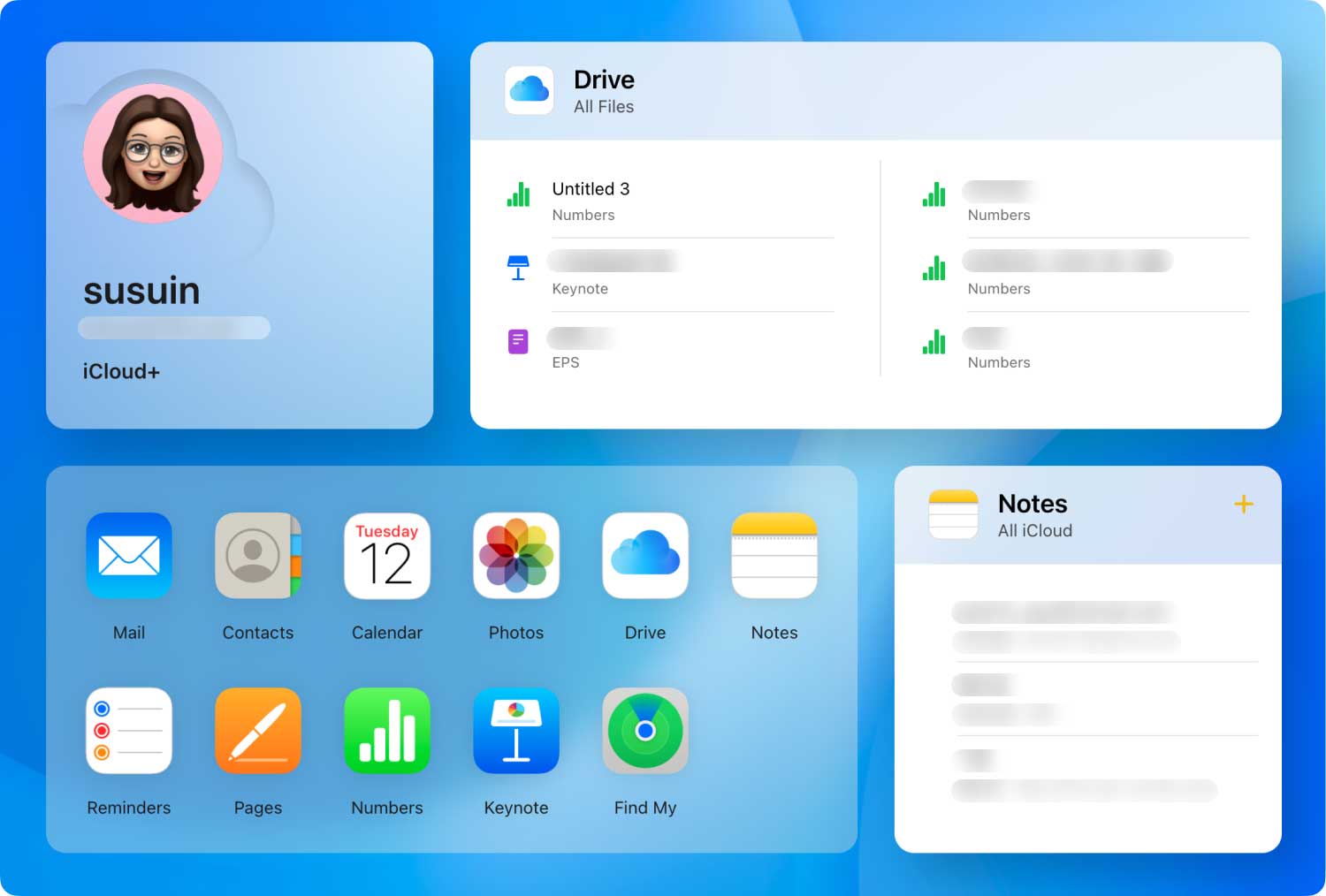 Recover Deleted Audio Files from iCloud
Recover Deleted Audio Files from iCloud
Part 1. Recover Deleted Audio Files from iCloud Using FoneDogVideo Guide: How to Recover Deleted Audio Files from iCloud or iTunes, iPhonePart 2. How to Retrieve Deleted Audio Files Using iCloud.comPart 3. Conclusion
Just as long as you were able to backup your data using your iCloud account, FoneDog iOS Data Recovery Tool will be able to recover all your deleted data using your iCloud account.
Download FoneDog iOS Data Recovery Tool from our official website and have it installed on your Mac or Windows computer.
 FoneDog iOS Data Recovery
FoneDog iOS Data Recovery
Launch FoneDog iOS Data Recovery on your computer and then choose "Recover from iCloud Backup File". The program will then ask you to sign in. Log in to iCloud using your Apple ID and password.
 Login iCloud -- Step2
Login iCloud -- Step2
After you have successfully signed in to iCloud, you will then be able to see a list of all your backup files. choose the correct backup file according to the latest time and date it was made and then click "Download" button beside the backup file. FoneDog iOS Data Recovery Tool will then scan your deleted files through your iCloud.
 Select iCloud Backup -- Step3
Select iCloud Backup -- Step3
Once FoneDog iOS Data Recovery Tool is done your iCloud backup file, you will then see categories of your data from your iCloud backup file. Choose the audio file that was deleted from your iOS device. This can be your music, voice-mail, or voice memos. After which, click "Next" button. FoneDog iOS Data Recovery Tool will then extract all your deleted audio files. Wait for the program to finish.
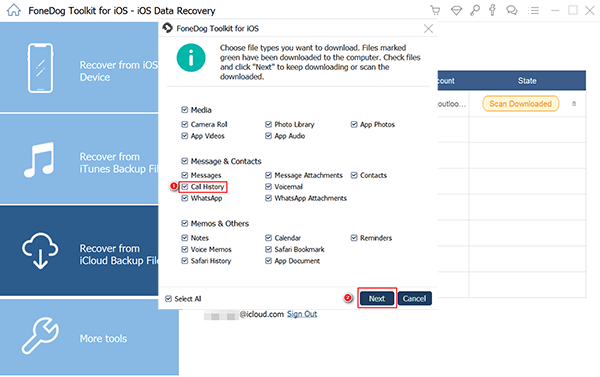
Select File Type -- Step4
Once FoneDog iOS Data Recovery Tool is done extracting all your selected audio file, you can now have them previewed for you to make sure that you have the right item. If you were able to see both your deleted and existing audio file you can toggle on "Only display deleted item/s" at the top of your screen.
Doing this will allow you to see only those audio files that were deleted on your iOS device and this will save you more of your time. Once your done checking the audio files you wish to retrieve just go ahead and click "Recover" button.
Also Read:
Photos Recovery: iPhone Photos Disappeared from Camera Roll
Messages Recovery: How to Recover Deleted Text Messages from iPhone X
 Recover Audio Files from iCloud Backup --- Step5
Recover Audio Files from iCloud Backup --- Step5
Since we are talking here about recovering deleted files on iCloud, might as well you know that you can also have them recovered by going to your computer and signing in to iCloud.com Just a headstart, this method does not work all the time. Other iOS users somewhat fail in doing this but still, we can try. Follow the steps below for you to try to recover your deleted audio file.
Step 1: Open your browser and go to iCloud.com
Step 2: Sign in your iCloud using your Apple ID and password.
Step 3: Go and click on "Settings" from the list and then click your "Username". After that, go ahead and select "iCloud Settings"
Step 4: Find and click "Advanced" and then click "Restore" button of the data you wish to recover.
Step 5: Wait until the scanning is complete and then select the data you wish to recover.
FoneDog iOS Data Recovery Tool can really be your best solution in recovering all your deleted data, not just your deleted audio files but also your text messages, contacts, call history, photos, videos and more. This software is very safe, easy and effective to use. No data shall be overwritten during the recovery process so you don't have to worry about your other important data saved on your iOS device.
The FoneDog iOS Data Recovery Tool can also be used in saving backups of your recovered data on your Mac or Windows computer so the next time you lose some of your data you will not be worried on getting them back because you can just get them from your computer.
Also, having backups is a great way to conserve time and effort because the moment that you lose your data on your mobile device, you will not be worried too much on how you are going to get them back.
Having FoneDog iOS Data Recovery Tool saved on your computer will make you feel secure because you won't be needing to worry that much on how or what software is effective enough to help you get back your deleted data from your mobile device because the answer is already there saved on your computer.
People Also ReadHow to Recover the Deleted Contacts from iCloudHow to Restore Deleted Messages from iCloud
Leave a Comment
Comment
iOS Data Recovery
3 Methods to recover your deleted data from iPhone or iPad.
Free Download Free DownloadHot Articles
/
INTERESTINGDULL
/
SIMPLEDIFFICULT
Thank you! Here' re your choices:
Excellent
Rating: 4.6 / 5 (based on 57 ratings)