

By Gina Barrow, Last updated: November 8, 2017
“I was wondering that can I retrieve deleted call history from my iPhone 8 because I lost mine a few days ago when I switched to this new phone. I need to get a few important numbers that I forgot to add to my contacts.”
Part 1: Recover Call History/Log from iPhone 8/8Plus/7/6s with Easy StepsPart 2. Recover Deleted Call History/Log from iPhone 8/8 plus/7/6s DirectlyPart 3. Restore Deleted Call History/Log from iTunes BackupPart 4. Retrieve Deleted Call Logs/History from iPhone 8/8 plus/7/6s via iCloudVideo Guide: Selectively Recover Deleted Call History/Logs from iPhonePart 5. How to Backup iPhone 8/8 plus/7/6s?Part 6. Conclusions.
FoneDog Toolkit- iOS Data Recovery is a third party software that aims to recover deleted call history/log from iPhone 8/8 plus/7/6s and other contents and iOS devices at any time without any technical expertise required. It has been developed to be straight-forward and click-through so users can perform the recovery all by themselves.
Why use FoneDog Toolkit- iOS Data Recovery?
This program is simple, easy to use yet guaranteed effective. Its features can be summed up in the following below:
How to use FoneDog Toolkit- iOS Data Recovery?
Free Download and install the right program FoneDog Toolkit- iOS Data Recovery on your computer (Windows or Mac) and wait until the installation is completed. For the complete steps on how to use FoneDog Toolkit- iOS Data Recovery, refer to the step by step procedure below.
The first recovery option offered by FoneDog Toolkit- iOS Data Recovery is to ‘Recover from iOS device’. This method works best for those who might have forgotten to back up their phone contents and now are suffering from data loss.
Remember that once a data like a call history/log has been removed or deleted from the iPhone; you can still recover them as long as the files are not yet overwritten. This is because all the data stored in the internal memory of the device remains inside until it will be overwritten or replaced by new ones.
If you want to recover deleted call history from iPhone 8/8 plus/7/6s then FoneDog Toolkit- iOS Data Recovery, ‘Recover from iOS device’ is the best way for you.
Open FoneDog Toolkit- iOS Data Recovery program on your computer and then click the option ‘Recover from iOS device’ on the left side of the screen.
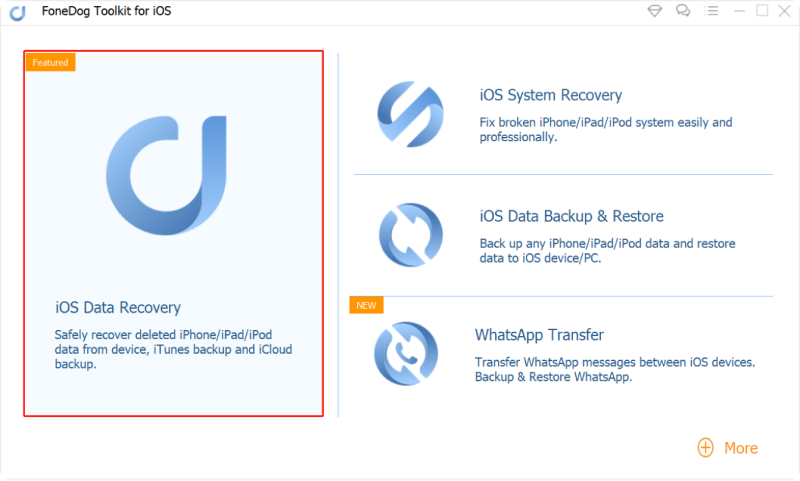
Using an original USB cable, connect the iPhone 8/8 plus/7/6s to the computer and wait until the program automatically detects the connection. Once the iPhone is detected, click ‘Start Scan’ to continue.
Note: Before launching the program FoneDog Toolkit- iOS Data Recovery make sure that you have temporarily disabled the iTunes auto-sync option.

The scanning may take a while because the program will thoroughly find all the deleted and lost contents inside the device.
Once the scanning stops, you can now see the display of file categories on the left.
Click on ‘Call History’ to preview all the desired numbers to be recovered. Click the ‘Recover’ button at the end of the screen. Don’t forget to save them in a new folder on the computer.
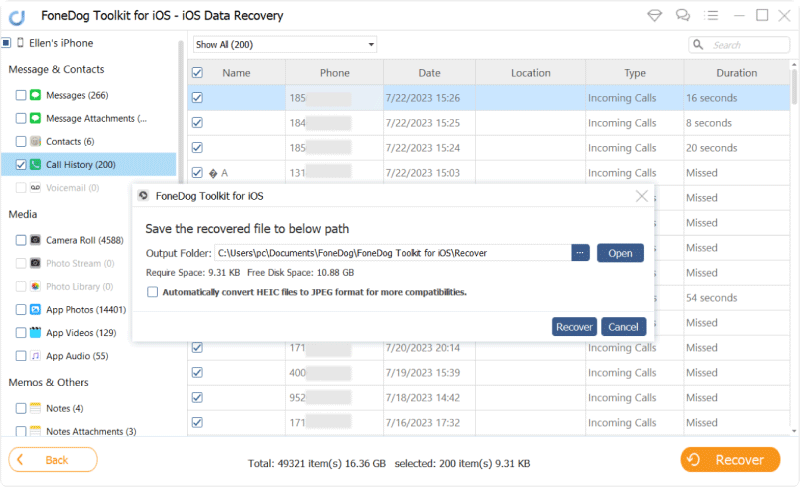
People Also ReadHow to Recover Deleted Text Messages from iPhoneHow to Recover Lost Contacts after iOS 11 Update
This step is for those who have iTunes backup and wanted to recover deleted call history/log from iPhone 8/8 plus/7/6s without having to restore the entire backup content. Check these steps:
Launch the program on the computer and then click on the second recovery method which is the ‘Recover from iTunes Backup File’.FoneDog Toolkit- iOS Data Recovery will automatically detect all the iTunes backup files on the computer so there is no need to launch iTunes.

The program will now display the entire detected iTunes backup from the computer.
Select the desired iTunes backup file and then click ‘Start Scan >’ to continue.

FoneDog Toolkit- iOS Data Recovery will scan, extract, and download the entire files stored inside the iTunes backup; this process may take a while.
When the scanning stops, you are now able to see the files you have backed up in iTunes.Head over to the ‘Call History’ category and then choose all the numbers you want to recover.
Mark them individually and then click ‘Recover’ once you have completed your list. Make a new folder on the computer to store the recovered contents.
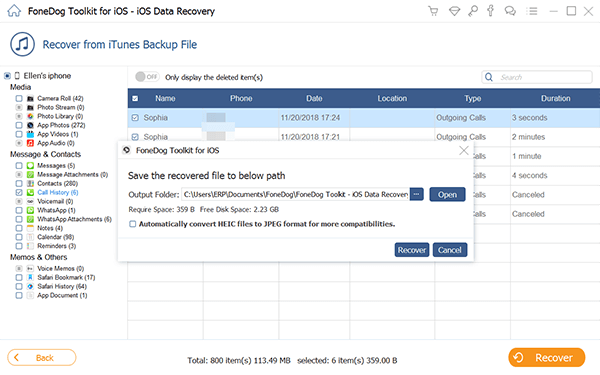
Download and try it out!
If you have iCloud then you can also recover deleted call history/logs from iPhone 8/8 plus/7/6s easily. FoneDog Toolkit- iOS Data Recovery allows you to perform specific recovery of call history only without causing further data loss on the existing phone contents. To learn how to recover deleted call history/logs from iPhone 8/8 plus,
follow these guides:
FoneDog Toolkit- iOS Data Recovery and click on the last recovery method: ‘Recover from iCloud’.
Next, you have to sign in to your iCloud account using the same exact details you are using the iPhone 8/8 plus.
Your privacy is a big concern that is why FoneDog Toolkit does not store any of your personal details on the server.
Note: You might need to turn off the 2-factor authentication for the meantime while the recovery is ongoing.

The next step you need to do is to choose what iCloud backup file you want to download. You can use the most recent backup file to better make sure that all the deleted call history from the iPhone 8/8 plus/7/6s is in there.
Click the ‘Download’ to extract the files and then select the correct file types in the pop-up window.
To make the scanning easy and fast, tick the box for ‘Call History’ and then click ‘Next’ to continue.

Now the program will scan the iCloud backup especially the selected Call History files.
Once it stops scanning, the call histories will now be displayed on the left side of the screen. You can preview each of the numbers on the right to verify.
Once you got all the required call histories, click the ‘Recover’ button at the end of the screen to let you save the entire recovered call histories on a new folder that you will create on the desktop.
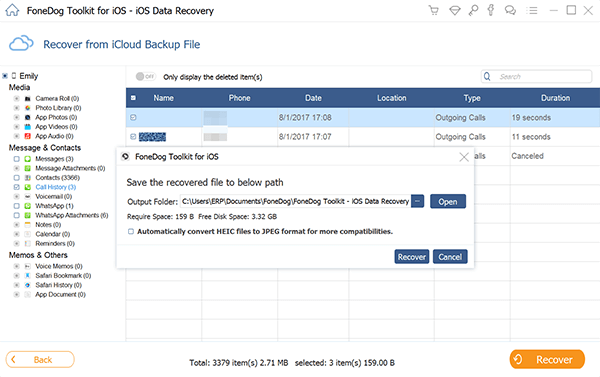
Can't find lost call logs? Don't panic, the video show you how to selectively restore call history/log from iPhone with 3 easy ways in few clicks.
Lucky you if you are one of those people who already got their hands on the latest iPhone X/8/8 plus. This newest addition to the iPhone series has been making loud buzzes online and everywhere.
Of course, to make sure you will surely get the most of this mobile device, we would like to refresh your memory on how to effectively backup the iPhone X/8/8 plus for all the important phone contents such as call histories, contacts, text messages, photos, videos, and much more. Creating backup is necessary because you will never know when you will need these phone files.
More often, we tend to disregard the call history on the iPhone because we are confident that they will just stay in there until we clean up the device. However, certain scenarios like getting a new iPhone X/8/8 plus can trigger data loss, especially in the call logs.
If you missed saving the numbers on the contact lists then you will surely lose them all. If you are already an iPhone user then you may have done these steps but if this is your first time to set up an iPhone then you must learn to back up your data.
To better secure them, follow these steps on how to backup your new iPhone X/8/8 plus.
How to backup on iTunes
How to backup on iCloud

How to restore call history/log from iTunes
When you lost or accidentally deleted a file, say your call history, you can find them in your iTunes backups.
But how do you restore call history/log from iTunes? Follow these steps:
Keep the iPhone 8/8/7/6s plus connected until it restarts and waits until it syncs with the computer. You can disconnect it once all the activities are done.
Note: If there are new and existing apps or files on the iPhone then it may be deleted so better create a backup of the new ones or it will be too risky to restore unless you are willing to lose them

How to retrieve call history/log from iCloud
You can also restore all your backups from iCloud when you lose or have erased some important files like call history/log. Check out these steps on how to use your iCloud backup.
When you have backups, you are confident that no matter what kind of data loss like deleted call history/log you will experience; surely you can recover them at any time. However, if you missed creating a backup then this can be stressful and inconvenient. These backups will be a great help for you to recover data later.
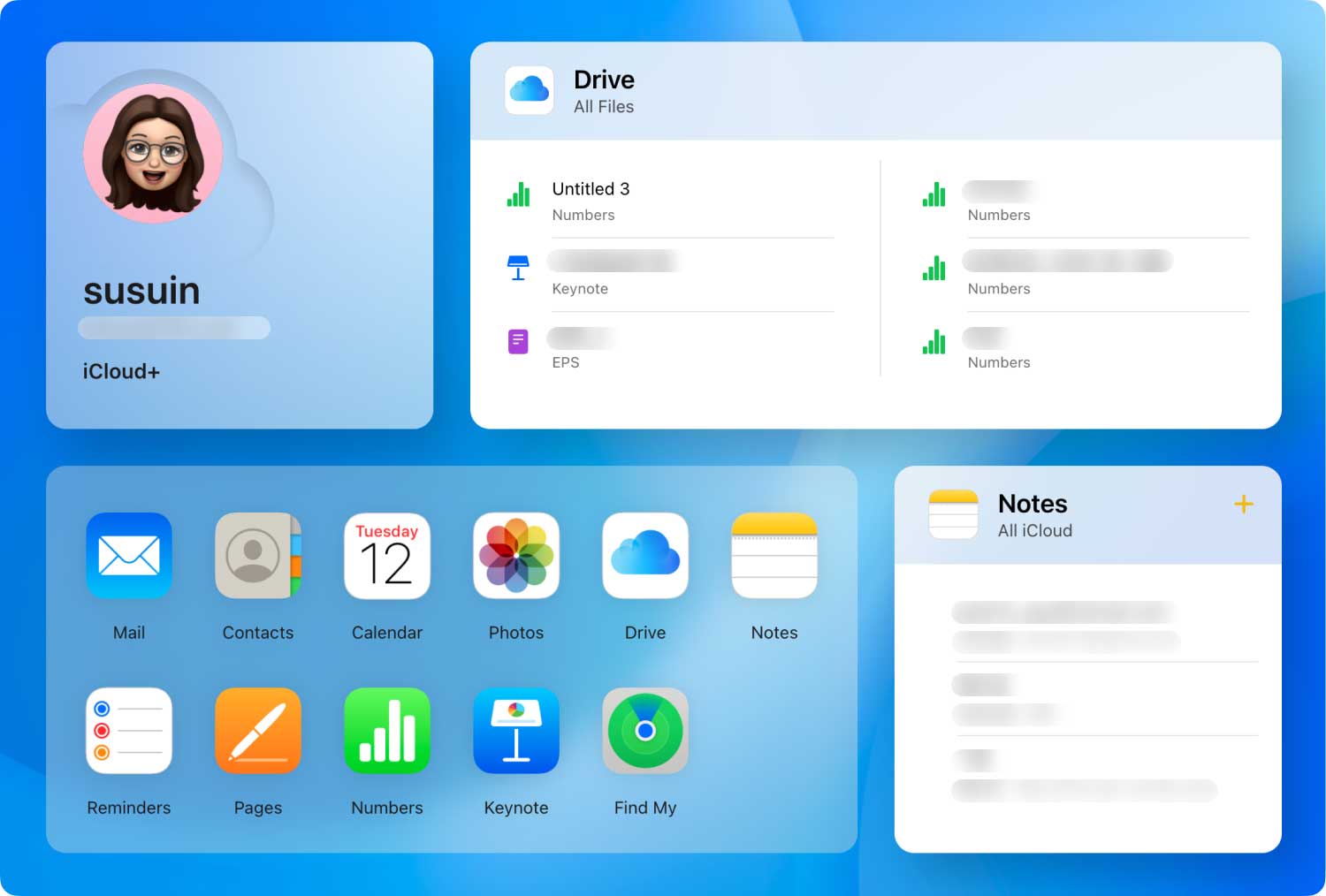
FoneDog Toolkit- iOS Data Recovery has just proven to be the most effective software that can recover almost all file types: contacts, call history, text messages, instant messages, photos, audios, videos, and more. You can even recover deleted call history/logs from iPhone 8/8 plus/7/6s with and without any backups.
Leave a Comment
Comment

Salvador hernandez2019-04-23 18:11:58
Corazon01
iOS Data Recovery
3 Methods to recover your deleted data from iPhone or iPad.
Free Download Free DownloadHot Articles
/
INTERESTINGDULL
/
SIMPLEDIFFICULT
Thank you! Here' re your choices:
Excellent
Rating: 4.6 / 5 (based on 69 ratings)