

By Gina Barrow, Last updated: October 20, 2017
“Is there a way to retrieve deleted numbers from iPhone without backup? My husband and I have a shared iCloud account, but since he will use the company’s mobile device, I created a new iCloud account, but when I open his phone contacts, all of this has disappeared.
So I opened our shared iCloud account and I noticed that all the contacts were merged and I could not find his own contacts.
I think I have to delete his phone book or something. How do I recover deleted contacts from iPhone without backup? ”
~ Megan

Losing contacts in your iPhone is a very common problem. iTunes and iCloud were created to help users back up their contacts without letting users get a headache when they accidentally lose their contacts.
They can easily recover data from backups at any time. Despite the many backup options, many people still don't use these backup tools. But it doesn't matter, we can recover deleted contacts from iPhone without backup like iCloud or iTunes.
If you want to recover those contacts without using a computer, click here to learn how to do it.
Part 1. How to Restore Deleted Contacts from iPhone without iCloud BackupPart 2. Recover Deleted Contacts from iPhone Using iTunes BackupVideo Guide: How to Recover Deleted Contacts from iPhone without iCloudPart 3. How to View or Recover Deleted Contacts on iPhone from iCloudPart 4. Restore iPhone Contacts without ComputerPart 5. Conclusions
Let us start with the most effective solutions to restore deleted contacts without any backups.
The best software we recommend is FoneDog Toolkit-iOS Data Recovery. The program makes it easy to recover your full contact, including name, number, email, and other important data.
In addition to contacts, you can also retrieve messages, WhatsApp messages, attachments, photos, videos, calendars, documents, and more. With the amazing FoneDog Toolkit - iOS data recovery is that it can recover iPhone files even without iCloud or iTunes backup.
It can recover lost contacts directly from any iOS device. FoneDog Toolkit - iOS Data Recovery provides selective recovery and preview options for all files before recovery. So far, this is by far the most user-friendly recovery plan in the software market.
FoneDog Toolkit - iOS Data Recovery with an easy-to-click interface. The perfect part is that it is compatible with all iOS devices, even the latest iPhone 14. It is also used with the newly released iOS 16! Understand the following:
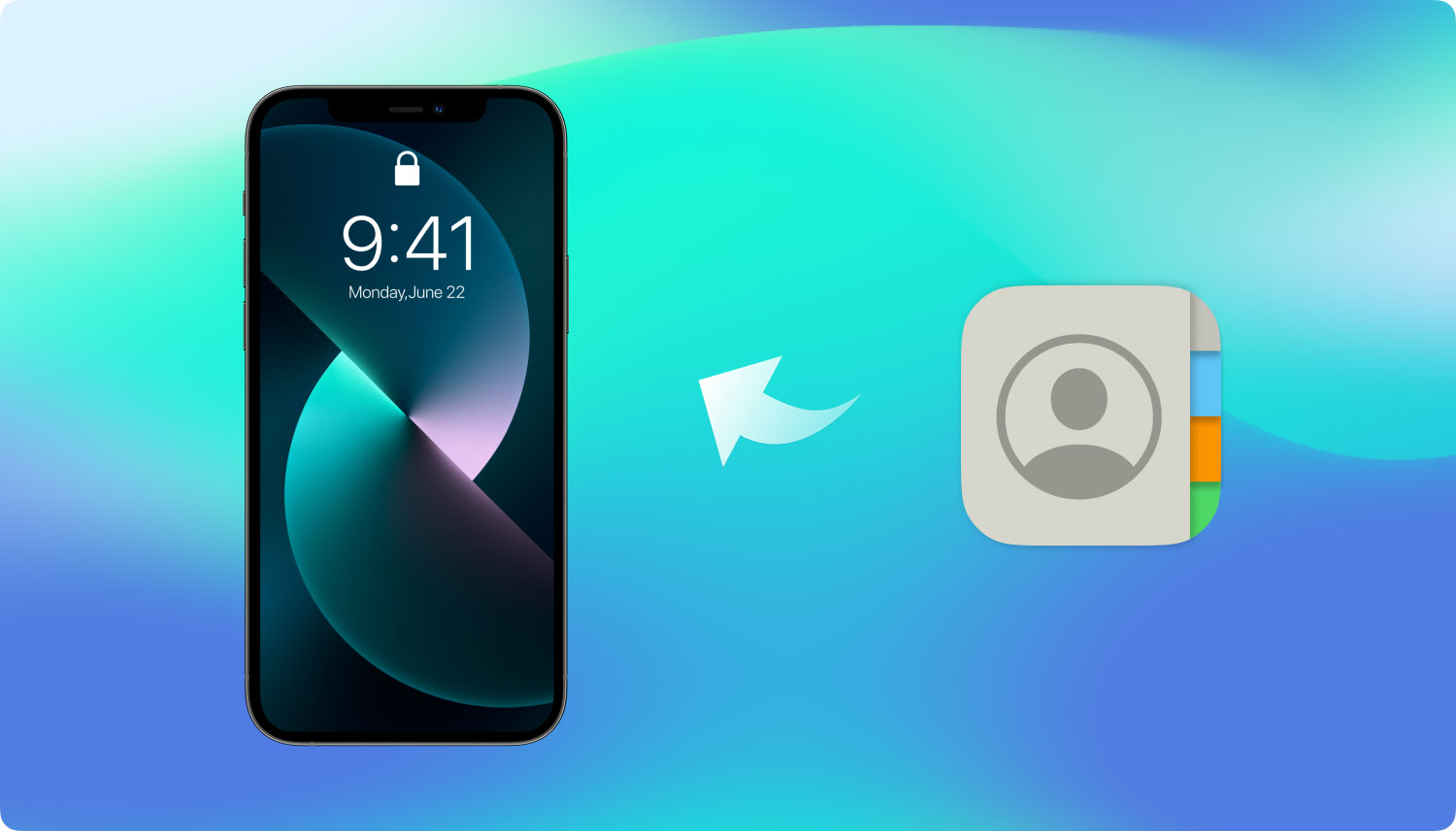
FoneDog Toolkit- iOS Data Recovery will recover the deleted contacts straight from the iPhone device so better not to use your mobile once you have discovered that your contacts were gone.
What can FoneDog do?
Click here to get your contacts back as soon as possible:
You may turn off the Wi-Fi or mobile data and turn on the Airplane mode if you must. In this way, you can protect your contacts from being overwritten.
Once contacts are deleted, they are not yet removed from the device unless you store or replace it.
To recover deleted contacts from iPhone without iCloud, follow the steps:
On your computer, download, install and launch FoneDog Toolkit- iOS Data Recovery until it has been successfully done.
Refer to the onscreen installation procedures if needed. Connect the iPhone using a USB cable to start the recovery. Make sure you are using an original USB cable that came from Apple.
If you have iTunes installed on the computer then make sure you have updated it to the latest version and turn off the automatic syncing on iTunes.
To do this go to iTunes>find Preferences>Devices>check the option ‘Prevent iPods, iPhones, and iPads from syncing automatically’.
No need to launch iTunes during this process. Click ‘Start Scan’ on the computer to start the recovery process.

Connect Your iPhone and Start Scan -- Step1
The scanning process may actually take time but you can see its progress on the screen. Once the scanning stops, you can now see all the file types on the left side and preview them on the right.
Check all the contact lists for all the deleted contacts you were looking for. You can filter the search option by toggling on the ‘Only Display the Deleted items’.
Once you have found all the deleted contacts, mark them individually for selective restore by checking their respective boxes or you can choose the ‘select all’ box.
Choose the desired folder location for all the saved items. Click ‘Recover’ at the bottom of the screen once done.
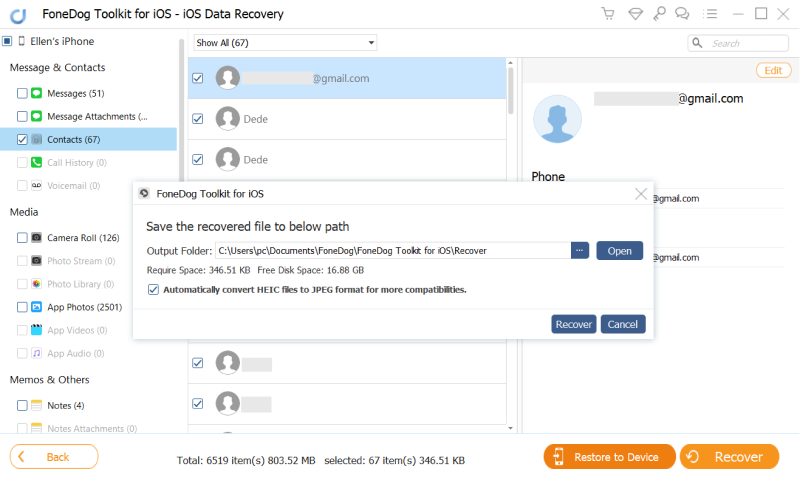
Recover Deleted Contacts from iPhone -- Step2
And that’s it! You can safely and easily recover deleted contacts from iPhone without iCloud. There are no other complicated methods to do.
FoneDog Toolkit- iOS Data Recovery has a straightforward process that it does not require any professional help or experts upon using this software.
If you have iTunes synced on the iPhone then surely you can recover deleted contacts from iPhone without iCloud. FoneDog Toolkit- iOS Data Recovery offers recovery from iTunes backup with selective restore option.
We know that you cannot recover specific files from iTunes unless you extract the entire backup contents. This process can lead to further data loss and is also very inconvenient.
This is why FoneDog Toolkit- iOS Data Recovery has made a way to integrate your iTunes and perform recovery for individual files only. Learn how to do this method below:
Launch FoneDog Toolkit- iOS Data Recovery and choose the second option: ‘Recover from iTunes backup’.
The program will detect if you have iTunes installed on the computer so there is no need for you to open iTunes as well.

Launch FoneDog and Connect Your iPhone -- #1
All your iTunes backup files will display on the screen and you can choose which backup you can download extract.
Once you have chosen, click ‘Start Scan’ to begin the recovery.

Select iTunes Backup -- #2
FoneDog Toolkit- iOS Data Recovery will now scan, download, and extract the iTunes backup contents. This process may take some time depending on the total load of files you have and the network connection.
Once it is finished, you can now see all the displayed file categories on the left side and preview the item on the right. Go to ‘Messages & Contacts’ and then select all the people that were missing from your contact lists.
You can mark them one by one or select them all for recovery. You can also set the folder location for all the saved contacts.
Click the ‘Recover’ button at the bottom of the screen to download and save the files. This is another effective way to recover deleted contacts from iPhone without iCloud by only using FoneDog Toolkit- iOS Data Recovery.
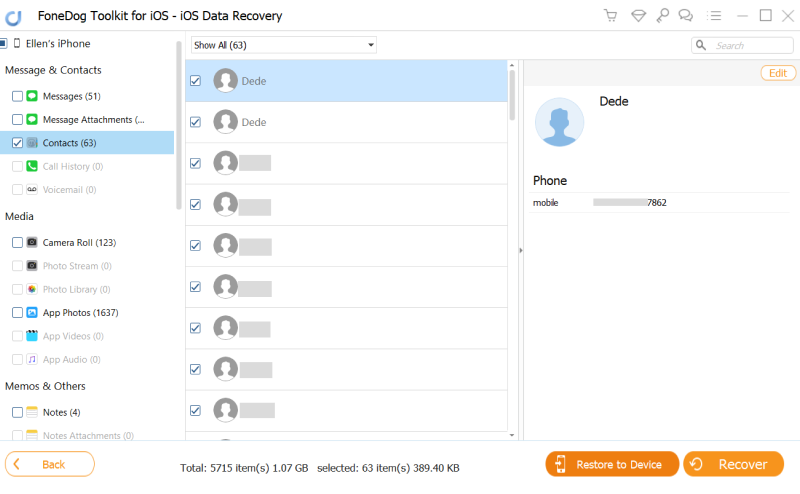
Recover Deleted Contacts from iTunes -- #3
Download it now and try it out!
People Also ReadHow to Recover Lost Contacts on iPhone 8/8PlusHow to Backup iPhone Contacts to Google
If you had a previous iCloud backup and you want to see if the missing contacts were saved on the previous backups, you can view and recover them from iCloud.com. There are different files that are recoverable in iCloud.com such as the following:
To view or recover deleted contacts, follow these steps:
Note: This method does not work for everybody. Some users have reported that they don’t see the ‘Restore Contacts’ option but still worth a try.
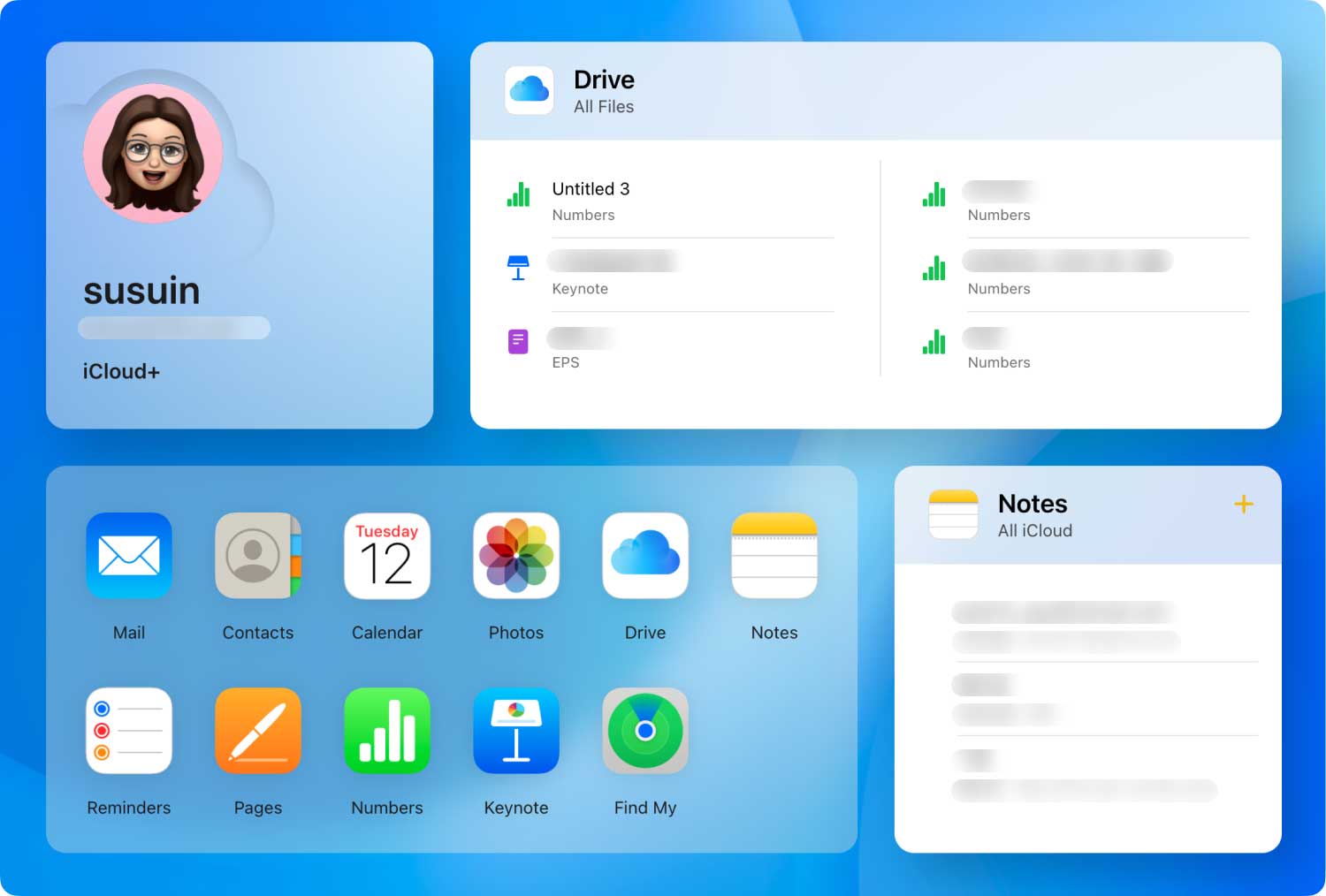 Recover Deleted Contacts from iCloud.com
Recover Deleted Contacts from iCloud.com
Apart from iTunes and iCloud, there are still a lot of other apps that can easily help you backup all your contacts. One of the easiest is to save them on your email account.
To have better protection against data loss, you may also consider having a backup of your contacts to email. In this way, you can easily get them at any time while your email is still active. Follow the steps below:
To restore contacts on iPhone without a computer, follow the steps:
Now, go to your Contacts app and see if your contacts are restored to your iPhone.
Note: This method only works if you have backed up your iPhone contacts to your Gmail.
Don't have backups? If so, you can try to use the iOS Data Recovery tool to recover deleted contacts on your iPhone without iCloud backup or any other backup. Click the button below to have a try:
iOS Data Recovery
Recover photos, videos, contacts, messages, call logs, WhatsApp data, and more.
Recover data from iPhone, iTunes and iCloud.
Compatible with latest iPhone and iOS.
Free Download
Free Download

You have just learned how to recover deleted contacts from iPhone without backup by using FoneDog Toolkit- iOS Data Recovery.
Whatever situations you are caught up with, there will always be a suitable solution for you. Remember that FoneDog Toolkit- iOS Data Recovery has Free Trial version for you to see for yourself and share with friends.
People Also ReadRecover Your Text Messages even without BackupThe Free iPhone Data Recovery You Can Try
Leave a Comment
Comment
iOS Data Recovery
3 Methods to recover your deleted data from iPhone or iPad.
Free Download Free DownloadHot Articles
/
INTERESTINGDULL
/
SIMPLEDIFFICULT
Thank you! Here' re your choices:
Excellent
Rating: 4.6 / 5 (based on 70 ratings)