

By Gina Barrow, Last updated: November 7, 2017
“I accidentally deleted my music playlists and albums on my iPhone; can I still recover deleted music from iCloud backup?”
Music keeps everyone sane from the daily strikes of life. Most people often find music to be a source of energy and enthusiasm. Life may seem dull without music or without our favorite playlists.
Of course with a great playlist come with a great device; iPhone is actually the topmost Smartphone device that can store thousands of songs, playlists, and other music contents.
Here you can purchase or download songs on iTunes Library and more. But what will happen if all your music gets deleted? Whether intentional or accidentally done, we all know that getting back music, songs, and albums is an extremely complicated process.
It can be quite easy if you know you have backed them up too well or have purchased all of them because you can just simply restore from backups or re-download purchased songs.
In this article, we will tackle the different ways to recover deleted music from iCloud backup and through the help of FoneDog Toolkit- iOS Data Recovery.
After several years of writing programs for iOS devices, we have created an effective tool to help iOS users avoid data loss.
Check here: Download FoneDog iOS Data Recovery to recover deleted music from iCloud backup in the safest way. In case you want to do the recovery all on your own, we have also collected some useful information and solutions below.
iOS Data Recovery
Recover photos, videos, contacts, messages, call logs, WhatsApp data, and more.
Recover data from iPhone, iTunes and iCloud.
Compatible with latest iPhone and iOS.
Free Download
Free Download

Part 1. How to Recover Deleted Music from iCloud via iPhone/iPad/iPod TouchPart 2. How to Download Music from iCloud to ComputerPart 3. Recover Deleted Music from iCloud Backup using FoneDog Toolkit- iOS Data RecoveryVideo Guide: How to Recover Deleted Music from iCloud Backup FilePart 4. Conclusions
If you have purchased a lot of songs from iTunes and you accidentally deleted them, you can always re-download those songs straight to your iPhone/iPad/iPod devices by only using the iTunes Store app on any iOS devices. For better instructions on how to re-download, follow the steps below:
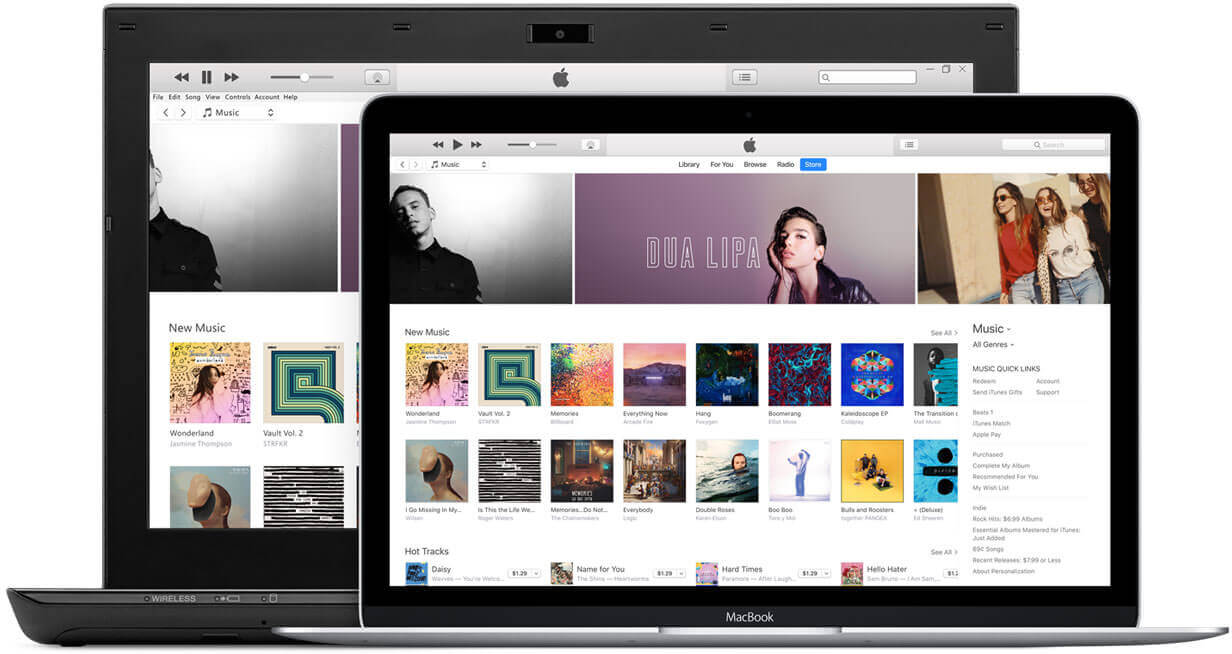 Recover Deleted Music from iTunes
Recover Deleted Music from iTunes
Tip: You can re-download all the purchased songs in iTunes library by just making sure that you are logged in with the same Apple ID.
This is the easiest way to recover deleted music from iCloud backup. If you don’t have the iTunes Store app then you can always download and install it on any iOS devices.
Another way to recover deleted music from iCloud backup is to re-download all the purchased songs to your computer. Follow these guides below:
What is FoneDog Toolkit- iOS Data Recovery?
FoneDog Toolkit- iOS Data Recovery is an effective recovery program that helps iOS users restore their beloved phone data such as contacts, music, text messages, photos, videos, calendars, and much more. It has been guaranteed effective by millions of iOS users worldwide.
FoneDog Toolkit- iOS Data Recovery offers three recovery options: ‘Recover from iOS device, Recover from iTunes, and Recover from iCloud’. It is even compatible with all iOS devices like iPhone, iPad, and iPod Touch. This software also works perfectly with the latest iOS 11 and the latest iPhone 8, 8Plus and iPhone X.
How to recover deleted music from iCloud backup using FoneDog Toolkit- iOS Data Recovery?
As mentioned above, this program offers three effective solutions and one of them is to ‘Recover from iCloud’. As long as you have created an iCloud backup then you can automatically restore any files or phone contents.
This program works for any scenarios and data loss. You can recover any downloaded or transferred music on the iPhone/iPad/iPod touch.
To restore music from iCloud backup, you need to extract the music backup files. To scan and extract your music backup from iCloud:
First, you must have the program FoneDog Toolkit- iOS Data Recovery running on the computer.
When you reach the main menu, click on the option from the left side: ‘Recover from iCloud Backup File’.

Select "Recover from iCloud Backup File" -- Step1
The next step is to sign in to your iCloud account using the same exact details you have used on the iOS device.
All the account information entered into the software are not saved or stored in any way to ensure client’s privacy protection.
If you have activated the 2-step verification then you need to turn it off on the iOS device to make sure the program will run smoothly.

Login iCloud -- Step2
Once you have successfully logged in, you can now see the display of all the backup files.
Choose the most recent one and then click the ‘Download’ button. When a pop-up screen display, you need to select the file types that you can recover.
This process is allowing you to selectively recover only the desired files and not restoring the entire backup contents. Once you have marked the files you want, click ‘Next’ to continue.

Select iCloud Backup -- Step3
The program FoneDog Toolkit- iOS Data Recovery will now scan, extract, and download all the file types you have submitted for recovery.
When the scanning stops, you are now able to see all the files on the left screen side while you can preview them individually on the right side.
Mark all the music/items you would like to restore and then click the ‘Recover’ button at the bottom of the screen. Don’t forget to create a new folder on the computer to save all the recovered music.
Also Read:
How to Search Text Messages on iPhone Devices
How to Recover Deleted Text Messages on iPhone

Recover Deleted Music from iCloud Backup
FoneDog Toolkit- iOS Data Recovery offers an easy and convenient way to recover deleted music from iCloud backup and even other files like contacts, call logs, text messages, and much more. In case you might also need to recover straight from any iOS devices or from iTunes, FoneDog Toolkit- iOS Data Recovery is also the best choice.
People Also ReadHow Can You Recover Deleted Audio from iPhone3 Quick Ways to Restore Deleted Videos from iPhone
Leave a Comment
Comment
iOS Data Recovery
3 Methods to recover your deleted data from iPhone or iPad.
Free Download Free DownloadHot Articles
/
INTERESTINGDULL
/
SIMPLEDIFFICULT
Thank you! Here' re your choices:
Excellent
Rating: 4.6 / 5 (based on 70 ratings)