

By Gina Barrow, Last updated: September 25, 2017
“I had mistakenly deleted an album full of vacation photos from my iPhone 7. I could not believe I just did that since I was too excited to see the pictures myself. Now I don’t know what to do since I have not yet backed them up. I searched online and a lot of users say I can recover deleted photos directly from iPhone, is this true?”~ Tamara
Part1. Quick Things to do when You accidentally Deleted Photos on iPhonePart2. Recover Deleted Photos Directly from iPhone using FoneDog Toolkit- iOS Data RecoveryPart3. Selective Recovery from iTunes Backup using FoneDog Toolkit- iOS Data RecoveryPart4. Recover from iCloud Backup with FoneDog Toolkit- iOS Data RecoveryVideo Guide: How to Recover Deleted Photos Directly from iPhone Part5. Conclusions
The recent release of iOS 10 was such a breath of fresh air especially to users who have undergone a terrible experience with deleted photos. IOS 10 now comes with the “Recently Deleted” folder wherein you can have a second chance with your memories. If your iPhone 7 comes with the 16GB version only then you can also rejoice along since we do understand that you need to delete photos and other files to free up space on your device. With the rise of Recently Deleted folder, the cases of data loss will be decreased a bit. But how do this ‘Recently Deleted’ folder works? Check these out:
Recover Deleted Photos via Recently Deleted Folder
The Recently Deleted Folder works like a recycle bin where all your deleted media files are stored for up to 30 days until they will be permanently deleted. This option gives users a chance to recover deleted photos directly from iPhone itself.
Where to Find Recently Deleted Folder?
After the 30 days grace period, you can no longer see the photos and videos inside the “Recently Deleted” folder. These pictures will be automatically and permanently deleted from the device. You may refer to your iCloud or iTunes backup for recovery. However, if you have missed backing up the photos or recovering them from ‘Recently Deleted‘folder, you can still recover those photos straight from the iPhone device.
Thanks to mobile innovations, there has been a lot of complex issues that have been resolved with the help of third party tools; even the most intriguing data loss. Understanding how your iPhone device works is really important before you can do any kind of troubleshooting whenever issues arise. Data loss being the top most concern for today’s mobile generation, there is one name that you can trust in terms of recovery- FoneDog Toolkit- iOS Data Recovery. You can never go wrong when you know that you are using reliable software which takes recovery to a more personal level. FoneDog Toolkit- iOS Data Recovery was developed to provide ease and confidence among iOS users and owners. This program allows preview and selective recovery to make sure that your files are really recovered and can be downloaded. FoneDog Toolkit- iOS Data Recovery offers three effective ways to recover your lost files. In order to recover deleted photos directly from iPhone, you can take advantage of FoneDog Toolkit- iOS Data Recovery first recovery option: Recover from iOS device. The other two options are: Recover from iTunes Backup and Recover from iCloud Backup. Millions of users over the globe have already tried and tested FoneDog Toolkit- iOS Data Recovery. Now it’s your time to use it.
On your computer, you must need to download the correct version of FoneDog Toolkit- iOS Data Recovery. This program has versions compatible with Windows and Mac to allow users of different operating system use it. After the download, install the software by following the onscreen instructions. When you have successfully installed the program, launch it and start connecting your iPhone to the computer.

Connect iPhone to Computer -- Step1
When both devices are connected, click on Start Scan to begin the recovery. Remember to keep the connection secure and not interrupted.

Start Scan -- Step2
After the scanning, the software will now display the entire items recovered straight from the iPhone. You can preview each of the deleted photos and recover them one by one. Use the Recover button to save the deleted photos on your computer.

Recover Lost Photos from iPhone -- Step3
You are now able to recover deleted photos directly from iPhone without the need to have any backups and if you missed the photos in the Recently Deleted folder. This is possible only if all the photos are not overwritten. Once the picture is deleted, it is not totally gone unless a new picture is saved by the phone’s camera that will replace or tale over the space of the deleted picture.
If you have iTunes backup and you wanted to recover deleted photos from there, well you can now restore specific photos only without the need to apply the entire backup on the iPhone device. Using FoneDog Toolkit- iOS Data Recovery, you are now able to perform individual recovery. To do these check these steps below:
If you already downloaded and installed FoneDog Toolkit- iOS Data Recovery on your computer then launch the program to start the recovery. When the program has opened, click on the second option: Recover from iTunes Backup File. Make sure that your iTunes is installed on the computer and is running and updated.

Launch FoneDog and Connect iPhone to PC -- 1
On your screen will display a list of iTunes Backups wherein you can choose the specific file that you think may have contained the deleted photos. Click Start Scan right after.

Choose iTunes Backup File -- 2
When the program FoneDog Toolkit- iOS Data Recovery has finished the scanning process, you are now able to see all the photos and other files inside the iTunes backup. You can filter the search by clicking on the correct category from the left panel and preview the items on the right side. If you would like to do a selective recovery then you can use the tick boxes and mark only those you wish to recover. Click the Recover button at the end of the program screen to save the pictures on your computer.Alos Read: How to Selectively Restore iTunes Backup Contents to iPhone 7?
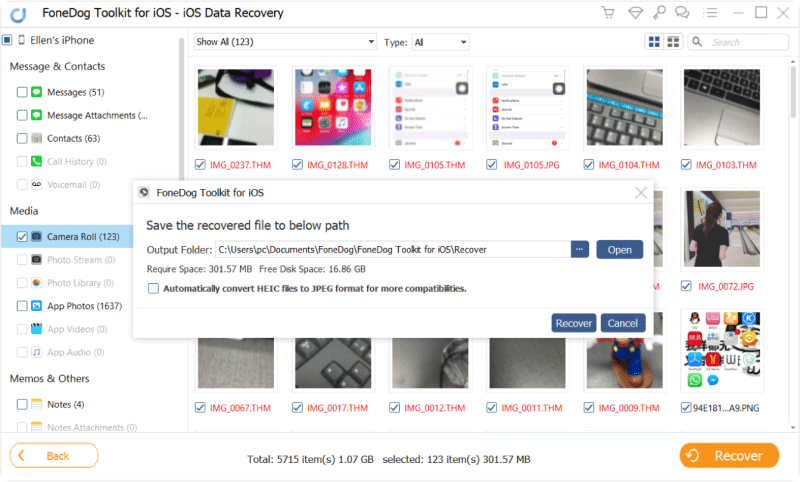
Preview and Selective Recover Photos from iTunes -- 3
The advantage of using FoneDog Toolkit- iOS Data Recovery when you recover from iTunes backup is that you are preventing further data loss. The benefit of having to do a selective restore and not having to lose the current and existing data on the handset is something remarkable.
The last and final recovery option offered by FoneDog Toolkit- iOS Data Recovery is through iCloud. You can also perform a quick and selective recovery if you happen to lose or delete pictures from your iPhone. You don’t need to worry about restoring the entire backup content because FoneDog Toolkit- iOS Data Recovery provides selective recovery. Learn how to restore from iCloud by these steps:
Launch the FoneDog Toolkit- iOS Data Recovery program and click on the third and last recovery option: Recover from iCloud Backup file. If you have not yet downloaded the software, you can download it first and install to begin the recovery.

Install FoneDog -- #1
Once you have chosen the iCloud backup, you are then requested to log on to your iCloud account using the same exact details you are using on the iPhone. After logging in, you can see all the iCloud backup files created by the device with all the necessary details. Choose the backup file which you think contains the deleted memories and click download.

Sign in iCloud -- #2
FoneDog Toolkit- iOS Data Recovery will download and extract the entire backup contents and will display all the files right after. You can see the file preview on the right side of the screen and the categories from the left side. You can filter the search by using the options above. Once you have seen all the desired pictures, mark them individually and you can click on the Recover button to save them on your computer. Read More:
Some Effective Ways to Download Videos from iCloud
Best Guide: How to Selectively Retrieve iCloud Backup Contents to Your New iPhone 7
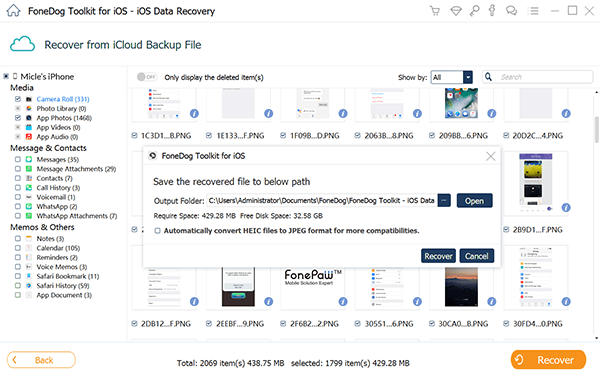
Recover Deleted Photos from iCloud #3
To recover deleted photos directly from iPhone may be quite an issue before especially if you don’t have the recent iOS 10 version running on your iPhone where it supports Recently Deleted folder. It is more frustrating when you learned that you are no longer able to restore them after the given grace period. Good thing, FoneDog Toolkit- iOS Data Recovery has made recovery process way better than before. You are now able to enjoy safe and secured recovery without the need to be an expert. You can take advantage of its three recovery options: ‘Recover from iOS device’, ‘Recover from iTunes Backup’, and ‘Recover from iCloud Backup’. FoneDog Toolkit- iOS Data Recovery is compatible with all iOS devices and models and offers ‘Free Trial’ version to let you experience the fast and easy recovery. Be one of the millions of happy and satisfied clients by using FoneDog Toolkit- iOS Data Recovery.
Leave a Comment
Comment
iOS Data Recovery
3 Methods to recover your deleted data from iPhone or iPad.
Free Download Free DownloadHot Articles
/
INTERESTINGDULL
/
SIMPLEDIFFICULT
Thank you! Here' re your choices:
Excellent
Rating: 4.5 / 5 (based on 97 ratings)