

By Nathan E. Malpass, Last updated: November 15, 2017
Can you recover permanently deleted text messages with or without backup?
"I accidentally pressed the delete button. This deleted all the text messages I’ve received from and sent to my colleague. I have important info there that I need them back.
I already do backups of my data. But I have no idea how to recover deleted text messages with backup files. Please help.”
Part 1. You May Lose Text Messages But They Are Easy to RecoverPart 2. How to Recover Deleted Text Messages from Android Without BackupPart 3. How to Recover Deleted Text Messages from iPhone Without BackupPart 4. How to Recover Deleted Text Messages on Android Without AppPart 5. How to Recover Deleted Text Messages With Backup for iPhonePart 6. Recommendations
We know that your messages are important to you. They may be meaningful conversations with your family or discussions with your business partners. However, there are instances when you accidentally hit the delete button in a hurry to access your messages or suddenly your messages disappeared from your iPhone.
Lost text messages are easily recoverable! Although messages have already been deleted, they are stored in the phone’s internal memory.
This is until new data becomes available and overwrites the old data. The key here is immediate action. Once you realize you’re missing some SMS you need, put your phone in airplane mode so you don’t receive any new messages.
Refrain from using your phone so that no data will be overwritten. Whatever caused the loss of your SMS, at least one of our solutions will surely help you recover deleted text messages with or without backup.

Recover deleted text messages with Backup
There are available third-party tools that can recover deleted text messages on Android for you. It is up to you to look for one that is reliable, safe, and fast. one of the best in the market is FoneDog Toolkit - Android Data Recovery.
It has a 100% success rate in data recovery without overwriting existing files on your phone. You don’t need to think about compatibility issues because it can be used with over 6,000 Android devices all iPhone models to date. You just need your computer and a USB cable and you’re good to go.
The steps for Android devices to recover data using Android Data Recovery are as follows:
Android Data Recovery
Recover deleted messages, photos, contacts, videos, WhatsApp and so on.
Quickly Find Lost and deleted data on Android with or without root.
Compatible with 6000+ Android devices.
Free Download
Free Download

Download FoneDog Android Data Recovery and install it. After the successful installation, launch the program and connect the device to your computer.

A prompt will appear to enable USB debugging. This is to allow for a direct connection between the device and the computer. Follow the instructions below according to your device’s operating system.

After your computer successfully establishes a stable connection to your phone, the software will show you different file types it can recover. Tick the box for Messages and then click Next to start the scanning process.

Once the software is finished with scanning your Android device, it will display the list of SMS that can be restored. You can preview them one by one and choose only the items you need. Click Recover to save the files on your computer.
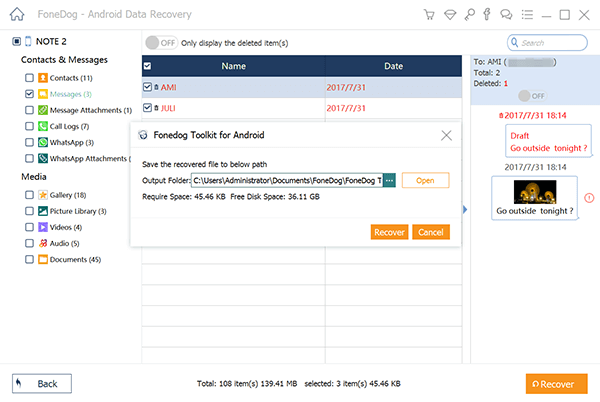
People Also ReadHow to Recover Lost Text Messages from Internal Memory on AndroidHow to Retrieve Deleted Call Logs on Android phone?
The good thing about FoneDog iOS Data Recovery is that you can also access your iTunes and iCloud backups using the software. It even allows you to recover every deleted data without backups, including deleted text messages on your iPhone with backup files.
Just launch the software and connect your iPhone to the computer. After that, simply select either Recover deleted text messages with backup from iTunes Backup File or Recover from iCloud Backup File.
iOS Data Recovery
Recover photos, videos, contacts, messages, call logs, WhatsApp data, and more.
Recover data from iPhone, iTunes and iCloud.
Compatible with latest iPhone 14, iPhone 14 pro and the latest iOS 16.
Free Download
Free Download

Download FoneDog iOS Data Recovery and install the software. Launch it and connect the device to your computer.

On the left tab of the interface, select Recover from iOS Device. A list of recoverable file types will be displayed. Select Messages and Attachments and click Start Scan.

Preview the text messages one by one and select the messages of your choice. Click Recover to save the files.
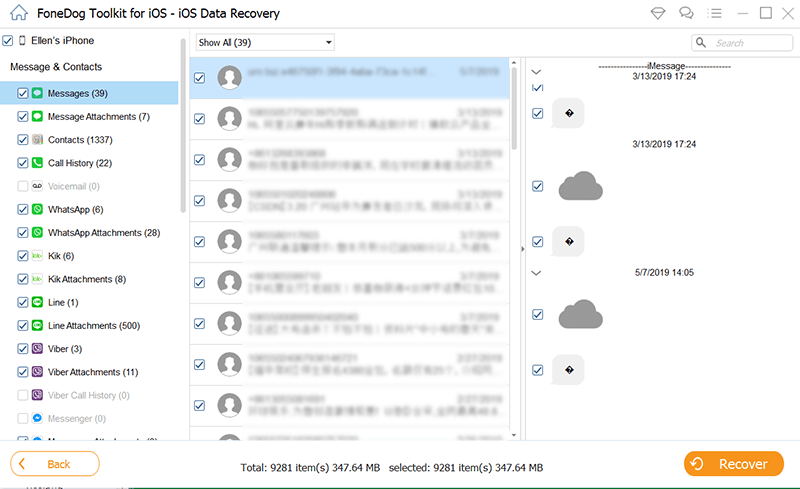
People Also ReadHow to Recover Deleted Call History/log from iPhone 8/8 plus/7/6s3 Top Ways to Recover Deleted Photos from iPhone X
You deserve a pat on the back if you do regular backups of your phone’s data. You can reap the benefits of your backups by gaining access to them. To do that, know where you have backed up your SMS and follow the instructions below.
Some SMS backup apps save your text messages onto your Gmail inbox or other e-mail accounts. One widely popular example is SMS Backup+. Like in Google Drive, you can read your backed up text messages on Gmail anywhere as long as you have an internet connection.
When text messages are uploaded to Google Drive, they are saved as a text file. It’s convenient to do backups there because you can access all your files anywhere you go and with any device. Here’s how to get to your SMS.
SMS backup apps are available for free on Google Play store. If you’re using one and you chose to save your back up files onto your SD card, then here’s how to get to your lost SMS.
Android Data Recovery
Recover deleted messages, photos, contacts, videos, WhatsApp and so on.
Quickly Find Lost and deleted data on Android with or without root.
Compatible with 6000+ Android devices.
Free Download
Free Download

You can easily extract your backed up SMS from iTunes.
Get your backups from iCloud and retrieve the messages from iCloud.
iOS Data Recovery
Recover photos, videos, contacts, messages, call logs, WhatsApp data, and more.
Recover data from iPhone, iTunes and iCloud.
Compatible with latest iPhone 14, iPhone 14 pro and the latest iOS 16.
Free Download
Free Download

It is still best if you keep regular backups of your phone. Set scheduled ones on your phone so you won’t forget. FoneDog Android Data Recovery and iOS Data Recovery can help you recover deleted text messages with or without backup.
You may also browse our website for more tutorials on how to recover other types of files. With FoneDog tool, you no longer need to worry about data loss!
People Also ReadRecover Lost Photos from iPhone without BackupsRestore Deleted Videos without Backup
Leave a Comment
Comment
iOS Data Recovery
3 Methods to recover your deleted data from iPhone or iPad.
Free Download Free DownloadHot Articles
/
INTERESTINGDULL
/
SIMPLEDIFFICULT
Thank you! Here' re your choices:
Excellent
Rating: 4.7 / 5 (based on 99 ratings)