

By Vernon Roderick, Last updated: December 25, 2017
"How can I recover iOS 11 deleted contacts? I just bought the new iPhone and I am over the hill happy with it! It's great and I love how it feels in my hands. I even lined up for this and I love it, love it, love it! I got to play around with the phone for over 2 months now, everything was going great. However, when I upgraded to the iOS 11 update, I noticed that I lost some of my contacts on my list. Actually, I lost several of them, if I am being honest. I read up and found out, that it doesn't look like I'm the only one who's experienced this. While I understand that glitches and errors can happen and are bound to happen, I am left a little hanging. I need those contacts back and need a solid answer as to how I can recover them. Any help would be seriously appreciated, thanks!"
iPhones are pretty amazing and one of the smartphone leaders of our generation. You can probably tell by going outside and seeing an iPhone in someone's hand every five seconds. It just goes to show how powerful and strongly followed Apple's best selling phone is fairly worshipped. It's hard to dispute the technology and capabilities of an iPhone considering how it still is one of the most sought-after mobile phones in the market and continues to grow its fan base.
Alongside the hardware, the updates for the software of various programs for the iPhone continue to scale as technology and the demand of users continues to soar upwards. Among the applications that are in dire need of upgrades as time goes by, the iOS or the operating system of an iPhone continues to progress further and further. The growth and usage of an iPhone are at an all-time high, and it demands the proper operating system. That is where the problem lies.
Despite the numerous updates and advancements in the iOS 11, it is still not without any errors. Some users, not too many, have experienced a loss of data when they go through the process of updating their iOS to the newly released version 11. Not everyone will experience this error thankfully, however, the few that do need a solution as to how they can get the information back and in this case, they want and need their contact details back. As of now, you have a few options available to you.
After some years of writing programs for iOS devices, we have created a data recovery program for every iOS user.
Here is a tip: Download FoneDog iOS Data Recovery to recover deleted contacts from iOS devices in the quickest and easiest way. In case you want to try some other ways, we have gathered some great ideas below.
iOS Data Recovery
Recover photos, videos, contacts, messages, call logs, WhatsApp data, and more.
Recover data from iPhone, iTunes and iCloud.
Compatible with latest iPhone and iOS.
Free Download
Free Download

Part 1. Recover iOS 11 Deleted Contacts from iCloud AccountPart 2. Retriever iOS 11 Deleted Contacts Using Fonedog ToolkitPart 3. Restore iOS 11 Deleted Contacts Via iTunes BackupPart 4. Fix iOS 11 Deleted Contacts Via iCloud BackupVideo Guide: How to Recover iOS 11 Deleted Contacts
When you start up an iPhone, you will go through the setup process. This is also true for when you reformat or upgrade the iOS. Assuming you did this before, it is likely you will be asked to open an iCloud account. The iCloud account is a free service that can store your data online, please note that the free storage space amounts to 5 GB but can be expanded for certain fees. On the one hand, as long as you created an account or an existing account, you should be able to recover the information that you are missing, which in this particular case is your contacts. Follow these steps to secure and get back the information you are missing.
Step 1: Go to settings.
Step 2: Look for "Accounts & Passwords" and press it.
Step 3: You can choose a few items here and there but you should see the iCloud option. Press that and continue.
Step 4: Search for the "Contacts" tab and it should be switched on, make sure to toggle it off and then choose from the three options. "Keep on my phone," "Delete from my phone," and "Cancel." It is ideal to choose "Delete from my phone" in order to avoid double entries in your contact list, however, please make sure that you have the properly backed up information in your iCloud. Press "Delete from my phone" and you will have to wait for a processing time to finish.
Step 5: When it is finished, toggle the "Contacts" tab back on and it will process it once more.
Step 6: Check if all your contacts are back on your phone. Assuming everything went well, you shouldn't have a problem.

This is a great and easy option to follow, on the one hand though, this is assuming you can recover the contact before the backup is overwritten. That usually happens at a certain time in the day and only if it connects to a wifi signal. Otherwise, you should be good to recover using this method. Now if it is too late, do not fret, there are still a few options available to you.
People Also ReadHow to restore Deleted Contacts from iCloud BackupTop 3 Ways to Recover lost Contacts on iPhone 8/8Plus
Now, if you do not have any backup or can't seem to access it properly, please try the Fonedog iOS Data Recovery. This program is used to get the information that has been deleted or removed from your phone. How? Well when we delete or have a file forcibly removed from our phone until a cleaner program forcibly removes it, the file is suspended in a virtual space where it cannot be accessed. So unless you have a cleaner or the virtual space needs to be filled with other information, it will just be floating around your iPhone, aimlessly and without access. Fonedog iOS Data Recovery can give you back that access and return it to your phone. Follow these steps and you will understand how:
Download and install Fonedog iOS Data Recovery to a computer or laptop that has been connected to your iPhone before. This will avoid any connection problems that might arise that you may experience if you connect the iPhone to a new computer or laptop.

Connect the iPhone to the computer or laptop, it is highly suggested to use the cable that comes with the iPhone or is sanctioned by Apple in order to avoid any disconnection problems, much like the issues mentioned in step one. The computer or laptop will automatically recognize the iPhone and will give you a choice to press "Start Scan" process. Kindly press the button. Please note this process may take some time, it may be a few seconds only or a few minutes, either or please do not disconnect the mobile phone from the computer or laptop until the process is done otherwise you may experience some data loss and despite having a method to recover it, nobody wants to go through the trouble.

After the scanning process has finished, you will be brought to a new screen where you can choose which type of data you want to recover. You will notice that you can choose contacts, messages, files, audio files, and so much more. As of now, let's focus on the "Contacts" option to proceed.

You can scan through each entry and see the information on a smaller window. Simply highlight the entries you want to recover and then press the "Recover" function.Disconnect the iPhone mobile device and you are done.
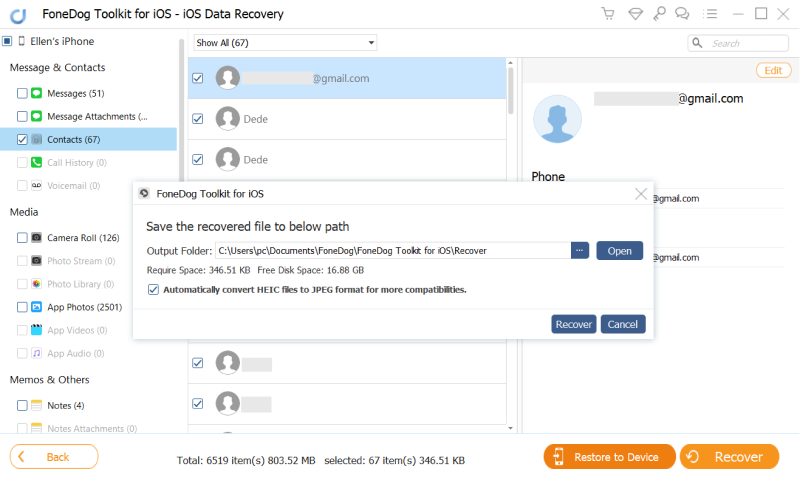
Pretty simple and easy instructions, the best part is without any backup, you can still get your information back. Now if you do have some backup, Fonedog iOS Data Recovery can still help you recover them, in fact, you may not know this but when you connect the iPhone to a computer or laptop with iTunes, it can even create a backup option for you without even making you aware of it.
Download and install Fonedog iOS Data Recovery to the same computer or laptop that has the iTunes that you connect your phone too.

Step 2: After running the program, you should notice that there is a second option on the left of the window. It is labeled "Recover from iTunes back up file" this is the option you want. When you connect your phone quite often to the computer or laptop with iTunes installed, it will back up some of the data for you. This is ideal for those who often connect the computer or laptop to his or her iPhone. As soon as you click the button you will see some options for backups, it is highly suggested to choose the latest information as that will likely have the contact details you are looking for. Please click on "Start Scan", it may take awhile but again do not disconnect the mobile phone at any time as this may corrupt some data.

You can now choose what information you want to recover, choose from all the options but for now, let's choose "Contacts" and proceed. Choose the entry or entries that you want to recover, tick their box and click on "Recover," you can what folder on your computer or laptop to save the data to.
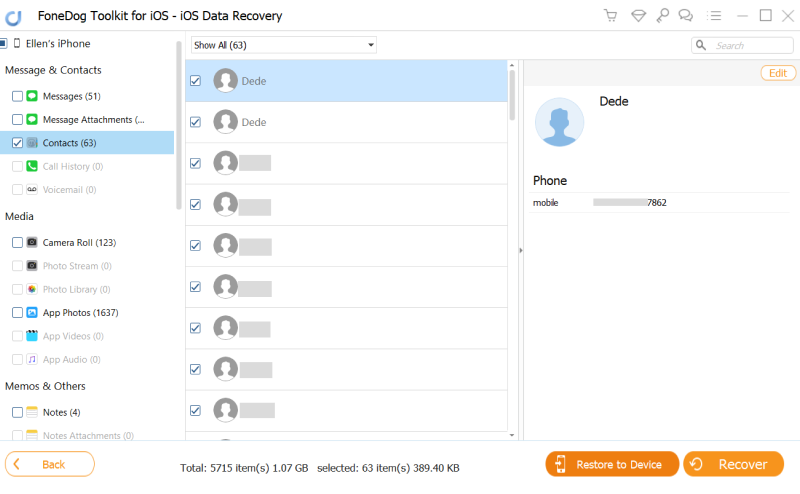
Now you have the contact details back thanks to Fonedog iOS Data Recovery and iTunes. Again this is ideal for people who connect their phones to the computer or laptop quite often. Otherwise, option 2 is still ideal for him or her or even the iCloud restoration. On the other hand, there is also another option with iCloud being involved.
Assuming you didn't get the information you wanted from iCloud or just want an entry or two returned but keep the changes that you've done, this is normal and can't be helped. Follow these steps and you should be alright:
Download and install Fonedog iOS Data Recovery to a computer or laptop.Run the program and choose the third option "Recover from an iCloud backup file," you will be brought to a login screen and can input your details there.

Upon completing that, you can choose what information you want to recover and once again we shall work with "Contacts" and proceed.
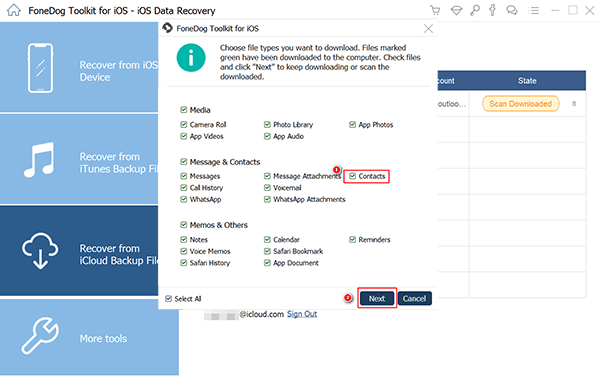
Choose the specific information or batch of information you want to recover and click on "Recover."
And you are done. You can choose what you want to recover this time and won't have to reboot the entire contacts list on your phone, which is preferred by some people.

Leave a Comment
Comment
iOS Data Recovery
3 Methods to recover your deleted data from iPhone or iPad.
Free Download Free DownloadHot Articles
/
INTERESTINGDULL
/
SIMPLEDIFFICULT
Thank you! Here' re your choices:
Excellent
Rating: 4.6 / 5 (based on 60 ratings)