

By Adela D. Louie, Last updated: December 20, 2017
How to recover photos from iTunes Backup? But not all content! Today we will tell you how to selectively restore photos from iTunes backup!
Saved photos on our mobile devices are really precious to us. These photos show us memories of people that are very dear to us like friends and family. Moments are captured using cameras of our phone. But what would happen if all those precious photos were deleted? I'm sure that you would feel very sad id you lose all your photos on your device right? Luckily, on your iPhone, you were able to back them up. The only thing you need to do is to get them back. Question is, how are you going to retrieve your lost or deleted photos from your iTunes backup? Keep on reading and we will show you how.
Losing data on your mobile device often happens when an event of a system upgrade, your device is stolen, factory reset or when you accidentally deleted them. When a person loses their photos on their iPhone devices and has their backup on their iTunes, they just all want to recover them from their iTunes backup file. But somehow, other people don't know how to do it and don't know where they are located. And just in any case that we may find our iTunes backup file, you will still be needing a software to help you extract them and get them back.
We introduce to you FoneDog iOS Data Recovery Tool. This software can help you by extracting your deleted photos from your iTunes backup file with just an easy steps. It is also very safe to use because unlike any other data recovery software, FoneDog iOS Data Recovery Tool will never overwrite other important data saved on your iPhone device and it will not keep any of your personal information because FoneDog iOS Data Recovery Tool will give you a 100% privacy. Using your iTunes backup file, it can easily extract all your deleted data from your iPhone device like your deleted photos and restore them. It will also allow you to save those restored data to your computer. FoneDog iOS Data Recovery Tool is compatible with any Mac or Windows computer and is also compatible in dealing even with the newly-released iPhone like the iPhone X and iPhone 8. Follow the simple yet very effective steps below for you to recover all your lost or deleted photos using your iTunes backup file.
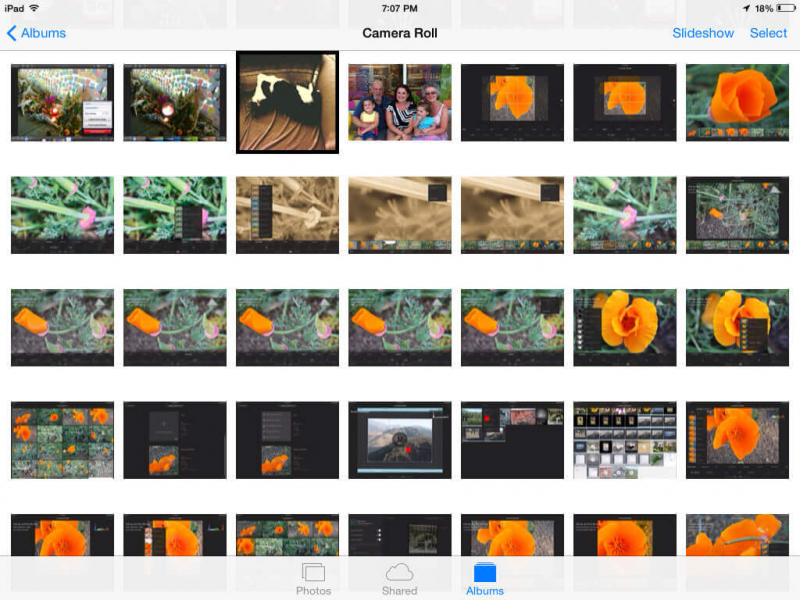 Recover Photos from iTunes Backup
Recover Photos from iTunes Backup
Part 1. Tips Just for YouPart 2. Steps to Recover Deleted Photos from iTunes Backup FileVideo Guide: How to Recover Deleted Photos from iPhone with or without BackupPart 3. Conclusion
Do not sync your iPhone with your iTunes after you have experienced losing your data because if you do, iTunes will automatically update your previous backup file causing it to overwrite the ones that you had before the deletion occurs.
It is not really necessary to connect your iPhone to your Mac or Windows computer while using the software.
Download FoneDog iOS Data Recovery Tool from our official website and install it on your Mac or Windows computerAfter you have successfully downloaded and installed FoneDog iOS Data Recovery Tool on your computer, launch it and then connect your iPhone device using a USB Cable. Choose the second option "Recover from iTunes Backup File" from the selection found on the left side of your screen. Wait until the software has detected your device.
 Recover from iTunes Backup File -- Step1
Recover from iTunes Backup File -- Step1
When FoneDog iOS Data Recovery Tool has already detected your device, it will then show you your iTunes backup file. Select your iTunes Backup File depending on the Name, and the latest backup date when the backup was made. After that, click "Start Scan" button below. FoneDog iOS Data Recovery Tool will then begin to extract your iTunes backup file. Scanning process scanning depends on how large the photos are that you are trying to restore. Just be patient and wait until the FoneDog iOS Data Recovery Tool is done scanning and extracting your iTunes backup file.
 Select iTunes Backup -- Step2
Select iTunes Backup -- Step2
Once FoneDog iOS Data Recovery Tool is finished extracting your iTunes backup file, it will then show you categories on your screen. From the left side of your screen, choose "Camera Roll" from the list of categories. All your deleted photos will be shown on your screen including the existing ones. You can toggle "only display deleted item/s" for the software to display your deleted photos only. This is for you to save time in selecting your deleted photos. Preview all your deleted photos one by one so you can choose them accordingly. Once you are done selecting your deleted photos, click "Recover" button. All your selected photos will then be recovered and can also be saved on your Windows or Mac computer.
Related Guide:
How to Recover Deleted WhatsApp Messages from iPhone X
How to Recover Deleted Contacts from iPhone 8/8Plus
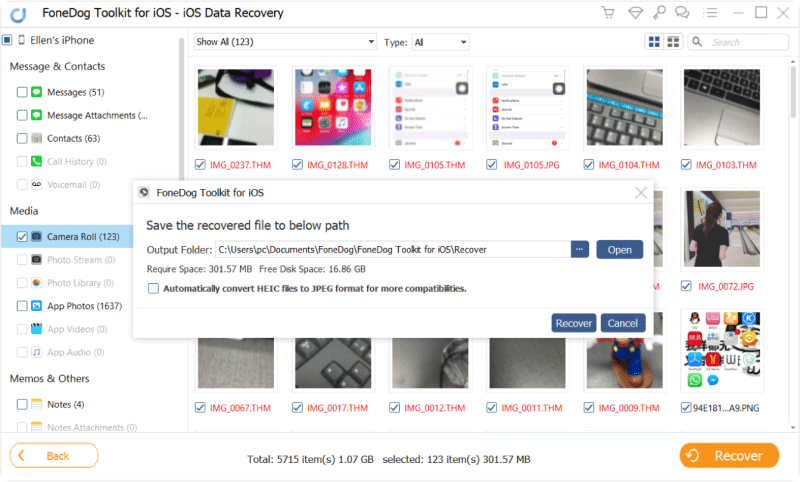 Recover Deleted Photos from iTunes Backup -- Step3
Recover Deleted Photos from iTunes Backup -- Step3
FoneDog iOS Data Recovery Tool can surely help you in recovering your deleted photos from your iTunes backup file. The best part about FoneDog iOS Data Recovery Tool is that it just not only recover photos but it can also recover lost or deleted contacts, text messages, videos, WhatsApp and more. In addition to this, FoneDog iOS Data Recovery Tool can also recover in three different ways.
-Recover Directly from iOS Device
-Recover from iTunes Backup File
-Recover from iCloud Backup File
Recovering your lost or deleted data using the FoneDog iOS Data Recovery Tool comes in 3 easy yet effective ways for you. This software is really simple enough in using and very much amazing in extracting all your deleted files from your iPhone device. FoneDog iOS Data Recovery Tool will give you all the support on retrieving all of your lost or deleted data and also have the ability to transfer or save them on your computer. This is was made for you to have easy access backup that you get on your computer. Having this amazing and efficient software in your computer can make you feel relaxed and at ease when you lose data from your device because you know for sure that FoneDog iOS Data Recovery Tool will surely do its job in recovering them for you giving you the highest success rate possible.
Leave a Comment
Comment
iOS Data Recovery
3 Methods to recover your deleted data from iPhone or iPad.
Free Download Free DownloadHot Articles
/
INTERESTINGDULL
/
SIMPLEDIFFICULT
Thank you! Here' re your choices:
Excellent
Rating: 4.6 / 5 (based on 72 ratings)