

By Adela D. Louie, Last updated: January 10, 2018
How do I restore my iPhone to factory settings without iTunes?
Do you know how to restore iPhone without iTunes? If you Don't know how to do, follow this article. Next, let's analyze how to restore iPhone without iTunes.
iTunes is very useful to all iOS users because through iTunes, you can restore data or factory reset your iOS device if needed like if the device is frozen, locked or cannot turn on. At some point, there is a need for us to restore or factory reset our iPhone data without iTunes.
Reasons of which is because we don't get any iTunes backup, when we only need to extract several data like contacts or photos instead of restoring our whole iTunes backup or if iTunes fails to restore our locked iPhone or if the iPhone is on recovery mode.
Here, we will show you a way for you to restore iPhone without iTunes so continue reading.
If the case is that you accidentally deleted all your data from your iPhone like your contacts, text messages, photos, call logs, videos and other data from your device then the FoneDog iOS Data Recovery Tool is the best software for you.
You can use this software for you restore iPhone without iTunes backup. This software can recover your lost or deleted data directly from your iPhone which does not require iTunes.
It can also recover all kinds of data from iCloud backup. The FoneDog iOS Data Recovery Tool also compatible with iPhone or iPad that is running on an iOS 11. FoneDog iOS Data Recovery Tool is very easy to use yet it still also very efficient in recovering all your lost or deleted data from your iPhone device.
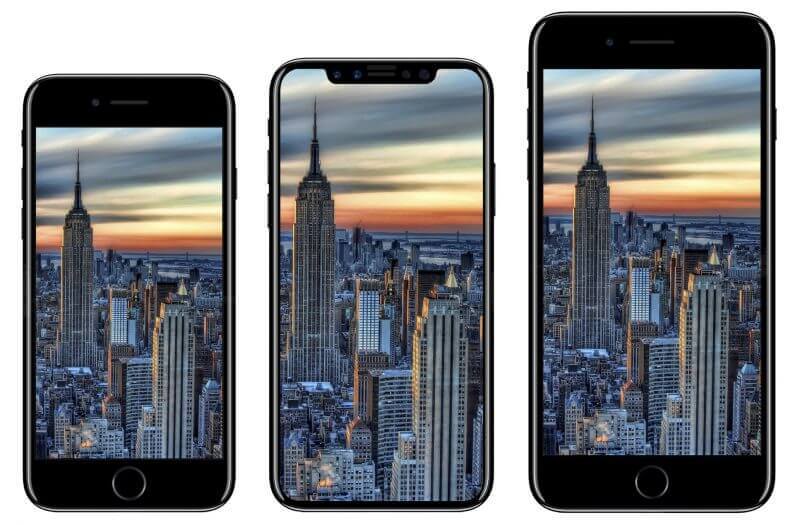
Here's the detail to use Fonedog to restore iPhone without iTunes.![]()
Part 1. Recover iPhone without iTunes Directly from Your DevicePart 2. Retrieve iPhone without iTunes Using iCloud Backup FileVideo Guide: How to Restore Deleted Data from iPhone without iTunesPart 3. Conclusion
When you are done downloading and installing FoneDog iOS Data Recovery Tool run the software to your computer and then connect your iPhone device.
Select "Recover from iOS" for you to recover deleted data directly from iPhone.
 Connect from iOS -- Step1
Connect from iOS -- Step1
When your device is connected and was able to detect by the software, FoneDog iOS Data Recovery Tool will then prompt you to scan your iPhone data.
What you need to do is to click "Start Scan" and then wait until the software is done.
The scanning process may depend on how large the data is stored on your iPhone device.
 Start Scan -- Step2
Start Scan -- Step2
Once the FoneDog iOS Data Recovery Tool is done scanning your device, you will be able to see on your screen all the files that this software supports.
You can choose from the category list shown at the left side of your screen, choose all the category you wish to restore. You can choose multiple categories.
You will be able to see all your saved data on your iPhone, both existing and deleted ones.
You can toggle "Only display deleted item/s" at the top of your screen so that you can only see your deleted data.
Then preview all your deleted files one by one and once you're done, click "Recover" button.
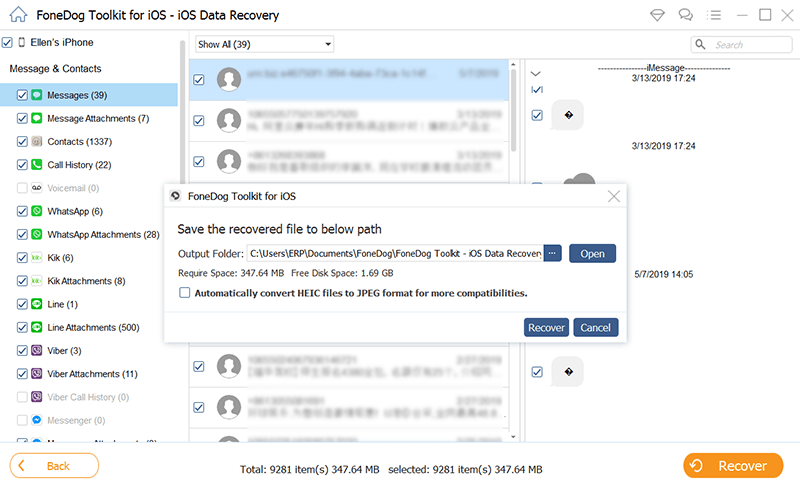 Restore Data without iTunes -- Step3
Restore Data without iTunes -- Step3
The article of "How to Recover Deleted Contacts from iPhone Without iTunes " is best for you.
That's not all solution to recover iPhone without iTunes, Here is other best way to restore.![]()
Run FoneDog iOS Data Recovery Tool and then choose "Recover from iCloud Backup file".
After that, the software will then ask you to sign in. Log in to iCloud using your Apple ID and password.
 Login iCloud -- #1
Login iCloud -- #1
Once you have logged in to iCloud, FoneDog iOS Data Recovery Tool will show you a list of your backup file from iCloud.
Choose the backup file according to the latest date it was updated.
Then click "Download" beside the backup file.
 Select iCloud Backup -- #2
Select iCloud Backup -- #2
Once the software is done downloading your iCloud backup file, it will show you a list of categories that the software supports.
From there, choose your desired category so that FoneDog iOS Data Recovery Tool can continue scanning and extracting all your saved data from iCloud.
You also have the option multiple categories or you can just simply click "Select All" if you have lost all your data and you want to recover them all.
After choosing the file type, click "Next" button.
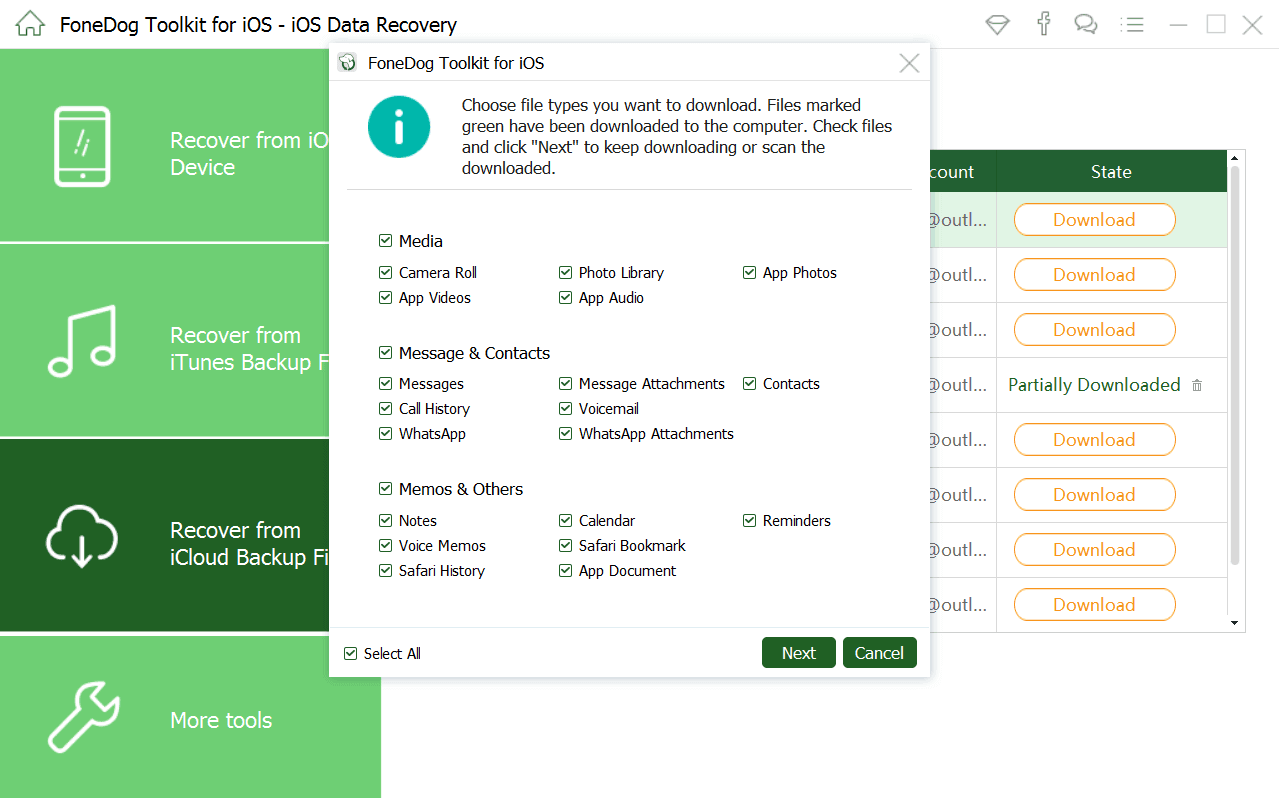 Select File to Scan -- #3
Select File to Scan -- #3
When the software is done extracting all your files, you will no be able to see them on your screen.
Have them previewed one by one to make sure you have the right items and when you're done, click "Recover" button.
Related Guide:
How to Recover Deleted Files from iCloud
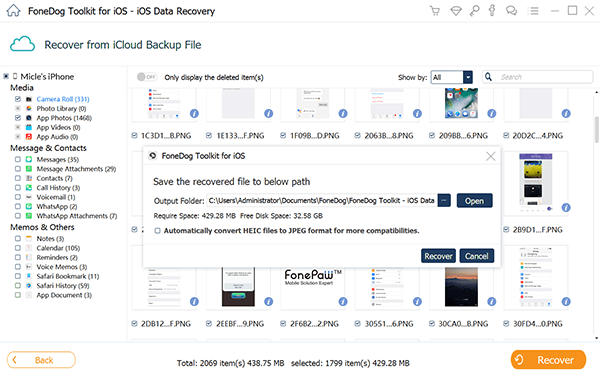 Recover Deleted Data -- #4
Recover Deleted Data -- #4
Truly that iOS Data Recovery Tool can restore your iPhone even without iTunes backup. It is just so amazing that this software can be able to recover your lost or deleted data in other ways.
This is very much handy to all iPhone users especially those who don't back up their data from their mobile device. This software can truly recover any lost or deleted data from your iPhone device.
It can recover your deleted contacts, text messages, call history, photos, videos, WhatsApp and more. This is also a very easy to use the software because as you can see on the instructions above, it will only take a few clicks to recover them and it can save more of your time as well. FoneDog iOS Data Recovery tool can also save backups on your computer after you have recovered all your deleted data. You will have the option to save them after you recover them.
This way, you will not be that worry the next time you experience the same situation. Also, always make it a habit to backup all your important data from your iPhone device. You can do backups on your iTunes and iCloud account.
However, if you fail to backup them either with the two options, FoneDog iOS Data Recovery Tool will still function and help you recover your lost data directly from your iPhone device.
A great idea would be having FoneDog iOS Data Recovery Tool installed on your Mac or Windows computer at all times.
Leave a Comment
Comment

liuyi2020-01-15 10:06:48
could i transfer the itunes backups to my iphone? thank you
iOS Data Recovery
3 Methods to recover your deleted data from iPhone or iPad.
Free Download Free DownloadHot Articles
/
INTERESTINGDULL
/
SIMPLEDIFFICULT
Thank you! Here' re your choices:
Excellent
Rating: 4.8 / 5 (based on 106 ratings)