

By Adela D. Louie, Last updated: March 19, 2018
Have you mistakenly deleted a text message on your iPhone? Unfortunately, the deleted messages are so important to you.
We are sure that when this happens to you, you will definitely feel pissed off and eager to find a way of how to retrieve deleted text messages on your iPhone.
Well, no need to worry because we have the perfect solution for you.
Fortunately, there is still an opportunity to get back your text messages on your iPhone. In this article, I will tell you 4 solutions to retrieve your deleted iPhone text messages.
All the solutions have updated in 2024 and provide you the detailed steps. Here's how to do it all.
How to Retrieve Deleted Text Messages on iPhoneHow to Restore deleted texts using an iCloud backupHow to Recover Messages from an iTunes BackupHow to Retrieve Deleted Messages on iPhone from Your Carrier
First of all, you need to know why can we recover deleted data on iPhone. When we delete a text message on the phone, the phone will mark the data as "deleted". In fact, it is not really deleted.
So this is why we can recover deleted data. We can use data recovery software to scan your iPhone and find the deleted text messages.
However, if the data is overwritten, it cannot be restored. You can only restore from the previous backup.
Here we introduce to FoneDog iOS Data Recovery. This software allows you to retrieve deleted text messages from your iPhone in the easiest way possible and will give you a high success rate in recovering your deleted text messages from your iPhone device.
How to retrieve deleted text messages on iPhone, you can follow the step-by-step guide below:
Free download FoneDog iOS Data Recovery and install it on your computer. Connect your iPhone to your computer using a USB cable. (The software supports all iPhone and iPad models, including the latest iPhone 15)
Then select the "Recover from iOS Device" option from the left menu.

When the device is connected, click on "Start Scan" for the software to scan your iPhone device. FoneDog will automatically scan your device and quickly find the deleted text messages on your iPhone.

When FoneDoog iOS Data Recovery is done scanning your device, choose "Messages" or "Message Attachments" from the category list.
Preview your deleted text messages and click the "Recover" button. All recovered text messages will be saved in an HTML and CSV file type on your computer.
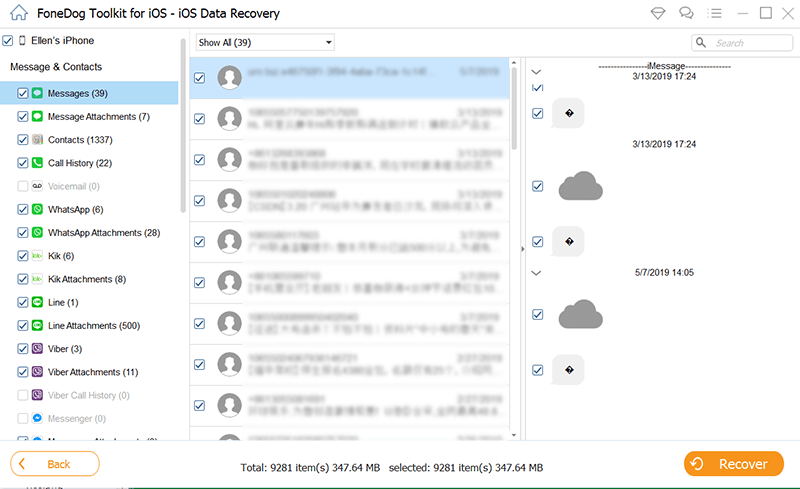
If you have iCloud backups and want to restore text messages from iCloud backup, then you can keep reading.
If you have an iCloud backup before deleting the text. Then this will be the easiest way to recover the deleted text messages. You can restore them by restoring the phone to the iCloud backup.
Restoring from iCloud backup will completely overwrite the current phone. This may cause the new content of your phone to be lost after your last backup.
To restore deleted iPhone text messages with iCloud, you can follow the steps:
Open Settings, tap on your Apple ID at the top, select iCloud > Manage Storage > Backups.
Check if your iPhone had been backed up before the time you mistakenly deleted your text messages.

Click Reset > Erase all Content and Settings > Erase now. Your iPhone will do a factory reset.
Note: This option will erase all the contents on your iPhone. Please make sure you have the right iCloud backup.
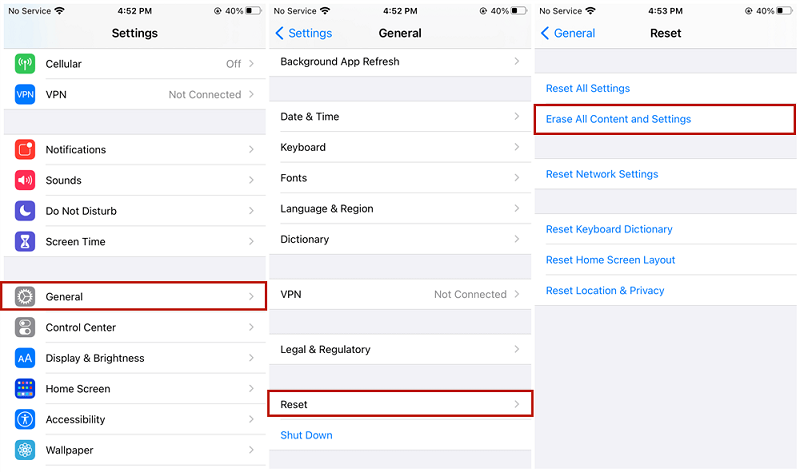
Follow the iPhone prompts to initialize. And on the App & Data step, choose "Restore from iCloud Backup".
Sign in to iCloud to access your backups, then choose the last backup before the time you deleted the text messages to recover them.
If you have no iCloud backup and have made a backup on your iTunes.Then you can restore deleted text messages on iPhone from iTunes backup.
However, all existing texts and data on your iPhone will be replaced by those in the backup. This is an operation that cannot be rolled back, so please be considerate. If you decide, then follow the steps below to recover your lost text messages.
Connect your iPhone to the PC or Mac you’ve backed it up with. If iTunes does not open automatically, open it up manually.
When your iPhone appears in iTunes, click on the phone icon at the top of the screen and choose Summary.
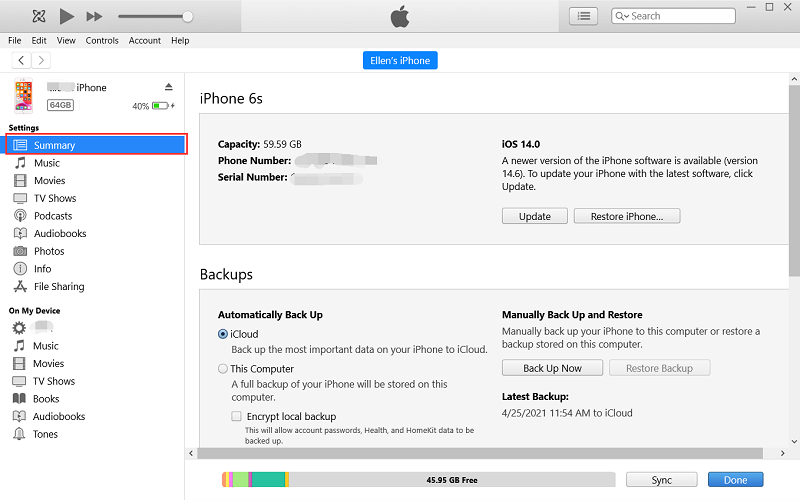
Click on "Restore Backup...", then select the iTunes backup and click "Restore". After restoring, the deleted text messages will appear on your iPhone.
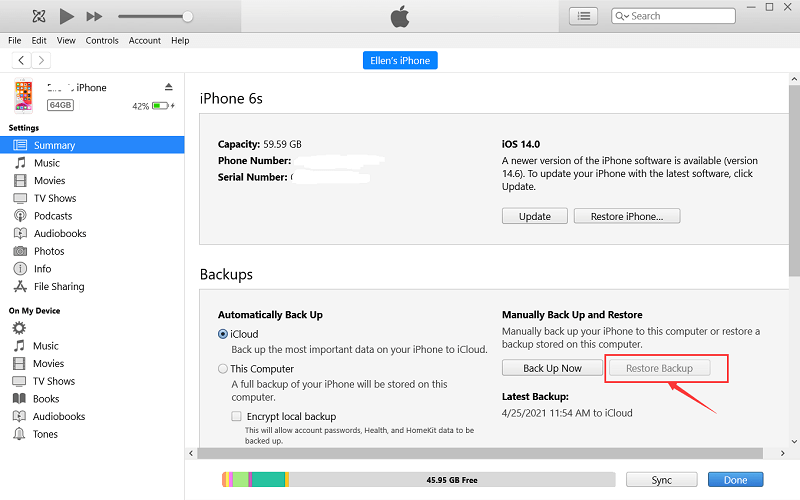
If all the solutions fail, you can consider reaching out to your phone carrier. Your carrier may be able to help you.
Some service providers keep a record of your text messages like they keep a record of your calls.
However, If your reason is not sufficient, your carrier will not help in recovering deleted text messages.
But you can still give it a try and make the last effort to recover your deleted text messages.
After verification by thousands of customers, the most convenient and effective way is to use FoneDog iOS Data Recovery to recover deleted text messages from your iPhone.
Use FoneDog to recover text messages, it will not overwrite the data on your phone, and the recovery success rate is also high. This can save you a lot of time.
I suggest you try the software first. If the software can scan your text messages, then you don't need to restore data from iTunes or iCloud backup, which will overwrite the existing data on your phone.
what are you waiting for? Hurry up and download the software to restore your lost text messages on your iPhone.
Leave a Comment
Comment
iOS Data Recovery
3 Methods to recover your deleted data from iPhone or iPad.
Free Download Free DownloadHot Articles
/
INTERESTINGDULL
/
SIMPLEDIFFICULT
Thank you! Here' re your choices:
Excellent
Rating: 4.4 / 5 (based on 107 ratings)