

By Adela D. Louie, Last updated: November 26, 2017
Do you meet the problem that you deleted some important text messages in a second without any tip? No matter how you look forward to restoring them but you failed. Well, this article can settle your issue: How Text Messages Recovery on iPhone Works. Here will provide you 3 solutions to restore deleted text messages and you will know how the program works for you.
What You Need to Help Text Messages Recovery on iPhone WorkWay 1: Recover Text Messages Directly from iPhoneWay 2: Restore Deleted Messages via iTunesWay 3: Extract Deleted SMS by Using iCloud Backup FileVideo Guide: How to Restore Deleted Text Messages from iPhoneConclusion

Text Messaging feature is one of the most valued features of our mobile devices. Through this feature, we can always stay connected with the people we love even though they are far from us. And because of this, we tend to store those text messages on our iPhone devices. However, sometimes you might mistakenly delete those text messages from your iPhone device. Or those text messages might have lost because you updated your iPhone or they just disappear for some reason. But don't worry we will help you with your problem. We will show you a program that can help you recover those deleted text messages from your iPhone using just one program.
We have the FoneDog iOS Data Recovery Tool for you. This program can recover your deleted text messages on your iOS device. It is also very easy to use and will surely give you the highest success rate in term of recovering your lost or deleted text messages. The FoneDog iOS Data Recovery can help you recover your deleted text messages in three easy ways. It can recover your deleted text messages directly from your iOS device even without backup.
The FoneDog iOS Data Recovery Tool will surely give you the highest success rate in terms of recovering your deleted text messages. It can also recover deleted text messages using your iTunes backup file. And the last one is through your iCloud backup file. Here, we will show you how to do these three easy ways of text messages recovery on iPhone using just one program - the FoneDog iOS Data Recovery Tool.
iOS Data Recovery
Recover photos, videos, contacts, messages, call logs, WhatsApp data, and more.
Recover data from iPhone, iTunes and iCloud.
Compatible with latest iPhone 11, iPhone 11 pro and the latest iOS 13.
Free Download
Free Download

Download the software from our official website and have it installed on your computer so we could begin the process. FoneDog iOS Data Recovery Tool does not only recover deleted text messages from your iPhone device. It can also recover lost or deleted contacts, music, photos, videos, call history, WhatsApp and more. It is also very safe to use because no other data from your iPhone device shall be overwritten and only you can access your data. This program is also compatible with the newly-released iPhone and it will give you a 100% success rate in recovering your deleted or lost data.
After installing, launch FoneDog iOS Data Recovery Tool and connect your iPhone using your USB cable.

Once your iPhone is detected by the program, choose "Recover from iOS Device" and click on "Start Scan" so that FoneDog iOS Data Recovery Tool can scan all data from your iPhone.

Once FoneDog iOS Data Recovery is done scanning your iPhone, it will show you a list of categories on the left side of your screen. From there, just choose "Messages". You can have a preview of all your text messages from your iPhone, both deleted and existing ones. Select all you want to retrieve and then click "Recover" button.
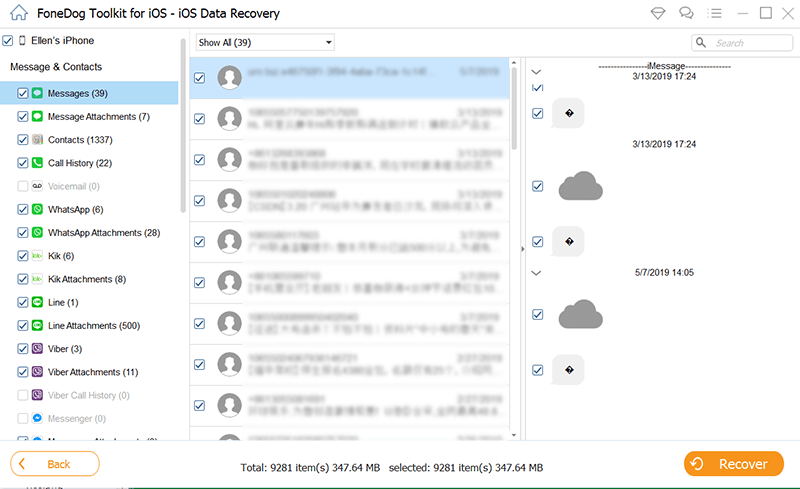
Select, Preview and Recover Text Messages from iPhone--Step3
You can recover your deleted text messages from your iPhone via iTunes backup file if you have synced your data before deletion occur. If so, just follow these simple steps.
Launch FoneDog iOS Data Recovery Tool and connect your iPhone to your computer.

Just choose the second option "Recover from iTunes Backup File" found at the left side of your screen. After that, the program will then show you a list of files from your iTunes. Select the correct file and then click on "Start Scan" button.

Once the program is done scanning your iPhone device, you will be able to see a list of categories. Just click on "Messages" so that the program will be able to get those deleted text messages on your iPhone.
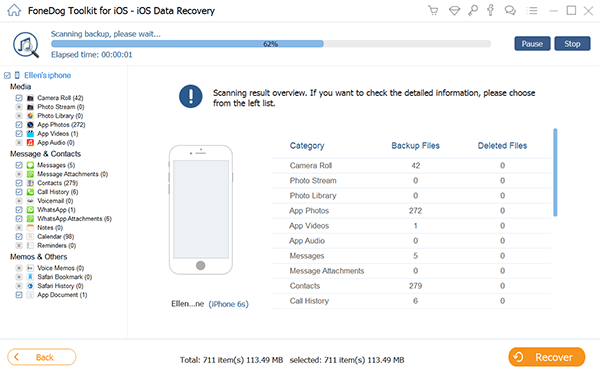
Once FoneDog iOS Data Recovery is done scanning your iPhone, you will be able to preview your deleted text messages. From here, all you need to do is to select all the text messages you want to retrieve and then just click on "Recover" button.

Launch FOneDog iOS Data Recovery Tool and then choose the third option "Recover from iCloud Backup File". The program then will ask you to sign in to iCloud. All you need to do is to sign in your Apple ID and password.

Once you have logged into your account, FoneDog iOS Data Recovery Tool will then show you a list of backup file that was made. All you need to do is to select the right iCloud backup according to the time and date and then click "Download" beside the file.
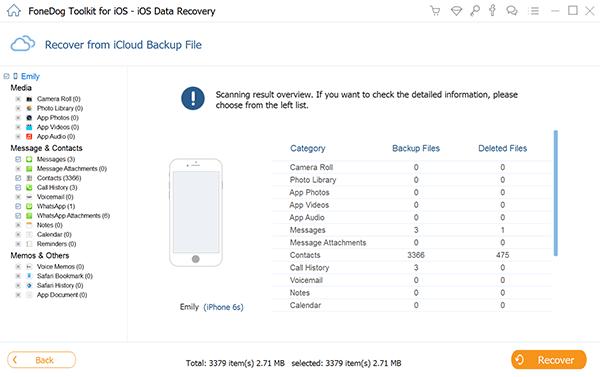
After FoneDog iOS Data Recovery Tool is done downloading your iCloud backup file, the program will then show you the list of categories from your iCloud. All you need to do is to select "Messages" and then click on "Next" button.
iOS Data Recovery
Recover photos, videos, contacts, messages, call logs, WhatsApp data, and more.
Recover data from iPhone, iTunes and iCloud.
Compatible with latest iPhone 11, iPhone 11 pro and the latest iOS 13.
Free Download
Free Download

Here, the program will now allow you to preview your deleted text messages one by one. Select all the text messages you want to retrieve and after that, click on "Recover" button.
Also Read:
How to Recover Deleted Text Messages from iPhone X
How Can We View and Extract Photos from iCloud
Always make sure that you should make backups of all the data that is stored on your mobile device. Doing this will surely save you time. If you make a regular backup on your mobile device then you don't have to worry about anything. FoneDog iOS Data Recovery Tool is truly an amazing tool because it gives you three options to recover lost or deleted data from your iPhone device. You can easily recover those deleted text messages with or without any backup. This program lets you experience a hassle-free experience in recovering your deleted text messages.
iOS Data Recovery
Recover photos, videos, contacts, messages, call logs, WhatsApp data, and more.
Recover data from iPhone, iTunes and iCloud.
Compatible with latest iPhone 11, iPhone 11 pro and the latest iOS 13.
Free Download
Free Download

Leave a Comment
Comment
iOS Data Recovery
3 Methods to recover your deleted data from iPhone or iPad.
Free Download Free DownloadHot Articles
/
INTERESTINGDULL
/
SIMPLEDIFFICULT
Thank you! Here' re your choices:
Excellent
Rating: 4.6 / 5 (based on 63 ratings)