

By Nathan E. Malpass, Last updated: October 13, 2023
Water accidents happen unexpectedly, and when they involve your iPhone, it can be nothing short of a nightmare. Whether you dropped it in the pool, spilled a drink on it, or forgot it in your pocket while doing laundry, water damage can wreak havoc on your beloved device. Besides the costly repairs, the thought of losing all your important data and cherished memories can be distressing.
But fret not! There's hope for water damaged iPhone data recovery. In this article, we'll walk you through the essential steps and proven methods to salvage your precious files under the use of top-level iPhone data recovery software. Before you rush to a service center or consider your data irretrievable, read on to explore the various options available to bring your iPhone and its data back to life.
Remember, time is of the essence, so let's dive right in and get your data recovery process underway!
Part #1: What Are the Signs of A Water Damaged iPhone?Part #2: How to Save A Water-Ridden iPhonePart #3: Runner-Up Methods for Water Damaged iPhone Data RecoveryPart #4: Best Water Damaged iPhone Data Recovery Tool: FoneDog iOS Data RecoveryConclusion
Before jumping into water damaged iPhone data recovery, recognizing the signs of water damage is crucial. If your iPhone has been exposed to water, watch out for the following telltale signs:
If you observe any of these signs, it's crucial to take immediate action to prevent further damage. The longer the water remains inside your iPhone, the higher the risk of corrosion and irreversible harm to the internal components. In the next part of this article, we'll discuss the initial steps you should take when dealing with a water damaged iPhone before attempting data recovery.
Before we talked about the best water damaged iPhone data recovery, let’s look at the top tips you can use to save your iPhone if it has been submerged in water. If your iPhone has been submerged in water, acting quickly and following the right steps can make a significant difference in its chances of recovery. Here are several methods to save your water damaged iPhone:

Remember, patience is crucial during this process of water damaged iPhone data recovery. Let the iPhone dry for an adequate period before attempting to turn it on or charge it. Even if the device seems to be functioning well after drying, water damage can cause long-term issues. In the next part of this article, we'll focus on data recovery methods for a water damaged iPhone once it is completely dry.
If your water damaged iPhone is beyond repair or you have replaced it with a new one, you can still retrieve your data by using an old iTunes backup. Here's how to do it:
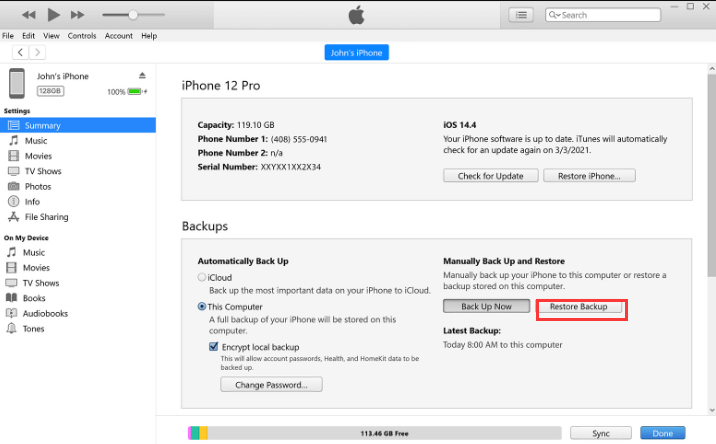
Keep in mind that using an old iTunes backup will replace all the existing data on your new iPhone. Therefore, it's crucial to back up your new iPhone data before performing the restore. Additionally, this method relies on you having a recent iTunes backup that contains the data you want to recover from the water damaged iPhone.
If you didn't have an iTunes backup or your iTunes backup is corrupted, consider using other methods for water damaged iPhone data recovery.
If you had previously enabled iCloud backups on your water damaged iPhone, you can recover your data on a new iPhone by restoring from the old iCloud backup. Follow these steps to do so:
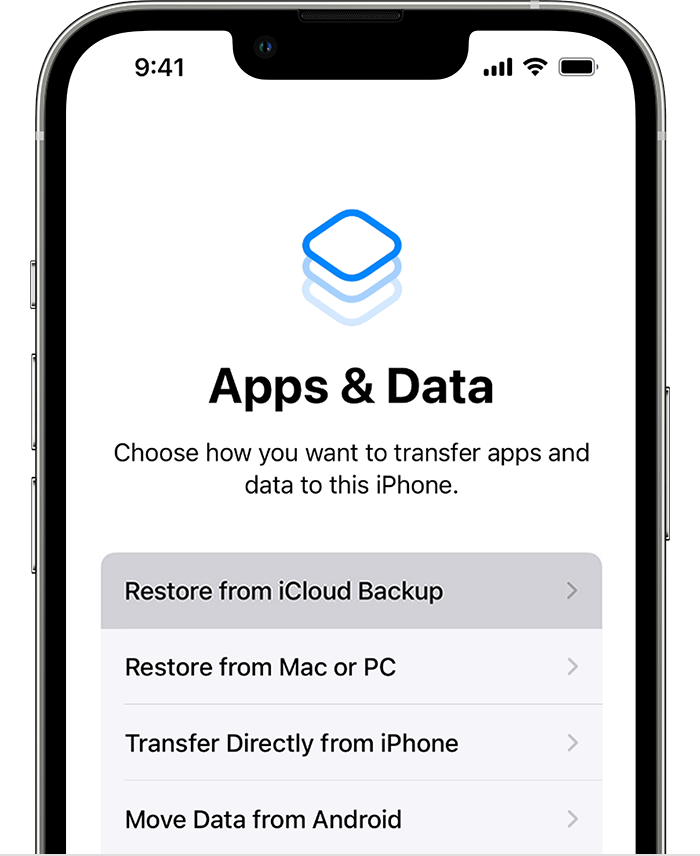
Just like using an old iTunes backup, using an old iCloud backup will overwrite all the existing data on your new iPhone. Therefore, ensure you have backed up any new data before proceeding with the restoration.
If you haven't enabled iCloud backups in the past or your last backup is not recent enough, consider using alternative data recovery methods like FoneDog iOS Data Recovery or other specialized data recovery services to retrieve your lost data from the water damaged iPhone.
When dealing with water damaged iPhone data recovery, having a reliable data recovery tool is invaluable. FoneDog iOS Data Recovery is a trusted and user-friendly software designed to help you recover lost or deleted data from your iPhone, iPad, or iPod Touch.
iOS Data Recovery
Recover photos, videos, contacts, messages, call logs, WhatsApp data, and more.
Recover data from iPhone, iTunes and iCloud.
Compatible with latest iPhone and iOS.
Free Download
Free Download

Whether your data was lost due to accidental deletion, system crash, or water damage, FoneDog iOS Data Recovery offers a seamless solution to retrieve your valuable files, including contacts, messages, photos, videos, and more.
Key features of FoneDog iOS Data Recovery include:
Now, let's look at the steps to use FoneDog iOS Data Recovery to "Recover from iCloud:”
Once the installation is complete, launch the program on your computer.
From the main interface of FoneDog iOS Data Recovery, select the "Recover from iCloud" mode. This will prompt you to log in to your iCloud account using your Apple ID and password.
After logging into your iCloud account, FoneDog iOS Data Recovery will display a list of iCloud backup files associated with that account. Choose the most relevant backup that contains the data you want to recover. Please ensure that this backup was created before the water damage occurred.
Once you've selected the appropriate backup file, FoneDog will start downloading it to your computer. This process might take some time, depending on the size of the backup and your internet speed.
After the download is complete, FoneDog iOS Data Recovery will show you a list of data categories available in the selected iCloud backup. These may include contacts, messages, photos, videos, notes, and more. Choose the specific types of data you want to recover.
Once you've selected the desired data types, FoneDog will scan the downloaded iCloud backup for the selected content. After the scan is complete, you can preview the recoverable data. Check the items you wish to retrieve and click on the "Recover" button to save them to your computer.
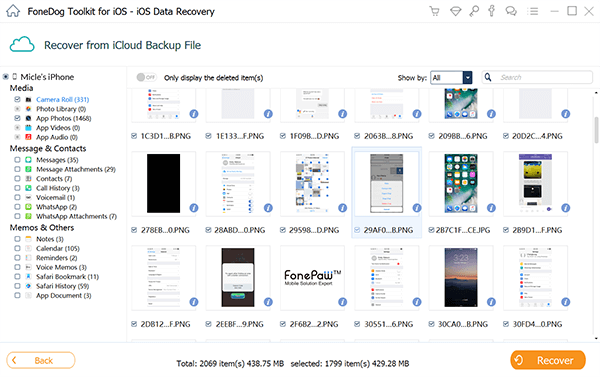
People Also ReadHow to Recover Lost Data from Water Damaged iPhone[SOLVED]: How to Retrieve Deleted Text Messages on iPhone 13
Dealing with a water damaged iPhone can be a stressful experience, especially when faced with the possibility of losing precious data and memories. However, with prompt action and the right data recovery methods, there is hope for salvaging your valuable files.
In this article, we explored the signs of water damage in an iPhone, essential steps to save a water-ridden iPhone, and runner-up data recovery methods such as using old iTunes and iCloud backups on a new iPhone.
When it comes to the best water damaged iPhone data recovery method, our top recommendation is FoneDog iOS Data Recovery. This powerful and user-friendly software offers an extensive range of features, including support for various data loss scenarios, and the ability to preview and selectively recover files. With FoneDog iOS Data Recovery, you can efficiently retrieve lost contacts, messages, photos, videos, and more.
Leave a Comment
Comment
iOS Data Recovery
3 Methods to recover your deleted data from iPhone or iPad.
Free Download Free DownloadHot Articles
/
INTERESTINGDULL
/
SIMPLEDIFFICULT
Thank you! Here' re your choices:
Excellent
Rating: 4.5 / 5 (based on 105 ratings)