

By Gina Barrow, Last updated: January 23, 2018
“How do I fix iPhone error 51?
I tried to jailbreak my iPhone using online guides and it was starting out just fine but when I dropped it the next day, my screen cracked and that was when issues started to come out. Barely 2 days ago, I restored my iPhone 6 through iTunes to get rid of all the issues and I was experiencing and just get a clean slate but then I got the error 51. I cannot do anything on my phone now. ”
Having spent many years writing programs for iOS devices, we have created a good tool for you.
Here is a tip for you: Download FoneDog iOS System Recovery to fix your iOS to normal. If you want to fix the errors on your devices all on your own, you can read this guide to find a good method.
iOS System Recovery
Fix with various iOS system issues like recovery mode, DFU mode, white screen looping on start, etc.
Fix your iOS device to normal from white Apple logo, black screen, blue screen, red screen.
Only fix your iOS to normal, no data loss at all.
Fix iTunes Error 3600, Error 9, Error 14 and various iPhone Error codes
Unfrozen your iPhone, iPad and iPod touch.
Free Download
Free Download

Part 1. What is iPhone Error 51?Part 2. Common Ways to Fix iPhone Error 51.Part 3. Delete.IPSW File Manually to Fix iPhone Error 51.Part 4. Replace Hardware.Part 5. Fix iPhone Error 51 with FoneDog Toolkit iOS System Recovery.Part 6. Conclusions.Part 7. Video Guide: How to Fix iPhone Error 51.
iPhone error 51 is an error that usually appears when the restore from iTunes attempt failed or unable to complete the restore. There are different causes of this error but the common ground is the same, upon restoring/updating iPhone on iTunes, this is where the problem starts.
This may be because the iPhone device was not able to communicate to Apple’s servers due to some issues like faulty hardware, viruses, outdated iTunes, or even the anti-virus security software and more.
The failed communication will cause too many hassles and issues on the iPhone that will prevent you from using it normally or not be being able to use it at all.
In this article, we will provide you with all the possible ways to fix iPhone error 51 including the best solution without the hassles. Find out which solution will help you get rid of this error and let you use your iPhone confidently again.
Here are some basic troubleshooting methods provided by Apple and other possible ways to fix iPhone error 51 when it happens:
In order to determine the possible ways to fix iPhone error 51 during an update or restore, follow these basic troubleshooting guidelines provided by Apple:
1. Update iTunes versionMake it a habit to check for the latest iTunes update in order to avoid any possible errors in the future. Find out the steps on how to update iTunes for your type of computer below:
For Mac:
For Windows:

Another possible cause of iPhone error is the computer’s operating system which might need to be updated in order to fix iPhone error 51.
For Mac:
For Windows:
Windows10 by default sets it updates automatically so your computer has always the latest features and operating system.

If you are using a USB hub when connecting the iPhone to the computer, then consider plugging the iPhone directly into the computer and try again. At some point, this may also cause certain iPhone error codes.
4. Power Cycle devicesTurn the iPhone and the computer completely off for about a minute. Turn them on again after a quick rest.
5. Temporarily disable anti-virusIf you have anti-virus software installed on the computer, then check its settings on how to temporarily disable it just to give way to the update and restore in iTunes process. You can always turn it back on after.
6. Retry update or restoreUsing the above steps, retry the update or restore on iTunes.
If the issue still occurs and you were not able to fix iPhone error 51 then proceed to the next part of this article.
All iOS devices have the same.IPSW file format. This is a file format used in iTunes in order to install iOS firmware. iTunes may have seen a possible issue with the .IPSW file which caused the iPhone error 51. If you will delete the .IPSW file then it will force iTunes to download a new file format.
This process is for advanced troubleshooting so better read the instructions carefully and make sure you have understood all the procedures before doing.
For Windows:
Note: if you cannot see the AppData then click ‘View’ on the file explorer and tick the box for ‘hidden items’
For Mac:
This method will now let you update/restore your iPhone in iTunes and fix iPhone error 51. If you need further ways to get rid of this error code then try the other possible fixes below.
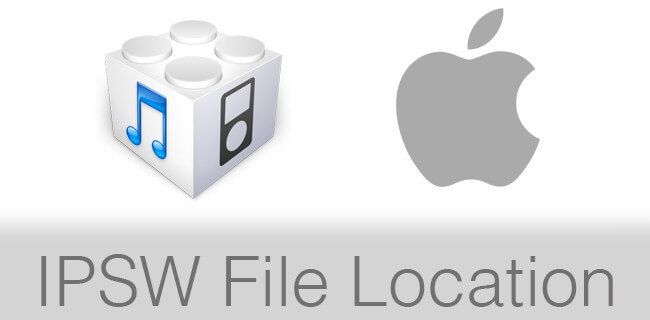
Some iOS users claim that based on their experiences, the main cause of iPhone error 51 is the faulty hardware peripherals. Here are the tests to determine if you needed to replace hardware parts:
These tips for replacing hardware parts can fix iPhone error 51. However, if the error still appears then consider the most suitable solution on the next part.
The best way to fix iPhone error 51 is to use FoneDog Toolkit iOS System Recovery. This is an effective recovery program that repairs almost all types of system error like iPhone error codes, stuck on recovery mode, DFU mode, looping on start, slider not responding, white screen of death, black/blue/red screens, and more.
FoneDog Toolkit iOS System Recovery repairs the iDevice in the safest way possible while making sure all your files are secured. The perfect thing about this software is that it is compatible with all kinds of iOS devices. To fix iPhone error 51 using FoneDog Toolkit iOS System Recovery, follow these steps:
First, you need to make sure you have downloaded and installed FoneDog Toolkit iOS System Recovery completely on the computer. Launch the program right after and proceed to the main menu.
Once on the main screen, click ‘iOS System Recovery’ among the given options. Connect the iPhone to the computer and wait until the device will be automatically detected by the program.

After connecting the iPhone, choose among the system issues given on the right screen size and then click the ‘Start’ button to begin the assessment.

The next step will require you to enter the correct make and model of the iPhone device in order for the program to download the correct firmware version. This process will flash the malfunctioning iOS version currently installed on the device and replace it with the latest version. Click ‘Repair’ to begin the process.

Note: Be careful with the details you enter as it may cause some issues if the firmware downloaded is not compatible with the device.
FoneDog Toolkit iOS System Recovery will now finish the repair process so it may take a while until the entire iOS system will be resolved and fix iPhone error 51. During this process, refrain from using the iPhone as it may cause conflict with the repair and may brick the handset.
The total repair may take about 10 minutes with the progress displaying on the screen. When it is finished, the iPhone will restart to mark the final repair and it will boot up normally. This will prompt you to unplug the device already.

Always be extra careful every time you update and restore your iPhone. Make it a habit to backup all your data to avoid data loss in case your phone might experience issues like iPhone error 51.
FoneDog Toolkit iOS System Recovery is a proven program that helps people fix iPhone error 51 without doing complicated steps. Apart from error codes, you can also resolve other system issues in the future.
Leave a Comment
Comment
iOS System Recovery
Repair various iOS system errors back to normal status.
Free Download Free DownloadHot Articles
/
INTERESTINGDULL
/
SIMPLEDIFFICULT
Thank you! Here' re your choices:
Excellent
Rating: 4.8 / 5 (based on 102 ratings)