

By Gina Barrow, Last updated: May 17, 2022
Password encryption provides another layer of protection to your data. No one can gain access to your iPhone backup unless you give it to them. Apple is pretty much particular in providing you with the highest security possible this is why you can opt to use backup encryption or delete encrypted iPhone backup.
When you create a backup of iPhone to PC, you can choose to set it with or without a password. Backup encryption is available through iTunes (or Finder) and iCloud.
And when you choose to create a password for your backup, the rest of your backups in the future will also be encrypted unless you disallow it again.
In this article, you will get to know the 3 methods to delete encrypted iPhone backup plus more tips on your device security.
Part #1: Use iTunes (or Finder) to Delete Encrypted iPhone BackupPart #2: Delete Encrypted iPhone Backup Via Settings iOS 11 and AbovePart #3: How to Delete Encrypted iPhone Backup In Just a ClickPart #4: Summary
The quickest way is through iTunes or Finder. However, you must know the password before turning this security feature off. Here’s the complete guide:

All your backups from now on will no longer require a password unless you tick the box again. But then, this will only work if you know the password. You can try the different passwords you may have used, otherwise, you can proceed to the next parts below.
There is another fast way to solve it that only utilizes your Settings app. But, you have to ensure that you perform a regular backup before you do this process. You can opt to use an iCloud backup if necessary.
Follow these steps below:
You won’t be bothered to enter your backup password from this point onwards. Resetting all the settings on your iPhone will not remove your data but it will clean your iPhone from certain settings you have customized such as the home screen layout, wallpaper, and of course, the encrypted backup.
The only concern with this method is that you cannot use the encrypted backup anymore. You must create a new backup via iCloud or iTunes to keep your data safe. If you are using an iOS 10 or earlier, you can’t use this method. However, you can use iCloud instead to create your backup.
Backups are important since they get to copy all the data in our devices and we’ll be able to restore them in case of data loss. However, there are instances when we cannot use them. Just like forgetting the password for your encrypted backup.
If you have exhausted the first two methods above and are still out of luck, why not go ahead and give your device a quick reset. There is no way you can reset the encrypted iPhone backup unless you do a factory reset.
When you reset your iPhone, ensure that you are using the most efficient method. FoneDog iPhone Cleaner wipes all the data on any iOS device using its various features.
One of its amazing features is the ability to Erase the iPhone in just a click. This is helpful when you are troubleshooting or simply cleaning out your device.
FoneDog iPhone Cleaner has all these tools that you can take advantage of:
This is how you use FoneDog iPhone Cleaner:
First, you need to download FoneDog iPhone Cleaner on your computer (Windows or Mac). You may refer to its onscreen installation procedure.
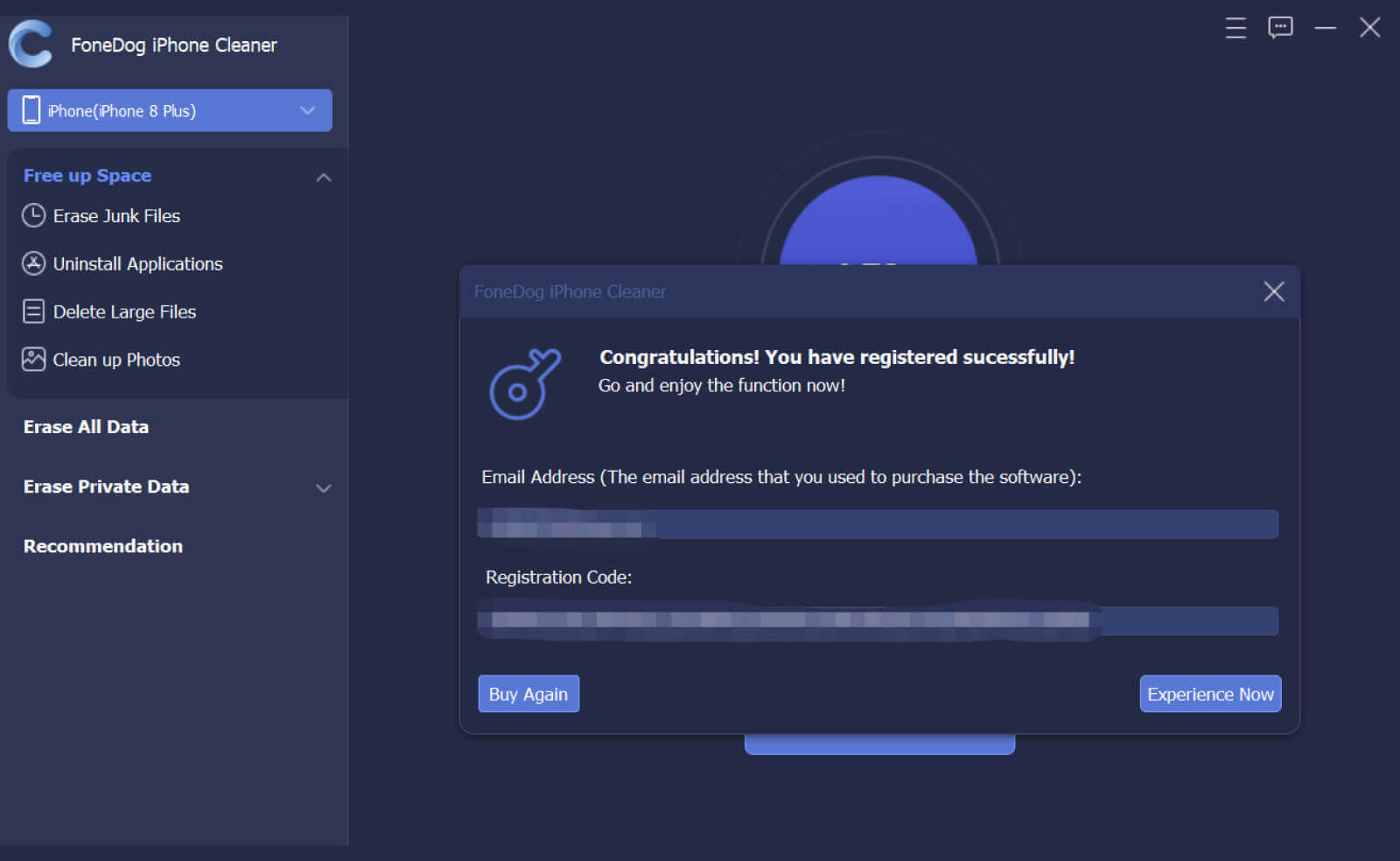
Next is to connect your iPhone to the computer using a USB cable. If this is the first time you connected your iPhone, you will be prompted to Trust This Computer. Follow the onscreen instructions to do so.
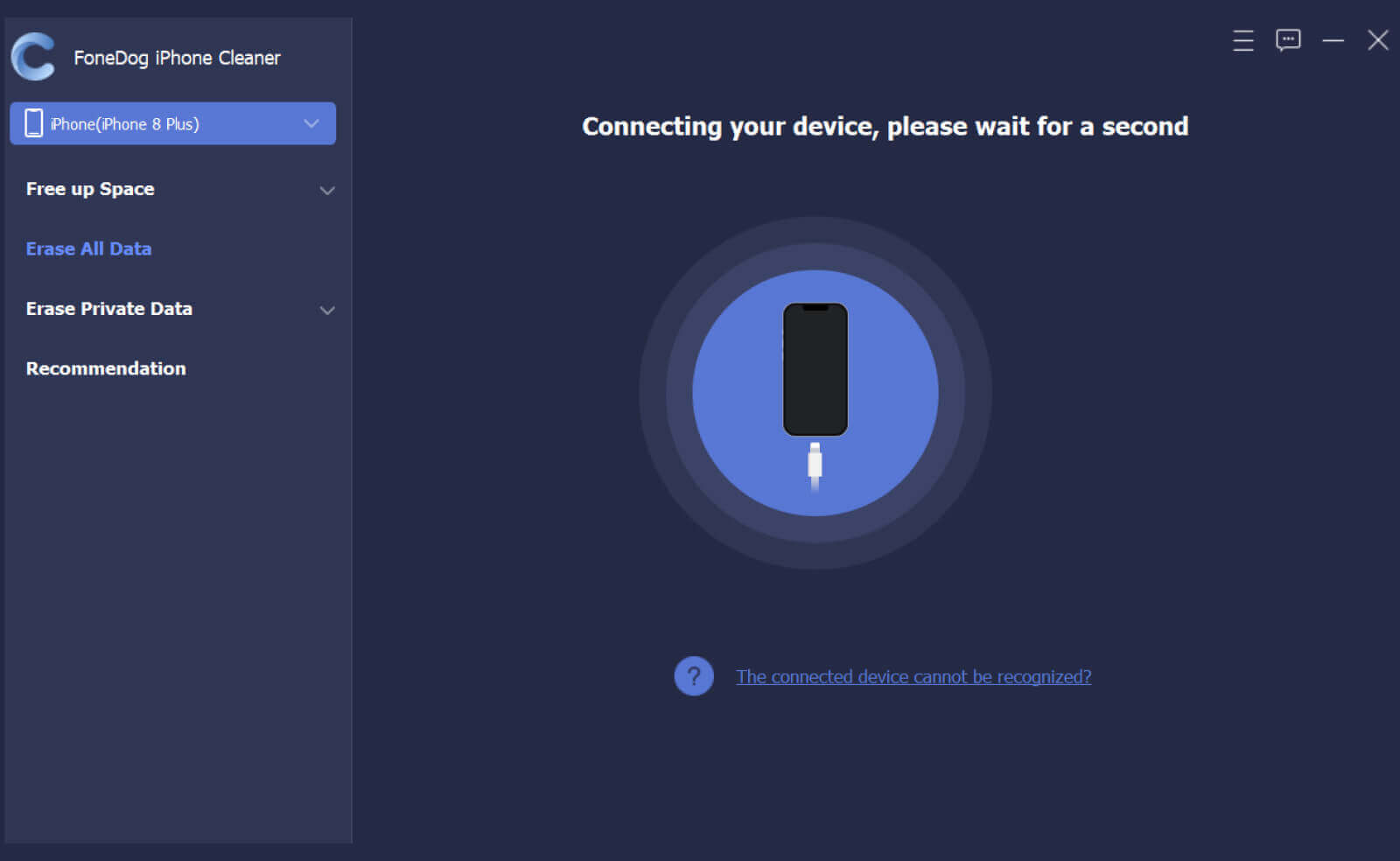
Navigate to the left side menu of the program and select Erase All Data.
Choose your security level -Low, Middle, and High. By default, the program sets it to Middle but you can change it based on your choice. You must note that when you use the Erase All Data feature of FoneDog iPhone Cleaner, all the information on your iPhone will be removed, overwritten, and unrecoverable. Click the Start button to proceed.

When you are asked for the passcode, enter 0000 and click Erase.
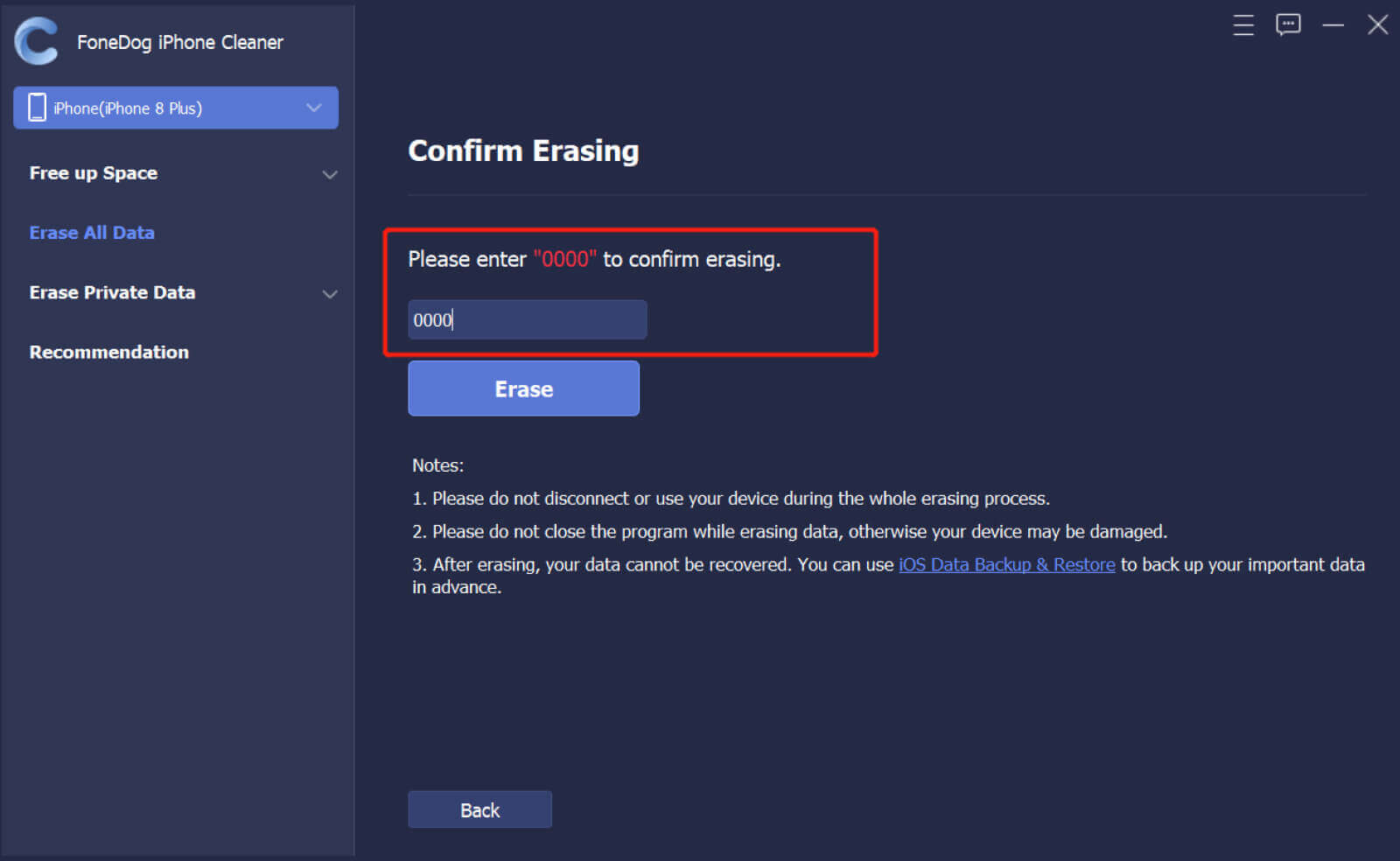
Simply wait for FoneDog iPhone Cleaner to complete the full erasing of your data.
Here are some things you must remember prior to using FoneDog iPhone Cleaner:
Since your data is completely wiped out, you can also use beforehand iOS Backup & Restore to safeguard your essential files.
People Also Read[Solved] Why Can’t I Delete Apps On My iPhone?How to Delete Duplicate Pictures on iPhone Easily
You have just learned the 3 different methods on how to delete encrypted iPhone backup. iTunes or Finder is your go-to when you want to perform such a task. But, you won’t be able to delete the encrypted backup unless you know the password.
However, if you have iOS 11 and above, you can also utilize your Settings app. This will let you reset all the settings on your device including all password encryptions. Lastly, if you are left with no other choice, you might need to perform a factory reset.
But to ensure that no data fragments are left, why not use FoneDog iPhone Cleaner. This software has a complete set of tools to help you run your iOS device better.
Leave a Comment
Comment
Hot Articles
/
INTERESTINGDULL
/
SIMPLEDIFFICULT
Thank you! Here' re your choices:
Excellent
Rating: 4.7 / 5 (based on 80 ratings)