

By Gina Barrow, Last updated: July 7, 2017
“Is there any software can help me recover the file from broken Samsung Galaxy S6? When I rushed out to work yesterday morning, I accidentally stepped on the phone that was dropped on the floor. Its screen was broken and black screen. When I arrived at the office, I want ed to put the files from my Galaxy S6 into the computer. So I connected my Galaxy S6 to the computer to transfer data. But it asked the mobile phone for USB debugging. I can't find a solution to this problem online, you can help Me? Thanks in this "
- Brandon0325
This is a customer's letter for help we received yesterday. I believe many people have encountered this situation. And also troubled this problem. Fortunately! We have introduced this guide for everyone. Teach you how to recover data from the Galaxy S6.

Part 1. Easy Files Recovery of A Samsung S6/S5 Broken ScreenVideo Guide: How to Retrieve Files from Samsung Galaxy Devices?Part 2. Protect Your Samsung S6/S5 ScreenPart 3. Secure Your Samsung Galaxy S6/S5 Phones
When you think about files recovery, what usually goes into your head is the dreading technical process you will go through. The brighter side is, FoneDog – Android Data Recovery will take care of the technical parts, all you need to do is to download the program and hook it up with your Samsung S6/S5 with a broken screen.
Most of the text messages, contacts, photos, music, and videos we store inside the Samsung devices can be recovered by our Fonedog- Android Data Recovery. It is good for you to know some that.
You may also refer to these guides below:
When you have finished downloading the program, you need to install it on your computer and launch to get started. Once the program started, click on “Data Extraction (Damaged Device)”
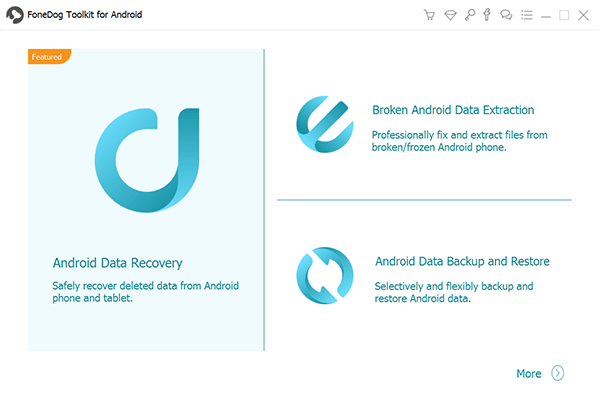
Using a USB cable, connect it to your computer. Wait until the program detects the connection automatically before you can proceed to the next steps.
After the connection was detected, a new window will show with a list of files available for recovery. From here you can tick Select all option or tick the boxes you only need. The files recovery can be the following: Gallery, Contacts, messaging, Call history, videos, audios, documents, and much more. Click Next to continue.

FoneDog – Android Data Recovery will now ask you the exact problem you are experiencing on your phone. “Touch doesn't work / cannot access the phone” and “Black/broken screen” since you have shattered the screen, choose the last option.

When you have chosen the correct device issue which is the broken screen, you need to enter into download mode on the Samsung Galaxy device itself. Before that, you will be asked to key in the right make and model number of the phone wherein you can refer to the original box if you still have it or check online on Samsung’s website. Click “Next” to continue.
In order to go into Download mode on your Samsung Galaxy S6/S5 phone, you need to do the following:
Make sure the mobile is completely off
Hold the keys altogether: Volume Down + Home + Power buttons until a message appears on the screen
Navigate to enter Download mode by using the Volume Up
Click “Next” to continue to the next steps. At this point, Fonedog – Android Data Recovery will analyze the broken screen device, extract the download mode package and scan for files recovery.

The scanning may take a while depending on the network speed and a total load of data stored on the phone. Once the scan is completed, it will show the entire files on the left side panel of the program screen. You can open each category lists and preview each item to verify if it is all complete. Once done with the preview, click on “Recover” to save the files on your desktop.

Note: Please be careful in entering the make and model of the handset to avoid other issues like bricking the device which will leave it totally useless.
People Also ReadHow to Recover Deleted Documents on Android DevicesBest Way for Recovery of Deleted Files from Android Internal Memory
So there you have all the points taken and steps discussed and covered on how FoneDog – Android Data Recovery can help you with files recovery especially from a Samsung Galaxy S6/S5 broken screen.
Before you start panicking, take a deep breath first and think about how you can go about ensuring and protecting your devices to avoid broken screens.
Most of the time the cost of repair is almost the similar to the price of a refurbished device, so why not just go ahead and get a brand new Samsung Galaxy S6 phone instead. All you need now is to look for files recovery software that is reliable, safe, effective, and with guaranteed results. FoneDog – Android Data Recovery is a program mainly developed for situations like these. Unlike other software out in the markets today, FoneDog – Android Data Recovery offers a file preview option that will let you verify if the needed files recovery is really inside the broken phone before you can totally recover them.
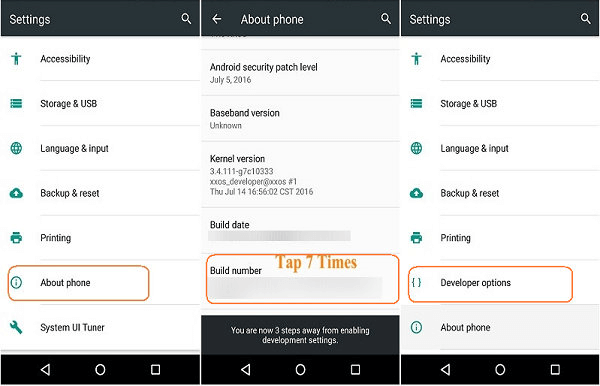
Do you plan to manage your Android phone from your computer? Do you want to import data from your Android phone to your computer, but you can not detect it from your computer? If so, USB debugging is always the first required operation. Fortunately, it's easy, you can finish it in less than a minute.Let's see the simple steps.
Taking care of your Android is not tough job thinking about all the benefits it has given us. It totally made us connect more to the people we care about and let us stay updated with career deadlines. There are only two things you need to protect your Android phone: Hardware and Software.
Hardware protection
Samsung devices are made of several tiny hardware components which all contribute to the way smart phones deliver their technology.
Sometimes if left untreated, a simple software failure can lead to extreme damage on a phone. There are a lot of malicious apps on Play Store that deceives users with convincing features and functions but nonetheless damages the operating system of the device.
Leave a Comment
Comment
Android Data Recovery
Recover deleted files from Android phone or tablets.
Free Download Free DownloadHot Articles
/
INTERESTINGDULL
/
SIMPLEDIFFICULT
Thank you! Here' re your choices:
Excellent
Rating: 4.7 / 5 (based on 97 ratings)