

By Vernon Roderick, Last updated: September 26, 2019
"I accidentally deleted the contact. How to recover deleted contacts in Redmi Note 4?"
Xiaomi has made waves in the last few years with a lineup of super-hot budget offerings that strike a chord with a vast majority of buyers. On August 31st, 2019, Xiaomi grabbed the tech headlines with the world’s first smartphone featuring a 64 MP Camera-Redmi Note 8 Pro.
The Xiaomi Redmi Note 4 came as a fourth Smartphone generation as part of the company’s budget-friendly line. Like other devices out there, your Xiaomi Redmi Note 4 may fall prey to data hemorrhage and lose call history. Malware, corrupted files, and other causes could bleed your call database dry.
Android-powered Xiaomi devices have flexible opportunities to back up your trove of data and easy tricks to retrieve deleted contacts.
Part 1: How to Recover Deleted Contacts in Redmi Note 4 with Android Data RecoveryPart 2: In-Built Xiaomi Redmi Note 4 Data Recovery SolutionsPart 3: Other Choices to Recover Deleted Contacts in Redmi Note 4Part 4: Conclusion
FoneDog offers an innovative way to retrieve lost, deleted or formatted files with modicum effort. It adds a superb piece of software to your data management toolkit to steer clear of nasty surprises. Whether you’re in a nightmare scenario or Xiaomi Redmi Note 4 gets stuck on system recovery, FoneDog Toolkit can recover lost or deleted data on all Android devices.
It boasts a clever mix of performance-enhancing features such as 100% recovery success rate, call log retrieval, multiple extraction options, and more.
Deleted files still lurk in the virtual space in the internal memory of the Xiaomi Redmi Note 4. FoneDog Toolkit Android Data Recovery capitalizes on this to salvage the deleted data such as text conversations, call logs, contacts, media files, and documents.
It sifts through the handset to pinpoint the data of the file that has not been overwritten. We recommend you cease using the phone once you discover the data loss.
Follow the steps below to extract deleted contacts from Xiaomi Redmi Note 4 with this nifty tool.
USB debugging offers a stable and safe conduit between your devices. After enabling USB debugging successfully, hit OK on the computer and confirm on the Xiaomi Redmi Note 4.
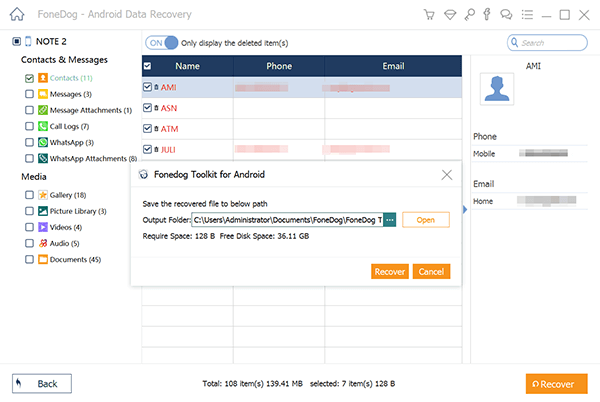
You will need to set up a destination folder on your PC or Mac for all the unearthed items. From here, specify the contacts or select all. Hit Recover at the foot of the window to download and save.
Xiaomi devices come with a unique backup setting to hedge your bets. Use the built-in backup tool to retrieve lost data such as contacts as long as you’ve previously saved them in your phone respectively. To restore a backup:
The extracted backup data resides in Phone Storage/MIUI/backup/AllBackup/ folder.
Mi cloud storage allows Xiaomi fans to store their treasure troves of data securely like Google Drive. It offers a storage capacity of up to 5GB and has six layers of data encryption where users can retrieve lost contacts or other data. If you had relocated your databank to Mi Cloud, follow the steps below:
Google Drive works like Mi Cloud storage. Also, check for phone data in your synced Gmail where this may apply. If you have lost your Xiaomi data, you can retrieve them via Google drive, follow the steps below:

Third-Party Apps
Play Store teems with a plethora of apps that provide backups for call logs and other phone constituents such as contacts. In case you had downloaded and installed any of them, this could be a dead giveaway for your deleted contacts.
To extract erased contacts on Xiaomi Redmi Note 4 takes little or no effort with these insider tips and tricks at your fingertips. In the age of space-age technology, newly-coded programs like FoneDog Toolkit-Android Data Recovery co-evolve with novel devices to make data management a breeze. It could turn out to be a devil of a job groping over the trashcan or everywhere to unearth deleted data. Moreover, FoneDog works smoothly and requires no special skills to retrieve deleted contacts from Xiaomi Redmi Note 4. It does not pose the threat of bugs or incompatibility issues. Give it a whack as you experiment with the methods above.
Share your FoneDog experience with curious newbies and save them from data loss nightmares in comments below.
Leave a Comment
0 Comment
Android Data Recovery
Recover deleted files from Android phone or tablets.
Free Download Free DownloadHot Articles
/
INTERESTINGDULL
/
SIMPLEDIFFICULT
Thank you! Here' re your choices:
Excellent
Rating: 4.7 / 5 (based on 70 ratings)