

By Nathan E. Malpass, Last updated: March 11, 2017
"It was a sad thing that I liked the pictures taken by my Android phone, wrongly, I pressed the "delete all" button and then click OK. How can I recover the deleted data on my android phone? Your help would be very appreciated."
This is a common problem for many Android users. With the growing popularity of smartphones in the market, the problem of losing data files is confronted with the majority of users. Imagine these worst case scenarios. A virus has infected your phone. Your younger brother accidentally deleted everything in your gallery.
You deleted an important text message accidentally. Your SD Card got corrupted. You inadvertently pressed the delete button. Lots of important data lost. This is an occurrence that has probably happened to us smartphone users at least once.
Whether you are an iPhone or an Android user, this is an oft-occurring accident and a most annoying one, right?
Sometimes, it can also be a bit of a problem to find an easy and effective way to restore all the lost data. But never worry, here we will tell you some of the ways in which you can access those lost data. One important tip, when you have suddenly lost important data and you need to recover them you MUST turn off your device immediately, this will prevent further problems like overwriting.
Another important point to remember is to recover your lost data as soon as possible to in order to prevent further complications. Another tip for easy data recovery is to regularly backup the files on your phone. This will help immensely in ensuring an easy and fast data recovery.
Here are just some of the ways in which you can recover your phone data.
How to Recover Lost Data on Your Android PhoneAndroid Data Recovery Video Guide: Recover Your Lost Data on Android PhoneRetrieve Deleted Data From iPhone/iOS Device
As mentioned before, backing up your files will help in a speedy file recovery. Most Android devices have pre-installed data backup capabilities that will ensure to backup all your important files. Make sure to make backing up files a regular routine in order to secure all your important data.
If you have not backed up your files it is advisable to use data recovery software to recover those lost files. One popular recovery software is FoneDog - Android Data Recovery. Android Data Recovery software enables you to recover media files such as photos, videos, audios, as well as contacts and text messages from any Android device. Install the software on your PC and connect it to your device.
Enable USB Debugging. Determine your device’s OS version as there are different ways to debug a device depending on the OS.

See the complete Guide: How to Enable USB Debugging on Android Device
Once you have debugged your device Android Data Recovery will immediately recognize it. Choose the green Start button to start analyzing your data, select “Allow” on your device and then click “Start” in the Android data Recovery window on your PC.
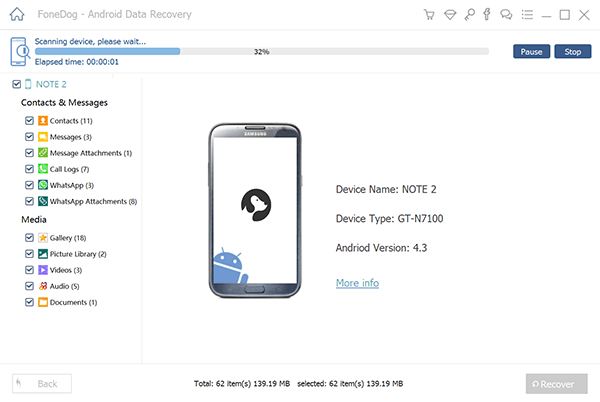
After the previous step, you will be able to see all the photos, videos, contacts and, messages (these are the only files that Android Data Recovery is able to recover) that you wish to recover. Select the files you want and click on the “Next” button.
Save the recovered files on your computer and then transfer them to your device and click on the “Recover” button.
Another way to ensure easy data recovery is to use applications like Google Drive, Microsoft OneDrive, and Dropbox. These are cloud drives that will enable you to archive and sync files that you have on other devices. This will also help you free storage space on your device.
Or you may like https://www.fonedog.com/android-data-recovery/5-steps-recover-deleted-text-messages-android.html
Step 1

Step 2

Step 3
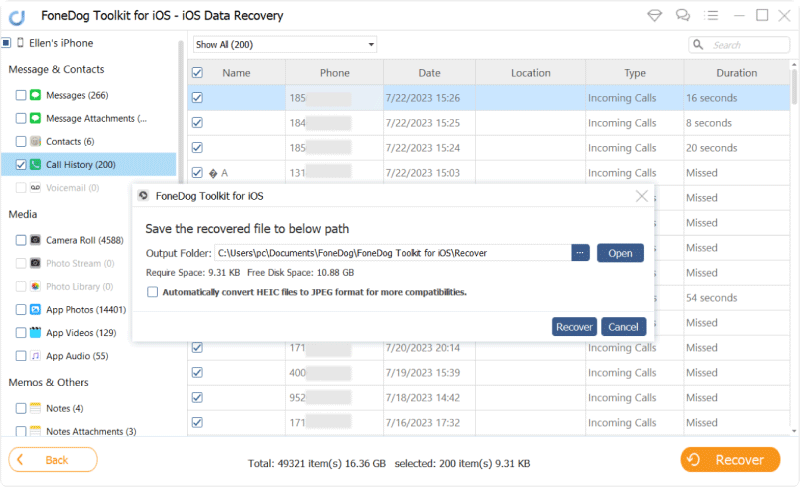
Step 1

Step 2

Step 3,4

Step 1

Step 2

Step 3
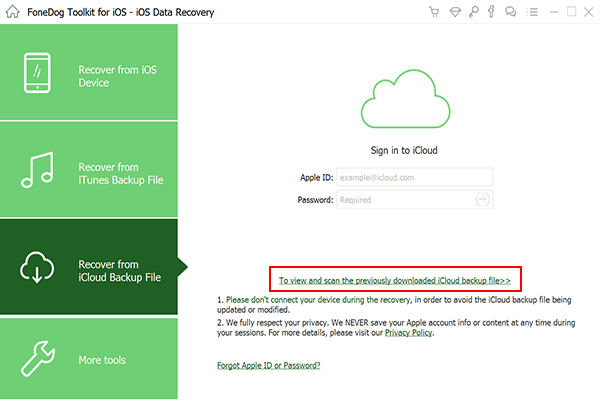
Step 4

Step 5
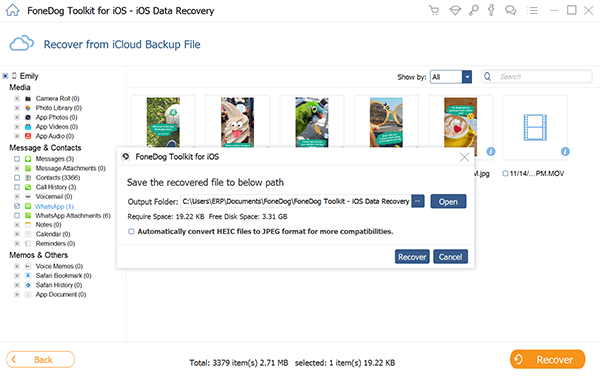
These are some of the many ways you can do to retrieve data on your mobile devices. However, the best precautions to prevent data loss are still to back up files and avoiding malicious and suspicious applications and software as they might bring on malware to your device. Hope this article helped!
Leave a Comment
Comment
Android Data Recovery
Recover deleted files from Android phone or tablets.
Free Download Free DownloadHot Articles
/
INTERESTINGDULL
/
SIMPLEDIFFICULT
Thank you! Here' re your choices:
Excellent
Rating: 4.7 / 5 (based on 65 ratings)