

By Adela D. Louie, Last updated: December 14, 2017
Christmas is already fast approaching. Christmas song can be heard in every corner of the streets and in every house you pass by. During this time of the year, a lot of people tries to download Christmas songs and movies on their mobile devices. I bet you too have downloaded some Christmas movies on your Android device. Watching old or new Christmas movies are still exciting to do. but what if you lose all your downloaded Christmas videos on your Android device? Sounds devastating right? And having those deleted movies re-downloaded will eat a lot of your time. I'm guessing you would want a quicker way for you to get those deleted movies back.
FoneDog Android Data Recovery Tool will be the perfect solution for your problem. This software can recover those deleted Christmas videos from your Android device. The FoneDog Android Data Recovery Tool will surely give you the highest success than other data recovery software and at the same time it very easy to use because it will only take a little of your time. FoneDog Android Data Recovery Tool is also a very safe to use the software because, during the whole process of recovery, it will not overwrite other important data on your Android device. Before we go further on how you can recover those deleted movies, download FoneDog Android Data Recovery Tool from our official website and then install it on your Mac or Windows computer.
Part 1. Steps to Recover Deleted Christmas MoviesPart 2. Conclusion
Download FoneDog Android Data Recovery Tool from our official website and have it installed on your Mac or Windows computer.

Connect Android Phone -- Step1
Once you have successfully installed FoneDog iOS Data Recovery Tool on your computer, launch the program and have your Android device connected to your computer using your USB Cable.

Android Phone Connected -- Step2
Once you have successfully connected your Android device to your computer, FoneDog Android Data Recovery Tool will then ask you to enable USB Debugging. USB Debugging on your phone is just merely allowing the software to have access to your Android device. There are different steps on how you can enable USB Debugging and it depends on the version of the Android device you are using. Here are steps that you can follow for you to turn on USB Debugging. Android 2.3 or earlier version
Go and tap on “Settings”
Then tap “Applications”
Tap “Development”
And then tap “USB Debugging”Android 3.0 to 4.1
Tap on “Settings”
Then tap on “Developer Option”
Then tap on “USB Debugging”Android 4.2 to the newer version
Go to “Settings”
Then go to “About Phone”
Go and tap “Build Number” for 7 times
Then after that, go to “Settings” again
Tap “Developer Option”
And then tap on “USB Debugging”

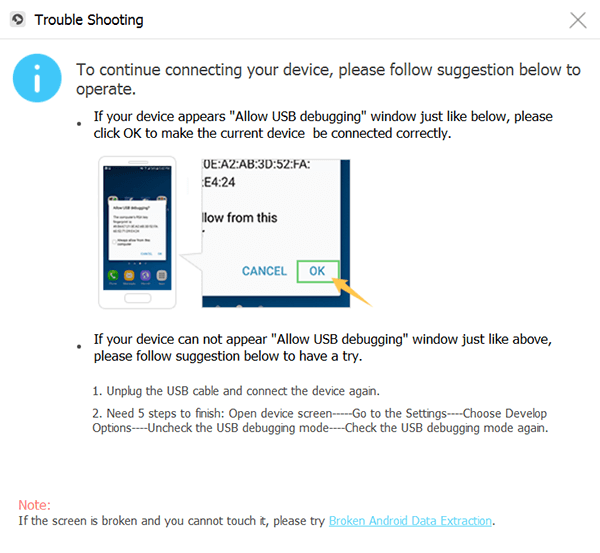
Allow USB Debugging -- Step3
Once the USB Debugging is successfully enabled, you will be prompt to select the Christmas movies you wish to retrieve. You can go ahead and choose "Videos" from the list shown on your screen and then click "Next" button.
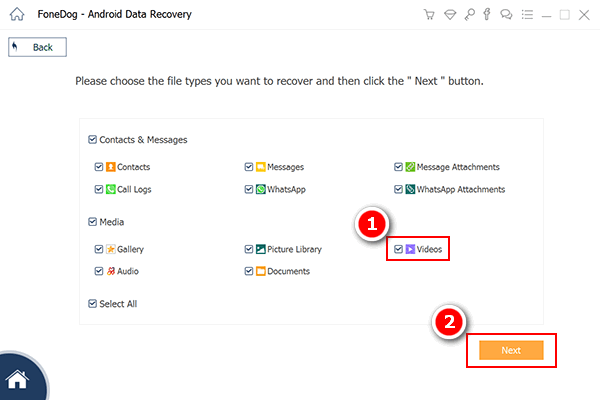
Choose Videos to Scan -- Step4
Once you have selected the file type to recover, FoneDog Android Data Recovery Tool will then ask you permission to have full access to your Android. A pop-up window will appear on your mobile device screen. Go to your Android device and tap "Allow" or "Grant" or "Authorize". In this step, by doing this will allow the software to fully extract all your deleted movies from your Android device so that you can get them back. If you were not able to see any pop-up window on your Android device, just go ahead and click "Retry".

Allow Superuser -- Step5
After FoneDog Android Data Recovery Tool had successfully scanned your mobile device, you will now be able to list of files at the left side of your screen. Once again, choose "Videos" and have them previewed one by one. Doing this will help you to make sure that you have the right movies to recover. Once you are done viewing all your deleted videos, just go ahead and click "Recover" button.
Also Read:
Easily Recover Lost Contacts from Android
Steps to Recover WhatsApp Messages After Deleting Account
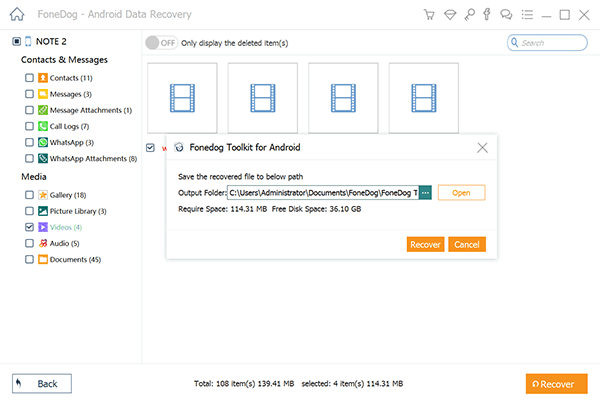
Recover Deleted Christmas Movies -- Step6
Always remember to have a backup of all your imported data on your Android device. You can backup your data using your Google account. Doing this will also make the situation easier.
FoneDog Android Data Recovery Tool is actually compatible with over 6000 plus Android devices including those newly released models that's why whatever you are using right now as long as it is an Android device, FoneDog Android Data Recovery Tool can surely do the job for you. This software can recover all your deleted contacts, text messages, calendar, photos, WhatsApp, Viber, memo, call history, reminders and more. FoneDog Android Data Recovery Tool can help you recover those deleted data in a fast, safe and easy way. This software is also compatible with either a Mac or Windows computer that's why you can have this software on either of the two computer type. No other data shall be overwritten before, during and after the recovery process. One of the best thing that this software has is that it can make you copies of your recovered data to your computer. Thos recovered deleted data will automatically be saved on your computer with a designated folder for them. FoneDog Android Data Recovery Tool does this because we want to make sure that just in any case that the same situation happens to you again, you would know what to do. This software will also give you the highest success rate than other data recovery tool cannot do. Have the Fonedog Android Data Recovery Tool downloaded and installed on your Mac or Windows computer at all times. This is for you to feel stress-free and worry-free on how are going to get back your deleted data from your Android device. If this is the first time you are going to download FoneDog Android Data Recovery Tool, you will be getting a 30-day free trial use of this software. This is to make sure that you can count on FoneDog Android Data Recovery tool.
Leave a Comment
Comment
Android Data Recovery
Recover deleted files from Android phone or tablets.
Free Download Free DownloadHot Articles
/
INTERESTINGDULL
/
SIMPLEDIFFICULT
Thank you! Here' re your choices:
Excellent
Rating: 4.6 / 5 (based on 86 ratings)