

By Vernon Roderick, Last updated: November 13, 2017
“I love my Huawei unit, but my call history just vanished all of a sudden. Why did this happen? How did this happen? Is it lost forever? I can’t find the information anywhere on my phone, please help me recover deleted call history from my Huawei…”
A lot of us tend to forget who we talked to within the day; in fact, we check our call log history quite often just to remind us who we already spoke to within that day. Some of us even use the call log history to track our expenses or the minutes of our plans.
Therefore, you might be wondering how can we recover lost call history back from Android because it helps us keep track of who we need to call back or who gave us a call within the day. You might also want to retrieve deleted call log on Huawei without computer.
Let’s not forget how useful it is for work, being able to confirm a discussion at a quick glance on the screen. The call histories of our phones are pretty handy indeed.
 Recover Deleted Call History from Huawei
Recover Deleted Call History from Huawei
Part 1. What May Causes Deleted Call History from HuaweiPart 2. Steps To Recover Deleted Call History from Huawei without BackupPart 3. Video Guide: How to Recover Deleted Call History from Huawei
That’s why it’s understandable why you’d be shocked or pretty much perturbed if all of a sudden that information vanishes from your Huawei phone or pretty much any phone for that matter. There are multiple reasons the information could be gone, they could range from any of the following:
Deleted – You somehow deleted the information without knowing that you were doing so, don’t worry it can happen to pretty much anyone.
Update Error – While updating the phone’s apps or the operating system of the phone itself, it somehow erases the information. This isn’t always something that happens to a Huawei unit; however, it isn’t impossible to happen either. Whatever the case may be if this happens to you, it can honestly ruin your day.
Date and time – It could be that the date and time of your Huawei are messed up, this could cause some errors in registering calls or such. Even with wrong date and time, however, it could work properly but this has been known to be the source of some errors.
Busted Phone – You may have unwittingly gone into the pool with your Huawei unit and well, let’s just say it’s not fond of water. Or you dropped it from a higher height than you should have, not only cracking the screen but causing some damage that you just haven’t noticed yet.
However way you caused some damage to your phone, you’d still want to get that information back in your hands and now you are researching what methods there are for recovering your deleted call history.
So far those are the predominant reasons for errors on call history and other information on most Huawei units, there could be other reasons but regardless of the situation – you are now looking for a solution to the problem.
As of now without using a third party recovery program, there doesn’t seem to be a concrete way to retrieve your call history and text messages.
Thankfully recovering your call history from the Huawei still isn’t impossible with Fonedog Android Data Recovery program. It helps scan and retrieve call log with a high recovery rate. Just follow these simple steps and you’ll have that information back in your hands in no time.
Download Fonedog Android Data Recovery program on your computer. Make sure that it goes to the computer that best connects to your Huawei unit. After completing the download and successfully installing it into the computer, run the Fonedog Android Data Recovery.
Connect the Huawei unit via USB cable; you should have this cable lying around somewhere otherwise kindly purchase one and use it to connect to the computer with the Fonedog Android Data Recovery program.

Launch FoneDog and Connect Huawei to Computer -- Step1
Enable the “Debugging Mode” on the Huawei mobile phone. A prompt will come up asking to allow the Fonedog Android Data Recovery program asking to switch it on.
The “Debugging Mode” allows the Fonedog Android Data Recovery to thoroughly go through your Huawei unit, even if the information is no longer appear on your phone through “Debugging Mode,” Fonedog Android Data Recovery can go through the information that was once on your phone and retrieve deleted call history.
If you’ve already set your phone on “Debugging Mode” this shouldn’t be a problem at all however if this is the first time, you can easily do it by following the instructions of the prompt. There is also a way to do this manually but it depends on which Huawei unit you are currently using.
For more information kindly check using the specific Huawei unit in the search function and the manual directions on how to switch on “Debugging Mode” should come up.

Enable USB Debugging -- Step2
Choosing the desired information, which as we know is the “Call History” for now. Please note that you can recover other data as well using the Fonedog Android Data Recovery program however we are just focusing on “Call History” for now, but you can rest assured that contacts, text messages and much more can be restored using the same program. Highlight “Call History” and proceed by pressing the “Next” button.
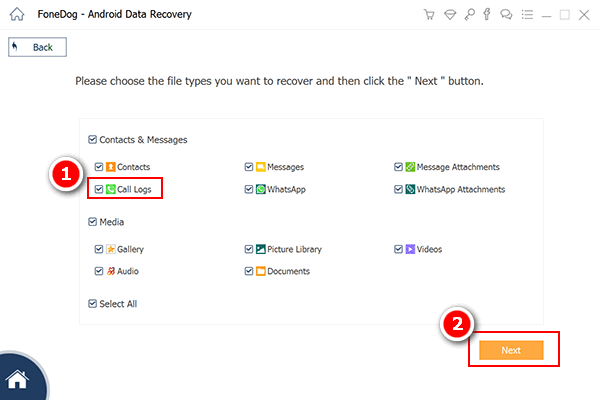
Select Call History -- Step3
After choosing the desired data, please give Fonedog Android Data Recovery some time to scan through the data; scanning time will differ depending on the amount of data the program needs to go through.
It is highly suggested to keep your Huawei’s battery at above 20% to make sure that it has ample energy to finish the scanning process. When the scanning process is over, you should see a list of the “Call History” on the Fonedog Android Data Recovery screen.
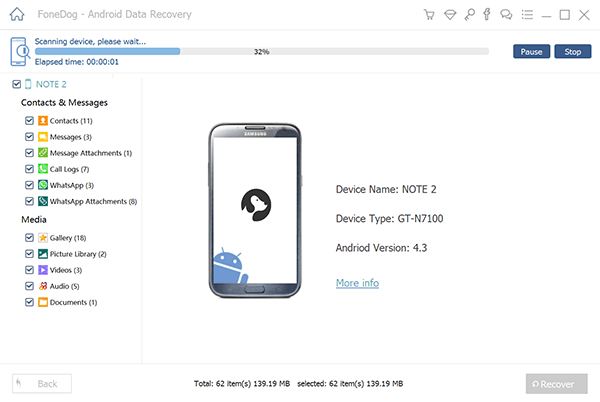
Scanning The Deleted Data on Huawei -- Step4
You can review the retrieved data of the “Call History” program and check each entry accordingly. Select what you want to restore and proceed to the next step by selecting them and pressing the “Recover” button. This should return the missing information to your Huawei unit.
Safely disconnect the phone from the computer and you can now use the Huawei unit as you did before. You should at this point be able to recover the deleted/lost Call History that you were desperately trying to recover.
Read More:
How to Recover Deleted Text Messages from Huawei Mate 10
Photo Recovery for Android and Its User Guide
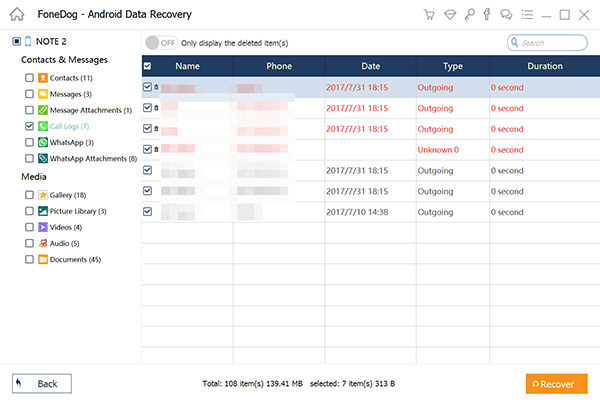
Preview and Recover Deleted Call Logs -- Step5
There you have it, with just a few simple steps, you can easily recover your Call History information with the help of Fonedog Android Data Recovery program and you can rest assured that you can just as easily return the other information that was accidentally deleted as well. This is the greatest way to retrieve call history from internal memory and SIM card.
Leave a Comment
Comment

Regina Skelton2019-01-21 08:05:31
wow, never thought that recovering a call history would be that easy! gonna get that app for my huawei immediately
Android Data Recovery
Recover deleted files from Android phone or tablets.
Free Download Free DownloadHot Articles
/
INTERESTINGDULL
/
SIMPLEDIFFICULT
Thank you! Here' re your choices:
Excellent
Rating: 4.7 / 5 (based on 84 ratings)