

By Gina Barrow, Last updated: September 22, 2017
“I need to recover deleted contacts from Asus Zenfone. I accidentally deleted contacts from my Asus Zenfone last night and most of them were from faraway friends and office colleagues. I heard that some program can recover those contacts, do you know that?”
Video Guide: How to Retrieve Deleted Contacts from Asus ZenfonePart 1. Common Backup Ways for Asus ZenfonePart 2. Other Backup Solutions for Asus ZenfonePart 3. Extract Deleted Contacts from Asus Zenfone Without any Backup FilesPart 4. Summary
For better recovery results, stop using your Asus Zenfone once you discovered that you have accidentally deleted your contacts. This is to avoid overwriting of information inside the phone.
This video shows you how to restore removed contacts from Asus Zenfone Phone when your Asus Zenfone contacts disappeared.
Data loss is no longer a big headache with today’s technology. However, not all people are aware of how to avoid data loss. They are not aware that their current smartphones have the capabilities to back up their most important files and data such as contacts, call logs, messages, photos, videos, and much more.
Just like Asus Zenfone, that is equipped with the most advanced mobile technology that allows users to maximize its full potential, data loss will be minimized if users are fully aware of certain backup options.
Although AsusBackup app has been discontinued recently, there are still various ways to backup and restore all your contacts and other phone contents.
In this article, you will learn how to backup contacts in different ways and how to restore deleted contacts from Asus Zenfone if your Asus Zenfone contacts disappeared in a sudden.

Recover deleted data from Asus Zonefone
Backup Asus Contacts to Google/Gmail
As it is given, Asus Zenfone is powered by Android so you can take advantage of Google backup options. You can enable the synchronization of your contacts to your Gmail account wherein you can restore them immediately and easily whenever things go wrong. Here is how to do it:
People Also Read:
How to Recover Deleted Contacts from Gmail
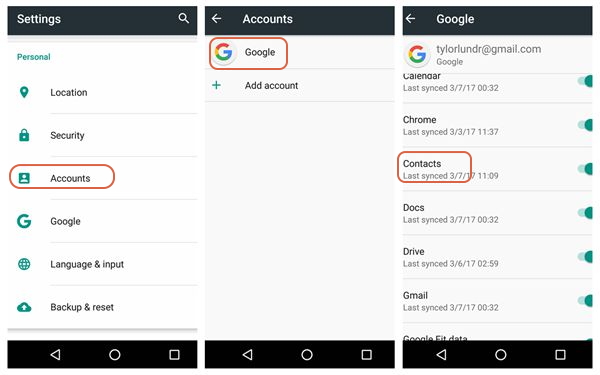
Backup Asus Zenfone Contacts to SD Card

At extract removed contacts from Asus Zenfone, you need to use FoneDog Toolkit – Android Data Recovery. This recovery program is the perfect partner for all kinds of data loss like restoring contacts, messages(just click this link as a reference: https://www.fonedog.com/android-data-recovery/5-steps-recover-deleted-text-messages-android.html), videos and much more.
FoneDog Toolkit – Android Data Recovery works with all kinds of Android smartphones like Asus Zenfone, Samsung, LG, HTC, and so on. It was designed to provide better and effective recovery by making sure that all your phone files are kept secure and safe. To use this software, follow these steps:
Android Data Recovery from FoneDog is available for download on both Windows and Mac computers. Choose the right version for you and install the program.
Complete the installation by following the onscreen guides and launch it right after.
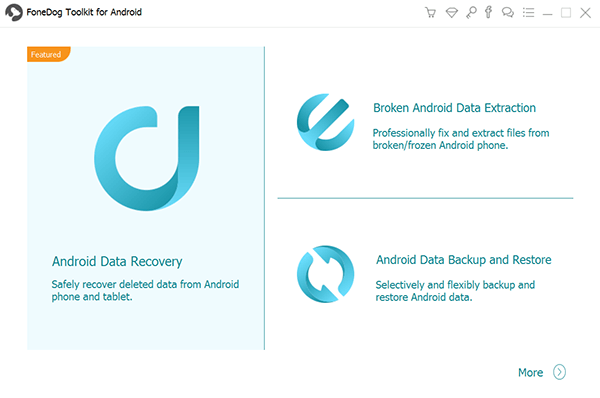
With the help of a USB cable, connect both the Smartphone and the computer. Wait until the program automatically detects the connection.

If you have not yet opened the USB debugging on the handset, you will be asked by FoneDog Toolkit – Android Data Recovery to enable the USB debugging to start the recovery process.
For Android versions 4.2 and up:
Click OK on the computer screen once you have enabled the USB debugging.

On the next given screen, you will need to choose which files you want to recover. Tick the box for Contacts and click Next to start the scanning.
More Refer:
Best Solution to Recover Your Deleted Contacts on Your Android Device
How to Recover Deleted Files from Android
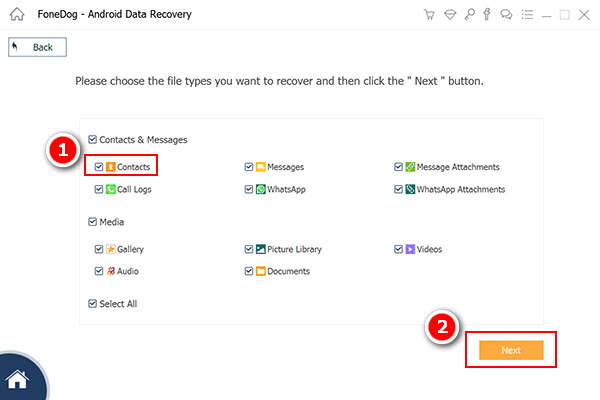
If there will be a pop up on your device screen asking for permission to Allow/Grant/Authorize FoneDog Toolkit – Android Data Recovery to scan the phone, kindly confirm and allow access to let the software begin the recovery process.

When the scanning is completed, you can now see a display of all recovered files on the right side of the screen.
You can now preview each of the lost or deleted contacts and by ticking the boxes beside each, you can recover them selectively or the entire contacts.
Click on the Recover button at the bottom of the screen to save the contacts on the computer. This will be in a form of HTML or CSV file formats.
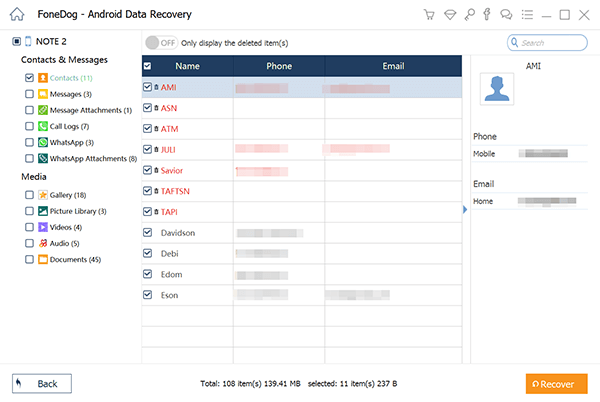
Having backups is an essential part of mobile usage and experience. We know that losing a single or a group of the file can be stressful and frustrating that is why we strongly recommend taking backups seriously.
If you might have missed those contacts or deleted them accidentally, you can easily restore them from backup without any more requirements.
However, if you have not created any contacts backup, then you are still able to restore deleted contacts from Asus Zenfone using FoneDog Toolkit.
Share this good news with all your friends that FoneDog Toolkit – Android Data Recovery can take care of all types of data loss.
Leave a Comment
Comment
Android Data Recovery
Recover deleted files from Android phone or tablets.
Free Download Free DownloadHot Articles
/
INTERESTINGDULL
/
SIMPLEDIFFICULT
Thank you! Here' re your choices:
Excellent
Rating: 4.7 / 5 (based on 77 ratings)