

By Vernon Roderick, Last updated: November 16, 2017
"For some reason, I lost some very important text messages from my Samsung phone. I really need this information, but I can't find any way to recover these deleted messages. Do you know how to recover deleted text messages on Samsung phone ?"
~ Lily
Part 1. Why Will Text Messages be Deleted on SamsungPart 2. Retrieve Deleted SMS on Your Samsung Phone With Exchange AccountPart 3. Recover Removed Text Messages from Samsung Devices With FoneDog ToolPart 4. Video Guide: How to Recover Deleted Text Messages on Samsung Devices
Having spent many years writing programs for Android devices, we have made a useful tool for you.
A tip for you: Download FoneDog Android Data Recovery to recover your data. If you want to do the recovery all on your own, you can read this guide to find more good methods.
Android Data Recovery
Recover deleted messages, photos, contacts, videos, WhatsApp and so on.
Quickly Find Lost and deleted data on Android with or without root.
Compatible with 6000+ Android devices.
Free Download
Free Download

Here are some common reasons why messages are deleted:
Accidental deletion – You’re simply going through your messages, maybe getting rid of those annoying spam text messages but oops… you just deleted an important text message, maybe details of a dinner date? Maybe some details about a job you need to finish by Friday or whatever it is, you need that text back.
Reformatting – For one reason or another, you need to reformat your phone. Backed up your contacts, photos and such but as you hit the button you just realized you forgot about your messages – oh gosh…
Unknown error – It can strike from nowhere and not a Samsung or an Apple product is safe from this error that occurs randomly and can affect mobile phones in various ways, even deleting older text messages.
Broken phone – Well it’s happened to a lot of your friends and if you really admitted it to yourself, it’s probably happened to you quite a few times over already. It could be small damages here and there, scratches on the body or that blinking screen that you happened to learn to live with. This time however the damage this time is something that has affected the data of your Samsung unit and you’ve noticed you now have fewer messages than you did yesterday despite not deleting anything in the past couple of days.

Recover deleted SMS from Samsung
For any of the above reasons, you may have experienced it. Well, if not, it may also be closely related to the above issues. Now you have two ways to recover deleted text messages on Samsung phones. But which method do you want to use? Look at it now.
Recover the deleted text messages on your Samsung phone with Exchange. Most android users create a Google account in order to access mail, play games and much more. Some are even able to create a backup of their phones contact list, messages, photos and much more using Google.
On the other hand for people who are usually reliant on text messages for orders and such, they normally get involved in Exchange account, where after a few steps, you can save and sync text messages to your Exchange email account.To do this all you have to do is open your Exchange account, follow these simple steps:
Step 1: Select “Settings” move on to “Account Settings” and choose your Exchange account.
Step 2: Simply tick the box of “Sync text message” and proceed.
There you have it, your text messages are synced up to your Exchange email, which is great. Unfortunately, unless you do this regularly or did this at the very start of owning your Samsung unit, it seems unlikely you will be able to recover deleted text messages on Samsung devices, which fairly leaves you with the last option available to you.
Use the FoneDog Android Data Recovery program. By some chance you were unable to sync your messages to your Exchange mail account; this is a better option for you. Follow the steps below so you’ll be able to recover that deleted text message with FoneDog Android Data Recovery.
You may have several computers or laptops so the ideal option is to choose the one that best syncs with your Samsung unit, ideally a computer or laptop that you’ve already connected before. Then run the FoneDog Android Data Recovery program and connect the Samsung unit using a USB cable.

Download and Launch FoneDog Android Date Recovery--Step1
The computer will then prompt you about allowing the “Debugging Mode” to be switched on. This allows the FoneDog Android Data Recovery to go through your entire phone, even that which isn’t listed anymore. It’ll go through the data even if it was deleted as long as space wasn’t used or exchanged for new information. All you have to do is follow the instructions to allow the “Debugging Mode” and you shouldn’t have any more problems.

Permit the Debugging Mode on Your Samsung Device--Step2
Choose “Messages” options when you’re done with setting the “Debugging. Then click on the "Next".

Select the Files of SMS to Restore--Step3
FoneDog Toolkit - Android Data Recovery will now proceed to analyze the Samsung unit. This may take some time due to the amount of data that the program will need to read through. Please make sure your Samsung unit has enough battery, ideally with 100% or at the very least a minimum of 20% to be able to wait out the analyzing process.
Go through all the messages that Fonedog Android Data Recovery has found and chosen which text message or messages you want to recover. Select the data and press “Recover” button.
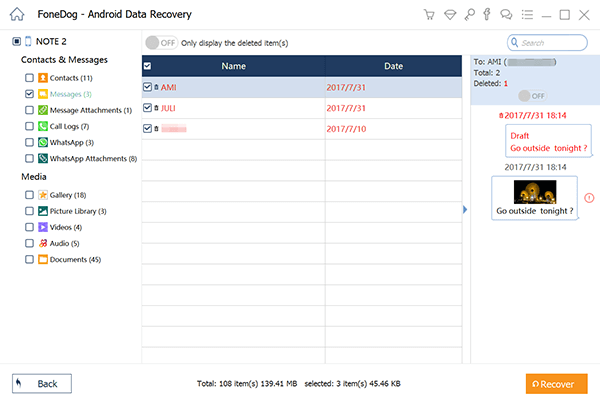
Extract Removed Text Messages from Samsung Devices--Step4
People Also ReadHow to Restore Deleted Text Messages from Samsung Galaxy S8Contacts Recovery: Recover Deleted Contacts from Samsung
Safely remove the Samsung unit from the computer and make sure to follow the disconnection instructions, in order to avoid any errors and further loss of data. And now thanks to Fonedog Android Data Recovery, you now have that all-important deleted text message back from Samsung Devices. Good Luck to you!
Leave a Comment
Comment
Android Data Recovery
Recover deleted files from Android phone or tablets.
Free Download Free DownloadHot Articles
/
INTERESTINGDULL
/
SIMPLEDIFFICULT
Thank you! Here' re your choices:
Excellent
Rating: 4.7 / 5 (based on 73 ratings)