

By Gina Barrow, Last updated: August 1, 2017
"Is it possible to recover deleted call logs from my phone? I need to retrieve the exact date and time of call from one number who called me last week. I mistakenly deleted it while I was cleaning my call lists the other day thinking it won't matter anymore. I forgot to save it on my contacts so now I can no longer find it anywhere on my phone."
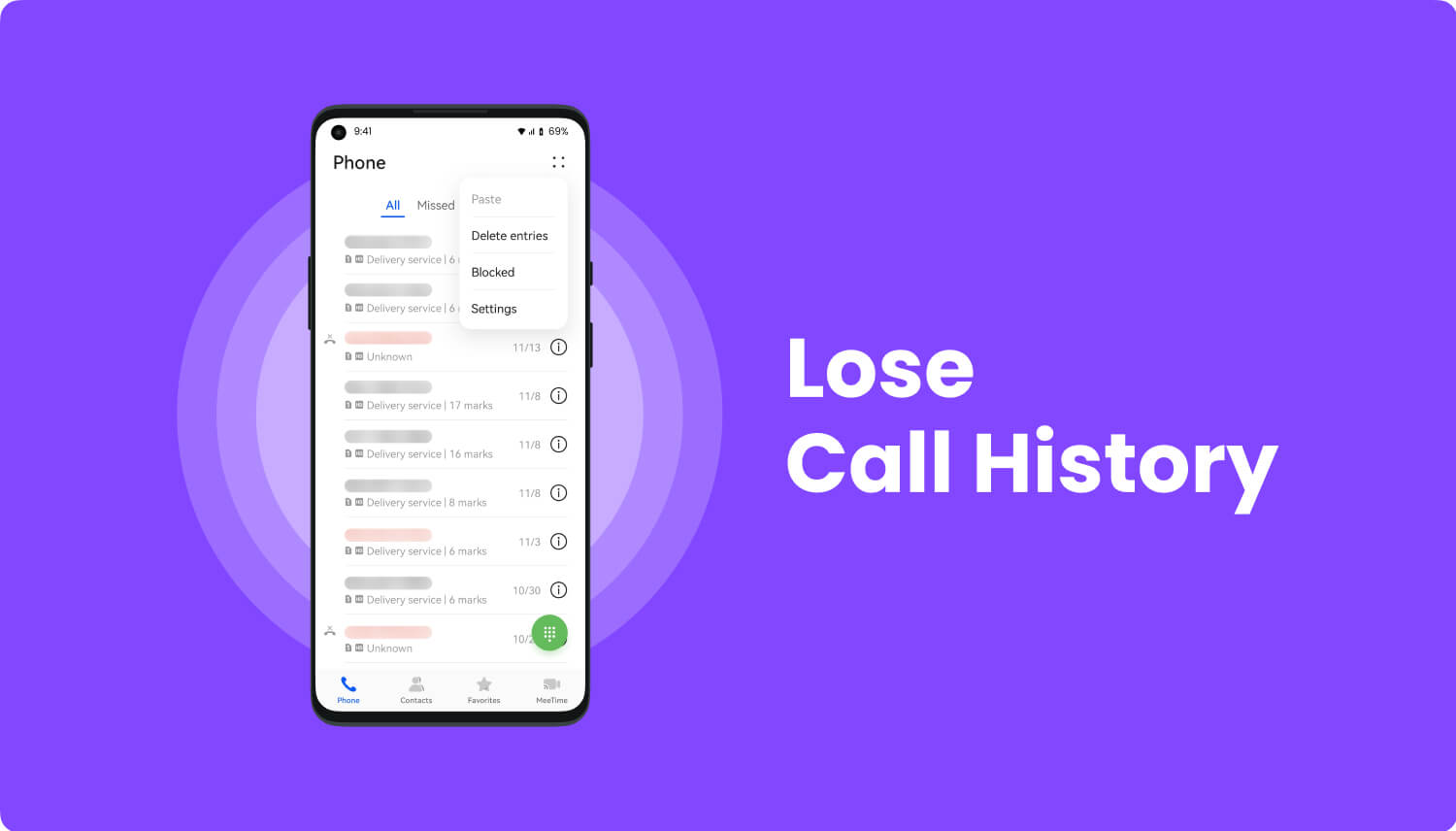
Call Logs are considered to be less important in our everyday Smartphone usage. However, in rare times, it could be frustrating to discover that only one specific number from your deleted call logs can matter so much at this point. It is even worse to think that you have not saved it on your contacts since you did not think it has this big impact on you. There are no backup options that can recover those deleted call logs unless you have used a special call logs app beforehand. Deleted call logs recovery is possible even to those numbers you have not saved on the contacts if you will use third-party recovery tool. FoneDog Android Data Recovery is highly recommended for lost and deleted contacts, call history, messages, photos, videos, and almost all recoverable phone contents. This software helps users easily get those important data back without the need to stress you more. Find out how FoneDog Android Data Recovery can work wonders.
Part 1. Effective Recovery for Deleted Call Logs from Android with FoneDog Android Data RecoveryPart 2. Backup Contacts to Avoid Deleted Call Logs on AndroidPart 3. Video Guide: How to Restore Lost Call Logs from Android Phone?
FoneDog Android Data Recovery is so easy and simple to use that is why it is trusted by millions of Android users worldwide for any cases of data recovery. This software does not require any expertise or technical background for you to start using it. It has been designed to be user-friendly and with a click-through process for a convenient approach to all kinds of users. You can use it on your Samsung Galaxy series phones, HTC, and all kinds of Android-powered smartphones. FoneDog Android Data Recovery also recovers from SD cards, and even recover from broken and damaged Android devices apart from lost or deleted data recovery. Read through these guides on how to effectively recover deleted call logs from your Android Smartphone.
First, you need to download FoneDog Android Data Recovery online or by clicking the link. After you have finished downloading the software, run and install the program on your computer and then launch it to start using.

Once you have launched FoneDog Android Data Recovery, you need to connect the Android phone using a USB cable and wait until it is automatically detected.
Note: Make sure you have more than 20% of battery life to support the recovery process.
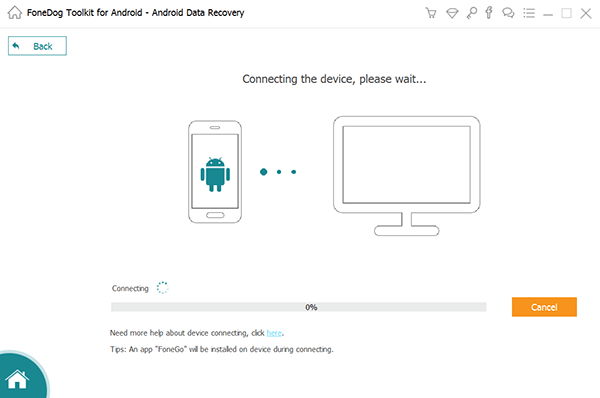
If upon connection you see a pop-up screen asking you to allow USB debugging, click OK to continue otherwise, you need to initiate the USB debugging by going to your Android’s settings.
For Android version 4.2 and higher
For Android versions 4.1 and below

When the USB debugging has been enabled, you will now be asked by the program to choose which type of files you want to recover. In this case, choose Call Logs by ticking the box beside it and click on the next button.
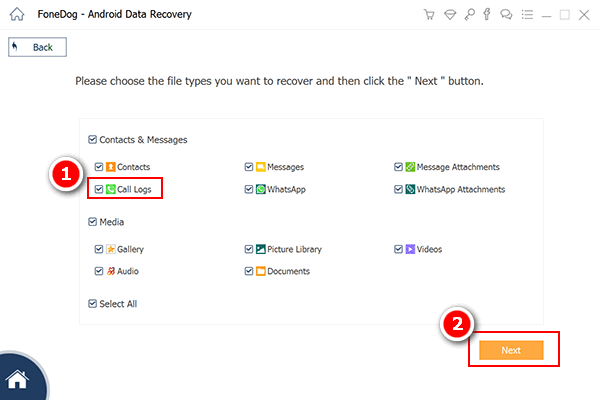
After you have chosen the file type, the Android phone will now be scanned to get those deleted call logs. If there will be a pop-up window for super-user authorization halfway thru the scan, simply click allow or ok to continue and grant access. If there is no pop-up screen, click on the retry button.

The scanning may take a while depending on a total load of call logs needed to be retrieved and the stability of your network connection. After it has been scanned, you will now see all the deleted call logs on the program screen wherein you can go over each item and preview. Verify each recovered call logs and then once you have the details needed, tick on the content boxes and click the Recover button. This will create a folder on your computer in HTML file format.
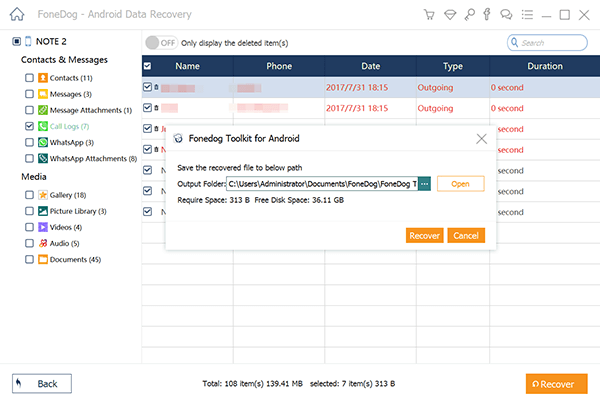
Recovery is always possible when you use FoneDog Android Data Recovery software, whether you need this for lost or deleted data, missing data after a factory reset, and other phone incidents. Always remember that once you have discovered that your call logs are missing or deleted and even any other data from your Android phone is gone, avoid using it further to make sure that the deleted data will not be overwritten. Overwriting means that the space used by the original data will be replaced by a new one which makes it impossible to recover anymore. No recovery tool can ever recover overwritten files. You can also set your phone on airplane mode once you discovered the lost files to make sure that the files are still recoverable. To better feel the experience, you can download FoneDog Android Data Recovery free trial version to see how this software makes wonders. FoneDog Android Data Recovery is guaranteed to be compatible with all Android smartphones including Samsung, HTC, ZTE, and much more. FoneDog Android Data Recovery is proven to be effective, safe and with guaranteed results.
There are various ways you can create backups for your contacts on an Android device. For one, you can create a Google account and sync your contacts so you don’t have to miss them anymore. Two, you can stay safe with manual transfer options from your Android device to your SIM or SD cards. Here are different ways you can create backups on your device:
Note: You have to save the number to your contact lists first before you can create a backup.
Backup contact to SD Card
One of the most flexible backup options is to import/export your data to the SD card if your Android phone supports.
Backup contacts to SIM card
Note: All newly added contacts are not saved or synced with the SD card unless you manually export again.
Backup to Google
Get the most of your Android phone by using its Google backup options. For your contacts, calendars, email and etc... You can sync them to your Gmail account for easy restore process in the future. As long as you have the same Google account being used all throughout your Android devices, you can definitely access them at any time.
Note: First you need to make sure that you have set up your Google account before you can sync the contacts.

View contacts on Gmail
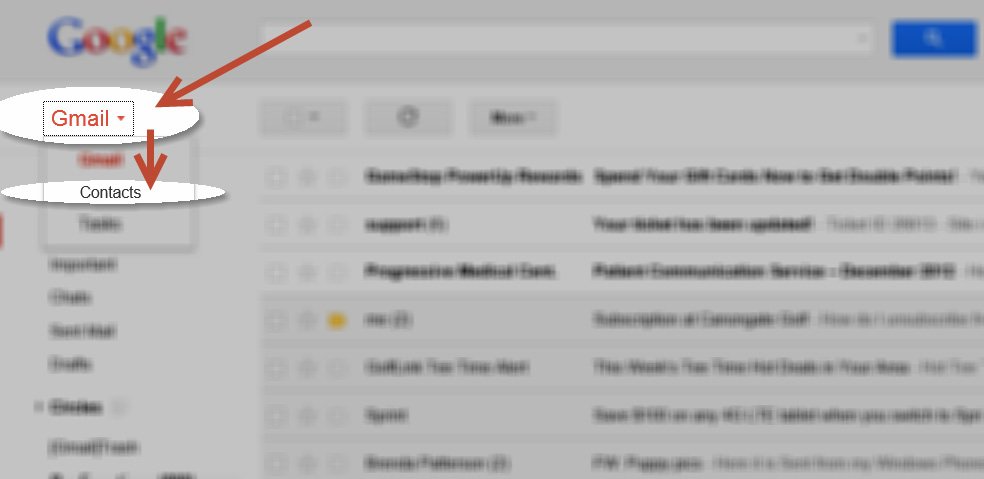
There are also other forms of accounts that you can sync your contacts with. You can sync them with your Google Drive, Facebook, Outlook and other apps you are using on the device that required account set up.
Download third-party apps from Play Store. There are a lot of contacts backup apps available for free and for purchase in the Google Play Store. You can check out those available apps that suit your requirement. It will also help you restore them easily in case of any kinds of losses.
Leave a Comment
Comment

Jocelyn2019-04-02 08:31:11
I'm gonna recommend this to my husband, i think he will find the app useful since he always accidentally deleted important calls from his colleague.
Android Data Recovery
Recover deleted files from Android phone or tablets.
Free Download Free DownloadHot Articles
/
INTERESTINGDULL
/
SIMPLEDIFFICULT
Thank you! Here' re your choices:
Excellent
Rating: 4.4 / 5 (based on 106 ratings)