

By Gina Barrow, Last updated: July 18, 2017
“I deleted a chat thread from my friend on WhatsApp thinking it is not important anymore. Today I remembered that some important details were sent to me via WhatsApp and I could no longer see it on my phone. Am I still able to recover WhatsApp chat history? I am using an LG smartphone”
There are different scenarios as to why Smartphone users experience data loss. Most of the losses are due to accidental deletion and the frequent files gone are mostly messages especially from instant messaging apps like WhatsApp. WhatsApp is the coolest messaging app right now that millions of users are hooked with its features.
As long as you are connected to the internet via Wi-Fi or mobile data, you can enjoy sending and receiving messages, videos, audios, documents, and many others.
WhatsApp is now being used by companies as well for doing some important business transactions even for marketing because of its convenience and interactive features. WhatsApp is selling-out like hotcakes in the play store and app store.
This instant messaging app is also compatible with all smartphones like LG and operating systems like Android and iOS.
The only thing that is quite uncomfortable with this instant messaging app is the way you can recover WhatsApp chat history because they do not save chat histories on their servers for such a long time.
WhatsApp chat history backups are only good for 7 days which make it quite difficult to manage if you passed the grace period because it can cause data loss on the current chat conversations.
Practically, you can recover WhatsApp chat history or get back call history from WhatsApp but you have to understand how you will do it and what will be the best possible method to do. There are certain ways you can do to master the backup and restore options of WhatsApp by reading the guides below.
 Recover WhatsApp Messages from LG Phone
Recover WhatsApp Messages from LG Phone
Part1. How to Backup and Restore WhatsApp Messages ManuallyPart2. Recover WhatsApp Chat History From LG Phone using FoneDog Part3. How to Retrieve WhatsApp Chat History from LG Phone
Before you can successfully recover WhatsApp chat history from LG phone, you need to create a backup first. Since WhatsApp is mobile number specific, you can definitely get those chats back as long as you are using the same information.
There are several ways you can backup your WhatsApp chat histories to make sure you have a copy in case something comes up.
Backup WhatsApp using Google Drive
You can create a WhatsApp backup using Google Drive by simply saving it on your Google Account. To do it, follow these steps:
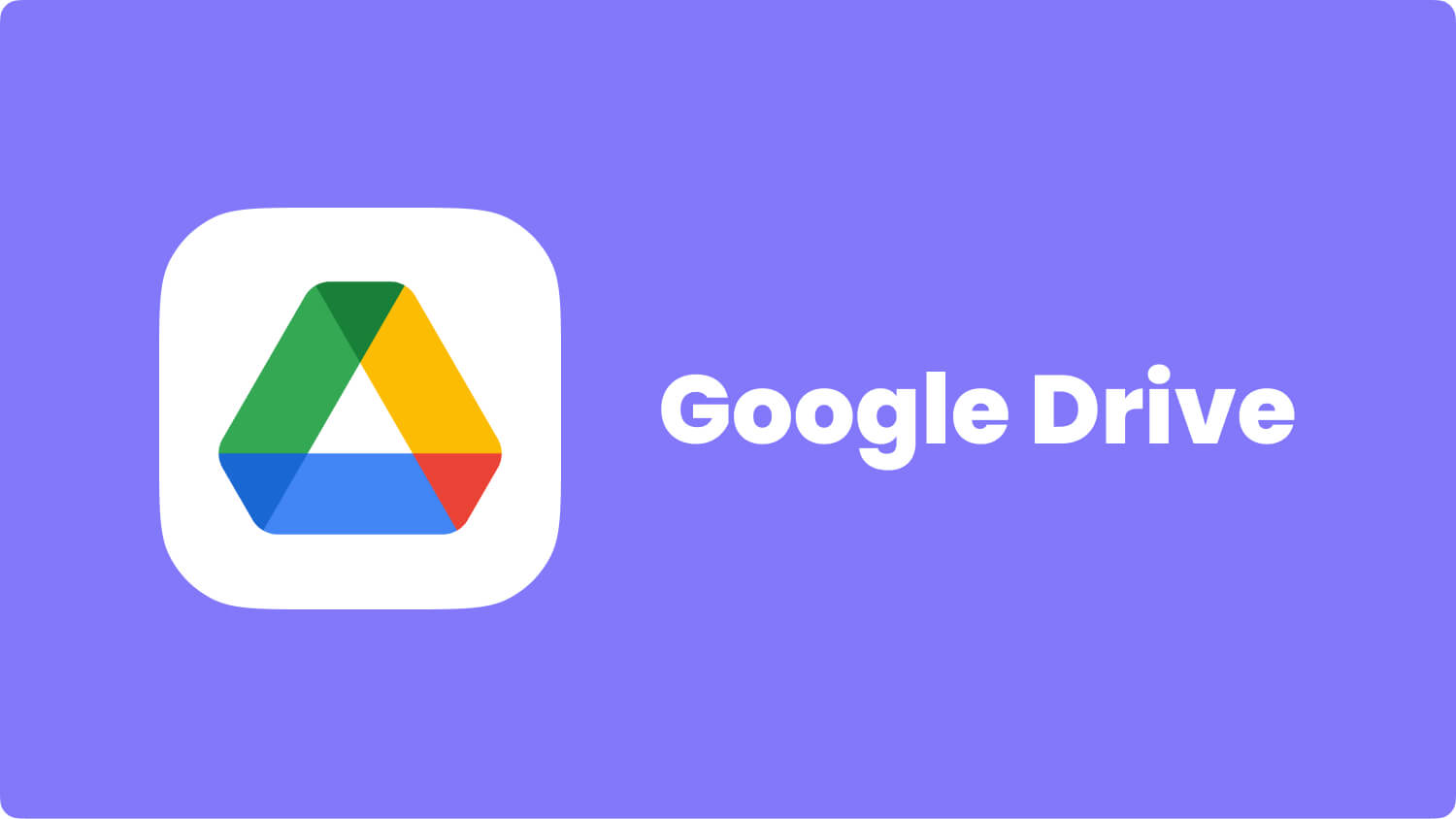
Remember that when you use Google Drive as a backup option, the first backup will take a while or longer before it will be completed so make sure you have enough battery life to support or better plug the LG phone into a power source while doing this process.
But it would make it easier when you need to restore deleted WhatsApp chat without backup after a factory reset or some other incident.
If you are using the same Google Account for the Google Drive Backup, the first backups will be overwritten by the new backups. There is no other way to recover older Google Drive backups once overwritten.
As well as all the media contents like photos, audios, and videos are not secured by WhatsApp encryption anymore once transferred to Google drive which might be a little risky.
Using a Local Backup
If you want to recover WhatsApp chat history that is quite old already, you need to download a file manager app in order to do this.
Local backups are made during 2am everyday automatically by WhatsApp and these files are saved on the phone.
Easiest Way to restore WhatsApp using the same account
In most cases, if you get a new phone or are using a different device, you can recover WhatsApp chat history easily from the auto backup. The backups are made from the last 7 days of usage and conversations.
Send WhatsApp thread to email
The WhatsApp conversation that are being sent on email will be in a form of .txt documents for all the threads with a maximum or 40,000 messages allowed if no attachments while around 10,000 messages with attachments based on the maximum email size allowed.
This process may be time consuming since it cannot allow you to only send a specific thread you needed, it will send the whole conversation files so you have to spend more time looking for that single detail.
These are the steps you can manually do on your LG Smartphone to recover WhatsApp chat history. Some steps can be too difficult especially if you are not familiar with the phone technicalities. It will be totally confusing for you to do all the given steps and might mess up along the way and cause more trouble.
Good thing there is FoneDog Android Data Recovery, the perfect solution for you. This is a recovery program that is tailor-made for lost or deleted WhatsApp messages, text messages, contacts, photos, audios, videos, documents, and many more. Since this software is specializing in recovery, you can rest assured that your issue is well-taken care of. Find out how FoneDog Android Data Recovery can help you recover WhatsApp chat history in just a few clicks!
As we mentioned above,FoneDog Android Data Recovery provides simple solution to complex issues like deleted messages, WhatsApp messaging, contacts, and many others. It was developed to provide full customer satisfaction in terms of recovery rate, security and effectiveness.
It even allows you to preview your data before you can recover plus you can only choose those files you want to restore by just selectively choosing them.
This software is compatible to both Windows and Mac and both have Free Trial version that you can try with. To learn more on how to use FoneDog Android Data Recovery, read the steps below:
Using your computer, either Windows or Mac you can download the software FoneDog Android Data Recovery online or by clicking the link. After you have downloaded the program, complete the installation by following the onscreen guide and then launch FoneDog Android Data Recovery after successful installation.

After launching the program FoneDog Android Data Recovery, go the program’s home screen and click on Data Recovery among the tools selection. At this point if you have not yet enabled USB debugging on the LG device, it will ask you to allow USB debugging to proceed with data recovery. For Android devices running on 4.2.2 and above, it will have an auto-pop-up screen while for Android devices running on 4.2.2 and below, might need to manually enable the said USB debugging. You can refer to your phone’s manual or you can follow this general steps for Android devices to enable USB debugging:
You have successfully turned on USB debugging manually.

There will be an automatic connection between the two devices if the USB debugging was successful. On the next window will be the file types you can choose for recovery. You can see contacts, messaging, call history, videos, photos, and much more. Find and tick the box for WhatsApp Messages & Attachments and then click next to begin the recovery.
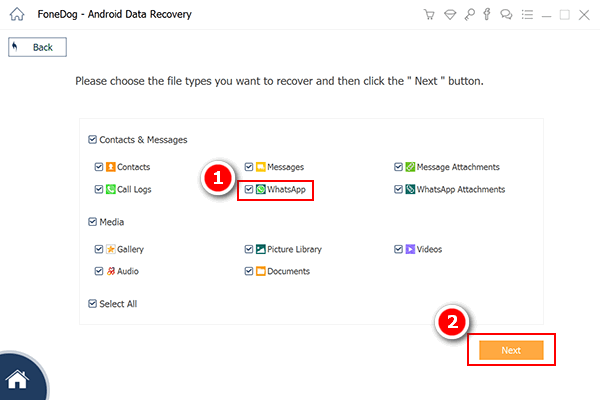
FoneDog Android Data Recovery will need to scan the LG phone in order to recover WhatsApp chat history. Click on the Next for a quick but thorough scanning. You will also see the scanning progress bar showing on the top screen of the program.
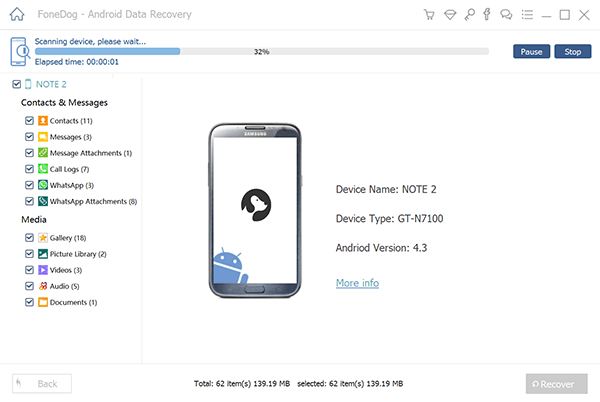
The entire scanning may actually take some time depending on the network you are connected, and a load of data being recovered. When the scanning is completed, it will show you a category of all the recovered WhatsApp conversations from different recipients. You can preview each of the thread and from there; you can selectively recover WhatsApp chat history you were looking for. When you are finished going over each thread, click the Recover button at the bottom of the screen to save the files in the desktop folder or your chosen location. If there is a super-user authorization pop up, simply click Allow to proceed.

In just 5 easy steps you have learned how to recover WhatsApp chat history from LG Phone without putting too much strain and pressure on yourself. It is so far the easiest and the most user-friendly recovery program with guaranteed satisfaction. Unlike any other recovery software, FoneDog Android Data Recovery cares for you like a solid partner. It aims to provide a great partnership with almost all types of smartphones available in the market today like your LG mobile. So in case, something might happen in the future that you lose any kinds of files like messaging app or others such as photos, contacts, documents, and much more, you know you can always rely on FoneDog Android Data Recovery. You can surely have a great day ahead!
Leave a Comment
0 Comment
Android Data Recovery
Recover deleted files from Android phone or tablets.
Free Download Free DownloadHot Articles
/
INTERESTINGDULL
/
SIMPLEDIFFICULT
Thank you! Here' re your choices:
Excellent
Rating: 4.5 / 5 (based on 93 ratings)