

By Adela D. Louie, Last updated: September 18, 2018
iTunes is one way on how you can backup your data from your iPhone device. Using iTunes as your backup will let you do backups without having to worry about the storage space for your backup files. It can help you create a backup using your computer that is why you will have full control of your storage space. Although there are a lot of features that the iTunes can do for you in terms of backing up your iPhone, iTunes still has its shortcomings like encountering iTunes error, or not able to backup all your data from your iPhone. However, we have managed to do an alternative for you and you will that by reading this article. Let us know first how to backup iPhone with iTunes.
Part 1. Pros and cons of backing up your iPhone using iTunesPart 2. How to backup iPhone in a more convenient wayVideo Guide : Backup iPhone with FoneDog's ToolkitPart 3. Bonus tip for youPart 4. How to backup iPhone to iTunes?Part 5. Conclusion
People Also ReadGuide: Selectively Recover Lost Photos from iPhone Without BackupHow to Backup iPhone to Computer
Let us all face it, everything has its pros and cons even using the iTunes backup iPhone. Here are some of them.
1. iTunes is free to use. You can download this for free from the official website of Apple and it is available for your Mac or Windows computer.
2. It is safe because it directly comes from Apple. You do not need to worry about having a virus on your computer because it comes from a trusted website.
3. There are no limits on backing up your data when it comes in storage because everything will be saved on your computer.
1. You do not have the option to just selectively backup your data on your iPhone device. In short, you are not able to pick just the data you want to backup.
2. Backing up using iTunes will overwrite your old backup file.
3. There are instances or possibility that you may encounter an iTunes error though iTunes occasionally have its bugs.
If you are starting to have doubts on using iTunes as a backup form for the data of your iPhone device and you think that you might need to find another backup platform, then we have the best program for you. This is by using FoneDog Toolkit - iOS Data Backup and Restore. The FoneDog Toolkit - iOS Data Backup and Restore will allow you to backup all of your data from your iPhone device without worrying about anything. Unlike using iTunes backup, the FoneDog Toolkit will provide you with the things that iTunes will not able to do for you. Here are the benefits that the FoneDog Toolkit - iOS Data Backup and Restore will give you.
1. This program allows you to preview and restore any of your data from your backup file to another iOS device.
2. It can also export anything that you want from your backup file to your computer.
3. It will not lose any of your data on your iPhone device during the restore process.
4. it will not overwrite any data from your iPhone device and even your backup file.
5. It is guaranteed safe and secure to use.
6. This program is compatible with any iOS devices which include the new iPhone 8, iPhone 8 Plus, and iPhone X
7. This program can also work with any iOS version that you have on your iPhone, even with the new iOS 11 version.
8. It is also compatible with any Mac or Windows computer.
9. Very easy to use
10. Cheaper than any other third-party backup and restore platform.
The FoneDog Toolkit - iOS Data Backup and Restore is one ideal program that you can use for you to back up your data on your iPhone device and as well as on restoring your backup file. Have the FoneDog Toolkit - iOS Data Backup and Restore downloaded from our official website, www.fonedog.com and have it installed on your computer. you can download the FoneDog Toolkit - iOS Data Backup and Restore for free and you will also get to use this program free for 30 days. Here is how to use the FoneDog Toolkit - iOS Data Backup and Restore.
Once you have downloaded and installed the FoneDog Toolkit - iOS Data Backup and Restore on your computer, just go ahead and run the program and then connect your iPhone to your computer using your USB cable.
Wait until the program detects your device. Once the FoneDog Toolkit - iOS Data Backup and Restore had detected your iPhone device, go ahead and choose iOS Data Backup and Restore from the main interface of the program and then select iOS Data Backup from the given option.
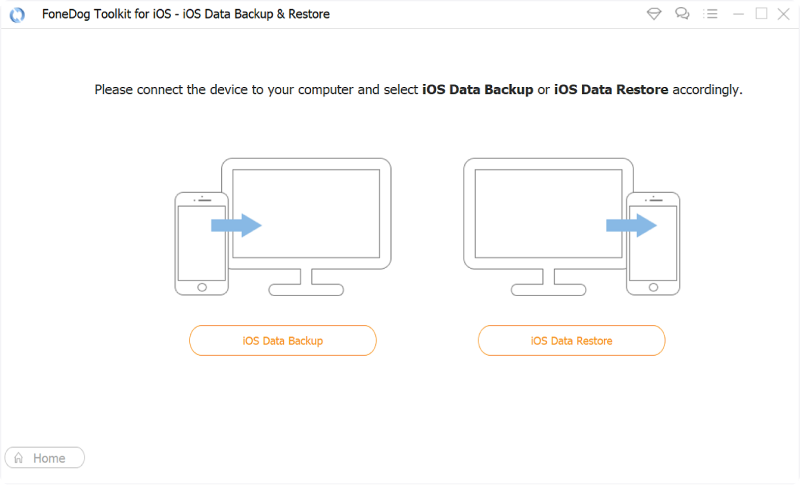
On this step, FoneDog Toolkit - iOS Data Backup and Restore will ask you on how you would want to back up your data on your iPhone device. You have two options to choose from.
One is the Standard Backup which allows you to merely back up your data without protection, and the other one is the Encrypted backup which allows you to secure the safety of your backup file.
Once you have chosen the backup mode you want just go ahead and click on the Start button.
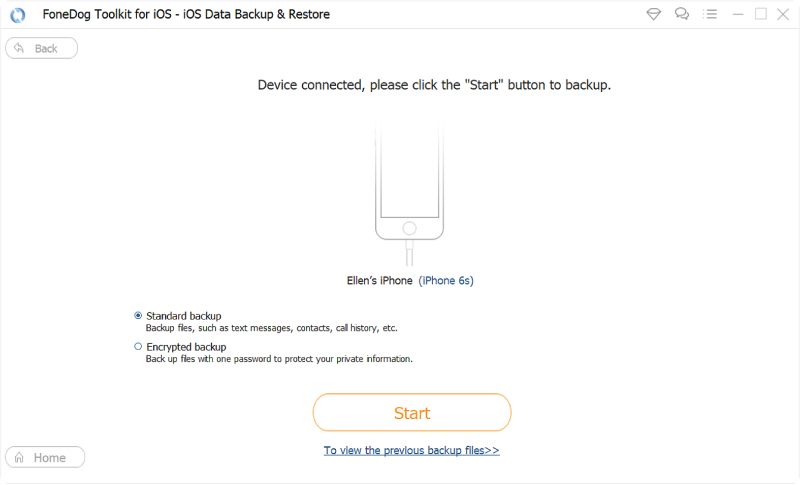
Now, here you can see one of the best features of FoneDog Toolkit - iOS Data Backup and Restore. You can choose from the listed file types that you want to back up.
You can choose all the files types shown on your screen which the FoneDog Toolkit - iOS Data Backup and Restore supports, or you can only just choose whatever you want to back up.
Just go ahead and click on the box beside the desired file type you wish to backup and then click on the "Next" button.
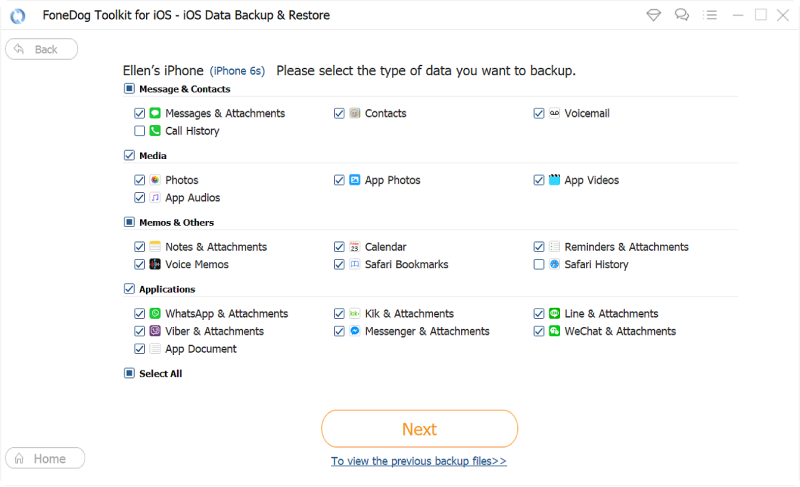
Once you have selected all the data that you wish to backup, FoneDog Toolkit - iOS Data Backup and Restore will then start scanning your iPhone device for your data.
Once the scanning process is complete, FoneDog Toolkit will then show you the backup file with details like the name of the backup file, the backup file size, and the date and time it was made.
Now, if you need to back up more of your data on your iPhone device, go ahead and click on the Backup More button. But if you want to restore your data on your iPhone or on your computer, just go ahead and click on the Restore iOS Data button.
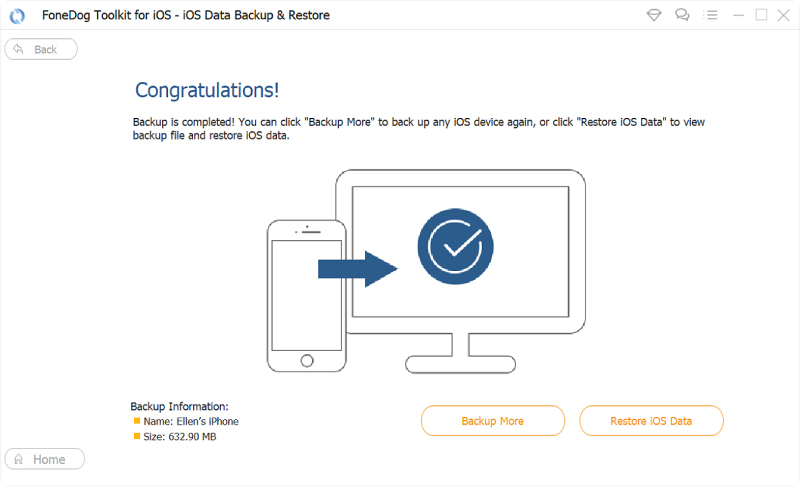
Watch the video below to see the detailed process of backing up your iPhone with the FoneDog Toolkit.
Still hesitating what? click on the download button and try it out!
Of course, as everybody is expecting, you can also use the same program for you to restore your data on another iOS device or to the same iPhone you used to back up your data or you can also choose to restore your data to your computer. If you are wondering on how you can do this, then keep on reading. NOTE:
FoneDog Toolkit - iOS Data Backup and Restore will not lose any of your data on your iPhone device and will not overwrite them as well including your backup file.
Restoring your data is as simple as ABC. Here's how.
Always remember to check on your iPhone if it is connected properly to your computer. If so, then go ahead and choose iOS Data Restore from the main interface of the FoneDog Toolkit - iOS Data Backup and Restore.
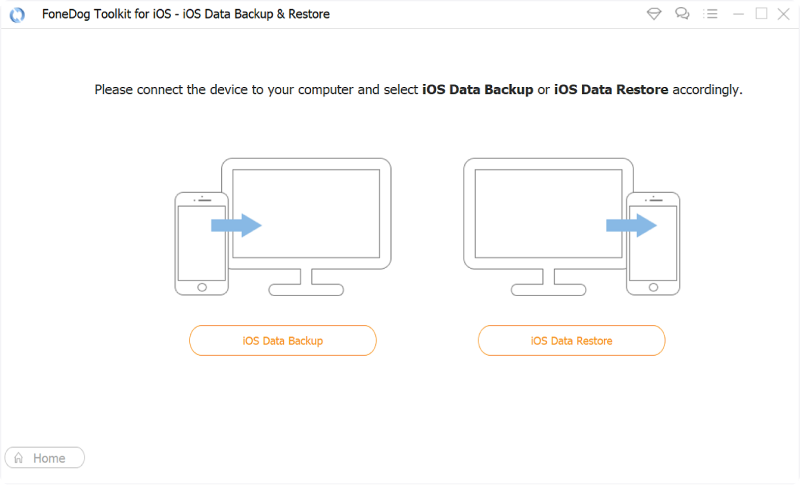
After that, FoneDog Toolkit - iOS Data Backup and Restore will then show you all the backup file you made. You will be able to see details of each backup file like its size, name, and the date and time the backup was made.
Go ahead and choose the backup file you want to base on the time and the date you made the backup. After selecting the backup file, go ahead and click on the "View Now" button.
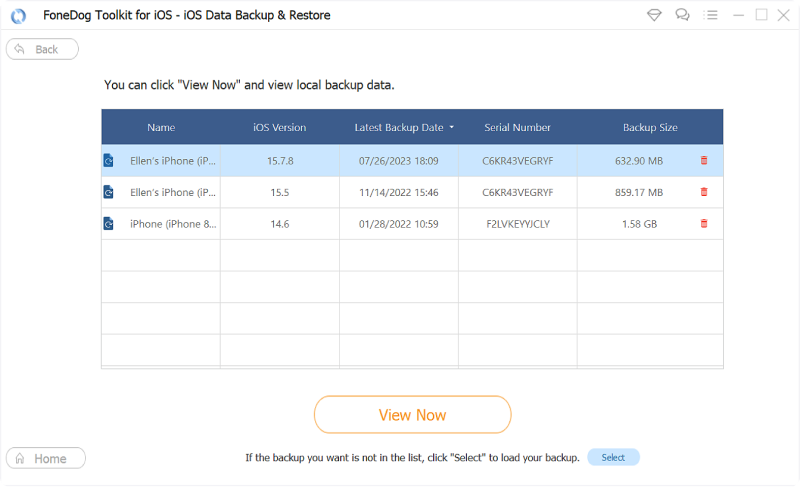
After that, the FoneDog Toolkit - iOS Data Backup and Restore will then start scanning the backup file you have chosen for you to restore them. Wait for the FoneDog Toolkit - iOS Data Backup and Restore to finish the scanning process.
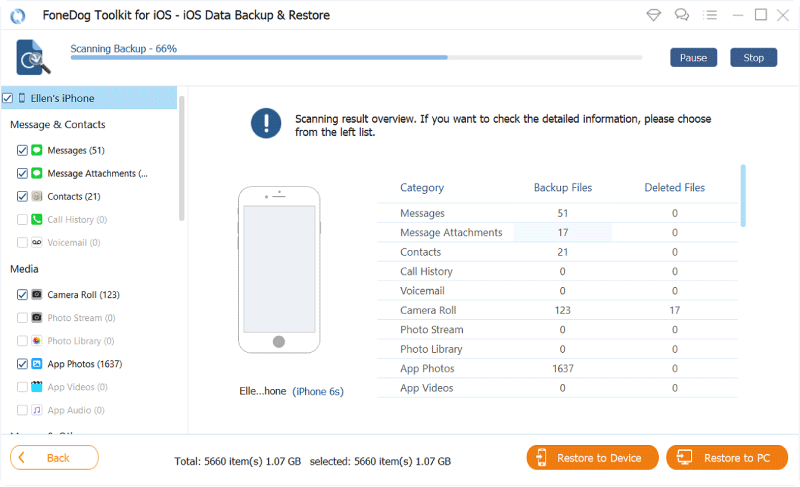
The scanning process will take some time so just patiently wait for the FoneDog Toolkit - iOS Data Backup and Restore is done with the process. On the left side of your screen, go ahead and choose a file type for you to preview the content of each file types.
From here, you will be able to selectively choose that data that you want to restore or you can just simply click on the box beside "Select All" for you to choose all your backed up items from your iPhone device.
After that, there are two ways on where you can restore your backup file. One is by clicking the "Restore to iDevice" if you want to restore your data to another iOS device or to the same iPhone that you are using.
The other one is the "Restore to PC" option if you want that you are backed up data to be restored on your computer.
After selecting where you want to restore your backup file, just go ahead and click it and then wait for the FoneDog Toolkit - iOS Data Backup and Restore to finish restoring your data.
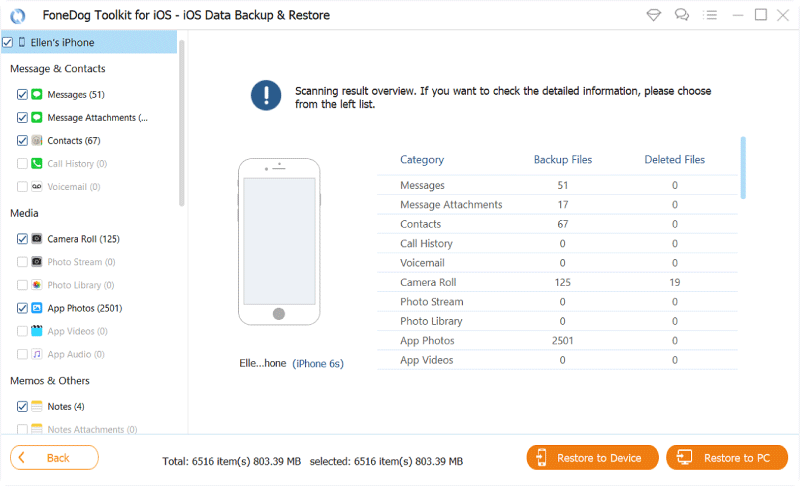
Having a backup of your data from your iPhone device is truly an essential thing to do. This is for you to ensure anything that might happen to your iPhone device like a damage perhaps or being lost or stolen. Backing your data using your iTunes will also help you make it possible for you to easily transfer your data to another device. Here, we will show you on how you can back up your iPhone in two ways using iTunes.
Step 1: Make sure that your iCloud is turned off. For you to check on that, follow these steps.
1. Go to your Settings
2. Tap
3. Select iCloud
4. And then choose iCloud Backup and turn it off.
Step 2: From the Settings of your iPhone device, go to General
Step 3: Select iTunes Wi-Fi Sync and then it will ask you to connect your iPhone to your computer.
Step 4: Sign in to iTunes using your iCloud credentials and then locate the phone icon on your screen.
Step 5: From the menu on the left side of your iTunes program, click Summary and look for Options
Step 6: Then, choose "Sync with this iPhone over Wi-Fi" and then click the Apply button found at the bottom.
Step 7: Disconnect your iPhone device to your computer. Once your iPhone and your computer are connected to the same internet connection, then your iPhone device should appear on your iTunes program and will allow wireless backup.

Step 1: Connect your iPhone to your computer
Step 2: Launch iTunes on your computer
Step 3: Once your iPhone is connected to your PC, you will be able to see an iPhone icon on your screen
Step 4: Select the iPhone icon on the left side of your screen.
Step 5: Go to Summary and then choose all the data you want to backup
Step 6: Click on the Apply button.
iTunes really is a big help for all iPhone users because it will let you back up your data on your iPhone device without having an access to the internet. However, there are still some issues in backing up your iPhone using iTunes backup.
This issue is like when you experience an error using iTunes, and it will overwrite your data. Bere worry because we have the most recommended program just for you. Using FoneDog Toolkit - iOS Data Backup and Restore will help backup all your data on your iPhone better what the iTunes can do.
Using this program will not allow you to lose any data from your iPhone device or even overwriting them. FoneDog Toolkit is truly the safest way on how you back up and as well as on how you can restore your data on your iPhone device.
Leave a Comment
Comment
iOS Data Backup & Restore
Back up your data to PC and selectively restore iOS data from backups.
Free Download Free DownloadHot Articles
/
INTERESTINGDULL
/
SIMPLEDIFFICULT
Thank you! Here' re your choices:
Excellent
Rating: 4.7 / 5 (based on 61 ratings)