

By Gina Barrow, Last updated: September 7, 2018
Are you caught up in the dilemma of data privacy? You might ask yourself, should I encrypt iPhone backup? Today we will tackle everything you need to know about encryption and the possible workaround.

Having spent some years coding programs for iOS devices, we have created a tool to backup data.
Here is a tip for you: Download FoneDog iOS Data Backup & Restore to encrypt backup your data from your iPhone and restore them with ease. For you to know more about encrypt backup and decide to encrypt backup or not, we have collected useful information below.
iOS Data Backup and Restore One click to backup the whole iOS device to your computer. Allow to preview and restore any item from the backup to a device. Export what you want from the backup to your computer. No data loss on devices during the restore. iPhone Restore Won't Overwrite Your Data Free Download Free Download
Part 1. Question: Should I Encrypt My iPhone Backup?Part 2. Can I Reset Backup Encryption Password in iTunes?Part 3. Selectively Backup & Restore iPhone Data with Backup Encryption.Part 4. Conclusion.
People Also Read:
6 Solutions to Fix "Phone Backup Failed"
Restore Backup to Your New iPhone
Should I encrypt my iPhone backup? Having your backup encrypted is very important in today's world. With a backup, you don't have to worry about losing data all the time. With encrypted backups, you will be able to protect your privacy. Therefore, you'd better have your backups encrypted.
You can easily seal your backup files in iTunes with encryption or a password so that no one can access them apart from you. Remember that iTunes does not automatically encrypt backups unless of course you choose to do it or turn on the automatic encryption; that’s the time iTunes will encrypt future backups.
Here are the steps on how to encrypt iPhone backup:
To double check if your backup of iTunes was encrypted successfully, you can go to:
You cannot restore or reset the encryption password for your iTunes backup unless you are using iOS 11 or later. Follow these steps on how to reset the backup encryption password:
You cannot use the previous backup with the password but rather this lets you create a new encrypted backup on the current device and set up a new password.
Tips:
If it seems daunting for you to use backup encryption but you are in need of a password protection, then why not use an effective program that allows you to perform the selective backup, encrypt backup and restore it later on?
There is one program that has everything you need about backing up data and restoring them. This is FoneDog Toolkit- iOS Data Backup & Restore.
It offers one-click backup of your iOS device to the computer and lets you preview each backup. FoneDog Toolkit- iOS Data Backup & Restore has the following options:
Do you want to know how to use FoneDog Toolkit- iOS Data Backup & Restore to do encrypt iPhone backup?
Download the software and install on your computer. Use the free download option to experience the all-in-one solution of FoneDog Toolkit- iOS Data Backup & Restore. Connect the iPhone to the computer and launch the program.
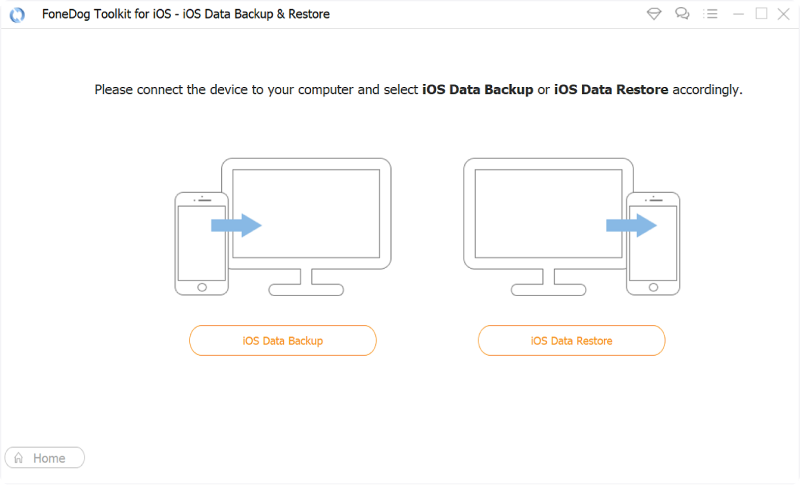
Click on iOS Data Backup to begin the process. Select the type of backup mode: Standard- this is the regular backup process without the password security; Encrypted – has the password protection to secure all files.
After you have selected the desired backup option, click on Start to begin the backing up of your data.
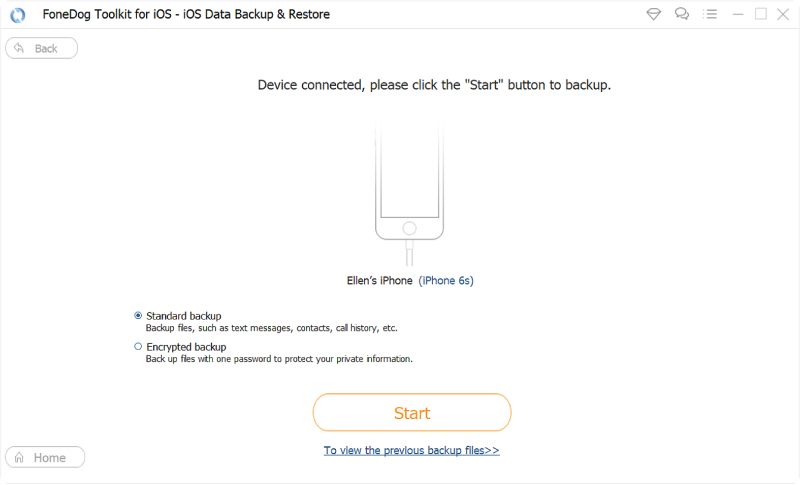
Choose the phone contents you wish to backup. You will see the different types of files that you can backup from your iPhone. You can tick or selectively choose the desired contents or you may select all of them. Click Next to continue
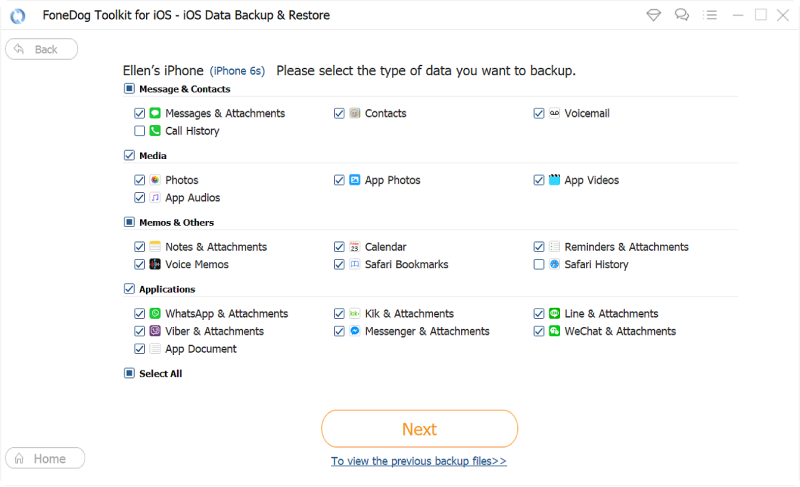
Backup completed. Wait for the program to complete encrypt iPhone backup.
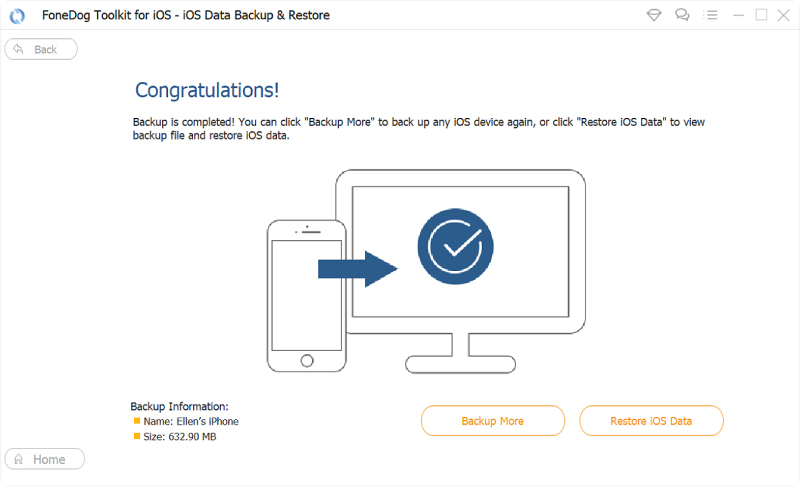
Should I encrypt iPhone Backup? Certainly, you can and you have two options to do so. You can take advantage of iTunes’s encryption settings or you can use a more flexible backup and restore program which is FoneDog Toolkit- iOS Data Backup & Restore to do encrypt iPhone backup.
Remember there are pros and cons to having encrypted files although it keeps your data safe and protected. You only need to create a powerful password that you can easily recall. Just a friendly tip, do not use birthdays, names and commonly used passwords.
Share this post with your friends and let them know about the options on how to encrypt backup from iPhone contents!
Leave a Comment
Comment
iOS Data Backup & Restore
Back up your data to PC and selectively restore iOS data from backups.
Free Download Free DownloadHot Articles
/
INTERESTINGDULL
/
SIMPLEDIFFICULT
Thank you! Here' re your choices:
Excellent
Rating: 4.6 / 5 (based on 60 ratings)