

By Gina Barrow, Last updated: October 19, 2017
“Can I recover deleted call history and How do I recover deleted call history on iphone from iTunes? I backed up my son’s iPhone to iTunes just in case he might mess up his phone. Recently he had been getting prank calls and it’s been bothering me so I want to know who the person is behind. However, he deleted the call history already.”

We often take call history for granted because we think this is not that much important call feature, little do we consider its value too. But as part of precautionary measures, we always advise taking backups of everything on the iPhone because you don’t know when you will need those most. Our mobile devices are prone to data loss every time we use them. Data loss can be triggered both accidentally and intentionally depending on the given situation. If you are looking to recover deleted call records, then there is plenty of work-around that you can do.
Another great self-help is getting the call history faster from your backups. Since we all know that iPhone has iTunes and iCloud backups, then why not go ahead and explore this all by yourself? In this article, we will teach you ways to recover deleted call history from iTunes and other effective options to get them in no time.

Recover deleted call history from iPhone's iTunes
Part 1. How to Restore Call History from iTunesPart 2. How to Recover Deleted Call History from iTunes with No Data LossPart 3. Retrieve Removed Call Chats from iPhone Without BackupPart 4. Video Guide: How to Extract Removed Call Logs from iTunesPart 5. Conclusions
The easiest way to recover call history from iTunes is to restore the iPhone from iTunes backup. However just to set the proper expectation, you might lose current and existing data on the device once you do this process. You will lose some of your newly installed apps, contacts, and many more phone contents that are not yet backed up. Unless you really needed to do this action then you may proceed. To learn how to restore from iTunes, follow these guides:
This option can be a hassle if you are only trying to restore a single number or just a few call histories only.

Recover call history from iTunes in iPhone
If you are wondering how you can recover deleted call history from iTunes without having to lose data, well then read along. You might be surprised to learn that there is a better way to recover missing and deleted files without compromising.
For us to be able to securely recover deleted call history from iTunes with no data loss, you need to use third-party recovery tools. FoneDog iOS Data Recovery is the popular choice among all iOS users globally because of its user-friendly process and effective methods. It has three recovery methods you can choose from: ‘Recover from iOS Device, Recover from iTunes, and Recover from iCloud’. All these three options are very easy to use that this software was tagged as the most customer-centric recovery tool.The lost data can be in any form- contacts, video, voice notes. FoneDog Toolkit-iOS Data Recovery has the following great features that stand out:
To learn how to recover deleted call history from iTunes without having to lose your current data, follow these steps:
Open the program FoneDog Toolkit-iOS Data Recovery on your computer and choose the second recovery method which is ‘Recover from iTunes Backup File’. If you don’t have FoneDog Toolkit-iOS Data Recovery then download and install the program on your computer by referring to the onscreen process. There is no need to open the iTunes on the computer because the program will automatically detect the iTunes backup and will display all the backup files on your screen. Choose the most relevant backup file by checking the date and timestamps beside. Click the ‘Start Scan’ button to let the program begin the recovery.

Download and Launch FoneDog Toolkit-iOS Data Recovery--Step1
The entire scanning time will take a while but it will display all the backup contents on your screen once the process is finished. You will see all the backup content categories on the left side of the screen while you can preview each item on the right. To make your search faster and easier, you can use the filter option on top by toggling on ‘Only Display the deleted item/s’. Before you can download and recover deleted call history on iPhone from iTunes, you need to set a destination folder on the computer. Mark those call details you needed and click the ‘Recover’ button at the bottom of the screen. You can also choose to select all call histories if you wish.

Scan, Preview, and Recover Call History from iTunes--Step2
By simply using FoneDog Toolkit-iOS Data Recovery, you can easily recover deleted call history from iTunes without further data loss and there is no need to restore the entire backup contents. It made recovery way more fun and better.
However, when luck turns its back on you and later on discovered that you have deleted your call histories and you don’t have any backups, this will be very depressing. This is why FoneDog Toolkit-iOS Data Recovery has made sure that even if you don’t have any backups made, there is still a bigger chance to recover deleted call history from the iPhone device. Because not all files are deleted right away from the mobile phone but rather stays in the virtual space of the internal memory until they are overwritten; this is the chance we can get them back. As long as you have not overwritten the data on the device, it can still be recoverable. Here’s how:
People Also ReadHow to Recover the Deleted Text Messages without BackupHow to Extract Deleted Contacts from iPhone Without Backup
First, you need to launch the program FoneDog Toolkit-iOS Data Recovery and connect the iPhone using an original USB cable. Once the program has been launched, click on the first recovery option ‘Recover from iOS Device’ and then click the “Start Scan” button.

Open FoneDog Toolkit-iOS Data Recovery and Connect a PC--1
Note:
Make sure that you have downloaded and installed the latest iTunes on your computer and avoid the automatic syncing before running the recovery. To disable the auto sync go to iTunes>Preferences>Devices>check the box for Prevent iPods, iPhones, and iPads from syncing automatically.
FoneDog Toolkit-iOS Data Recovery will scan the entire iPhone device to locate all the missing and deleted items. It may take a while depending on the total amount of data being recovered.Related Guide: How to recover deleted call history from iPhone

Scan the Your iPhone Device--2
The categories of all recovered files will be displayed on the left side of the screen while you can preview each of the items on the right when the scanning stops. You can go under Messages & Contacts and find the deleted call history you needed. From here you can perform selective recovery and download them or you can choose to select all of them. Remember to choose your own file folder location for all the saved contents. Click ‘Recover’ at the bottom of the screen.
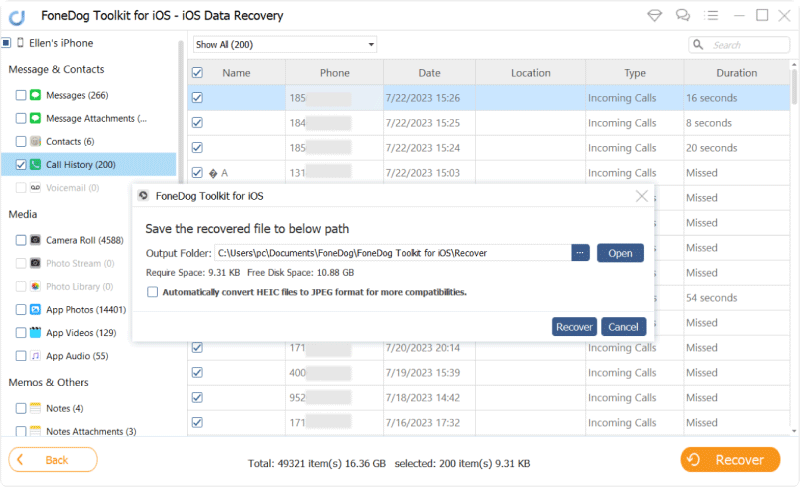
Preview and Restore Call History--3
That’s it! You have perfectly recovered all the deleted call history from the iPhone without even a single sweat!
Now that you have learned how to recover deleted call history from iTunes, you can now value the importance of having backups especially the iTunes. Yes, backups may seem unnecessary at times but we always remind our users to keep them a habit. You will never know when you need backups unless you are in great trouble. Download the Free Trial version of FoneDog Toolkit -iOS Data Recovery and discover which method works for you!
Leave a Comment
Comment
iOS Data Recovery
3 Methods to recover your deleted data from iPhone or iPad.
Free Download Free DownloadHot Articles
/
INTERESTINGDULL
/
SIMPLEDIFFICULT
Thank you! Here' re your choices:
Excellent
Rating: 4.5 / 5 (based on 95 ratings)