

By Gina Barrow, Last updated: October 25, 2017
“We have been saving up for so long just to get our hands on these new iPhones. I finally got my new iPhone 8, my husband got the 8 Plus and as I was trying out this new phone, I accidentally deleted some important data which don’t have backups. How do I recover deleted files from my iPhone 8? ”
Everyone is excited to get hold of their own latest iPhone 8 and 8 Plus which have been making loud buzzes online and everywhere. Together with the release of iOS 11 with all the captivating updates and features, iPhone 8/8Plus is believed to set the trend in the mobile arena.
With the overwhelming features of this new phone, one can’t seem to handle and just gets lost in the sea of data such as contacts, settings, messages, apps, calendars, photos, videos, songs, and much more. If you are not fast enough, you will surely lose some of the data along the way.
This is a normal scene every time there is a brand new iPhone series out. In order to recover deleted data from iPhone 8/8Plus, one must need to have backups. But the main concern lies on the question above which the phone does not have any backups. How are you going to retrieve all the required data?
In this article, you will learn how to recover deleted data from iPhone8/8Plus with and without backup. FoneDog Toolkit- iOS Data Recovery is the one-stop solution for data loss.
It has 3 ways to effectively recover all the missing/deleted files from any iPhones and iOS devices. This program can retrieve phone data with or without backups. There is no need to look any further. Find out how FoneDog Toolkit- iOS Data Recovery can help.
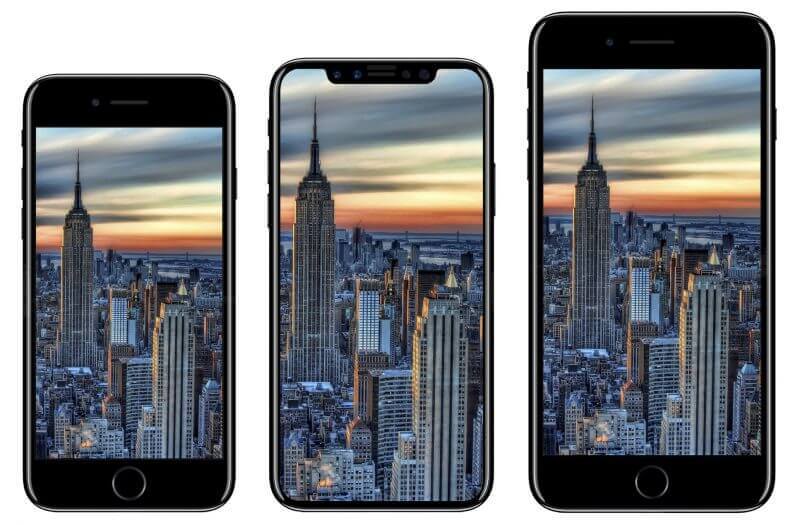 iPhone 8, iPhone X, iPhone Plus
iPhone 8, iPhone X, iPhone Plus
FoneDog Toolkit- iOS Data Recovery has three recovery methods: “Recover from iOS device, Recover from iTunes, and Recover from iCloud”. The first method is to ‘Recover from iOS device’ which means this works best for those who have forgotten to take backups.
However, before you can perform the recovery, you have to make sure that the data are not overwritten inside the iPhone 8/8Plus. According to a group of experts who studied mobile solutions, all the data inside the iPhone are not permanently gone after getting deleted but rather transferred into a virtual space and will wait until they are overwritten.
This is a critical period in recovery because you have to make sure that these data are still safe while waiting to be recovered. So the best way to keep them safe is to stop using the iPhone and better find the perfect recovery program that can help you which is FoneDog Toolkit- iOS Data Recovery. This is how FoneDog Toolkit- iOS Data Recovery will recover deleted data from iPhone 8/8Plus:
On your computer, make sure you have already downloaded and installed FoneDog Toolkit- iOS Data Recovery program. Launch the software until you are on the main screen and then click the first recovery option on the left side panel “Recover from iOS device”. Connect the iPhone8/8Plus using an original USB cable right after and wait until the device is automatically detected. Once the device is detected by the computer, click “Start Scan” to begin the recovery.

Connect iPhone 8/8 Plus and Start Scan -- Step2
Before recovery, make sure you have installed the latest iTunes version and must have turned off the auto-sync option. To turn it off/on, go to iTunes>find Preferences>Devices>find and check “Prevent iPods, iPhones, and iPads from syncing automatically”.
FoneDog Toolkit- iOS Data Recovery will scan the iPhone 8/8Plus thoroughly so better keep the device connected to the computer. Make sure you have enough battery life to sustain the recovery process and avoid using the mobile phone while the scan is in progress. When the scanning stops, you can now see all the data found in the iPhone 8/8Plus on the left side. You can preview the recovered files on the right and from here you can mark those data you needed and then click the “Recover” button for selective recovery. You need to create a new folder for all the recovered files on the desktop.
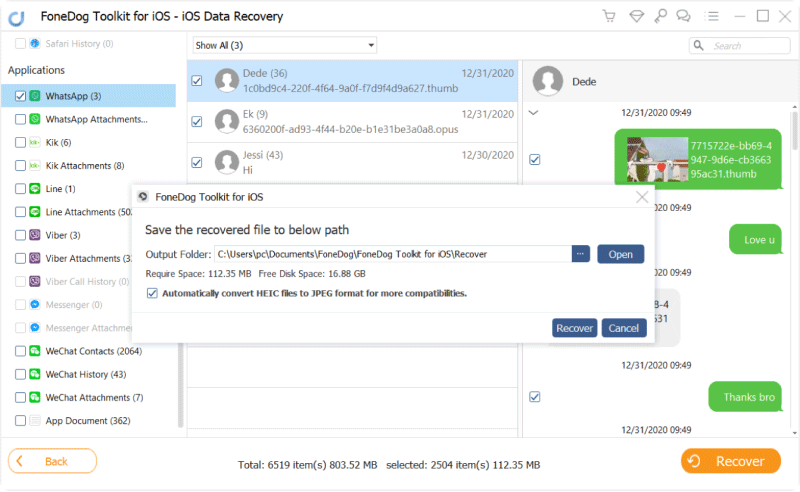
Recover Deleted Data from iPhone 8/8 Plus -- Step2
To recover deleted data from iPhone 8/8Plus is such an easy and convenient process. Anyone who has an iPhone without any technical backgrounds can effectively do the recovery because all the steps are straight-forward.
The second recovery option offered by FoneDog Toolkit- iOS Data Recovery is via iTunes. Of course, you are still able to recover deleted data from iPhone 8/8Plus from iTunes the normal way but then you cannot select only those important data.
You need to restore the entire backup contents which are quite annoying because it can trigger more data loss. FoneDog Toolkit- iOS Data Recovery has found a better solution to get those deleted data back without enduring more data loss.
It can easily scan the iTunes backup contents and then download those required files and allow you to do a selective restore. To better learn how to do this option, check the steps below:
Run the program FoneDog Toolkit- iOS Data Recovery on the computer and then select the second recovery method: ‘Recover from iTunes’. Make sure you are using the same computer with the iTunes software installed. The program will automatically detect the iTunes backup saved on the computer so there is no need to launch iTunes at this point.

Select "Recover From iTunes" -- Step1
After the program has detected the entire iTunes backup, it will display all the files on the screen with complete details, including the date and time stamps. Choose the backup which you think might have all the deleted data from the iPhone 8/8Plus. Click ‘Start Scan’ to begin the recovery.

Select iTunes Backup -- Step2
The scanning may take a few minutes depending on a load of iTunes backup being extracted by the program. Once the scanning stops, you can now see all the data categories on the left screen side while the preview will be on the right side. Go over those data you needed and once you see them, you can mark them one by one and then click the ‘Recover’ button located at the bottom of the screen. You can also set the destination folder location of the files for easier navigation later on.

Recover Deleted Data from iTunes to iPhone 8 -- Step3
This is the big difference between using the regular iTunes restore from backup option and using FoneDog Toolkit- iOS Data Recovery ‘Recover from iTunes’. You can easily find and recover deleted data from iPhone 8/8Plus without the need to suffer from further data loss.
The last recovery method offered by FoneDog Toolkit- iOS Data Recovery is to ‘Recover from iCloud’. This is similar to the normal restore from iCloud backup but the option to perform selective recovery is what sets the difference.
Since iCloud is so far the most convenient form of iOS backup and restore, everyone now seems to pretty much master how the way this cloud storage works.
Of course, it is only limited to 5GB of free space but you can easily upgrade for more if needed in the future. If you have chosen iCloud to be your primary backup source then you can refer to the following steps below on how FoneDog Toolkit- iOS Data Recovery “Recover from iCloud”.
Launch the program FoneDog Toolkit- iOS Data Recovery and then click the last recovery method on the left side panel ‘Recover from iCloud’. You will be required to log into your iCloud account in order to retrieve all the backups. Make sure you are using the same account on the iPhone. All the account information being used in this mode of recovery is well protected by FoneDog Toolkit.

Sign in to iCloud -- Step1
Once you have successfully logged in, you can now see all the iCloud backup files with corresponding date and time stamps. You can choose the most recent backup file and click the ‘Download’ button beside it to extract the contents.

Select iCloud Backup -- Step2
On the next screen, you are required to choose the file types you need to recover. At this point, you can select single or multiple files to be scanned and extracted by FoneDog Toolkit- iOS Data Recovery.
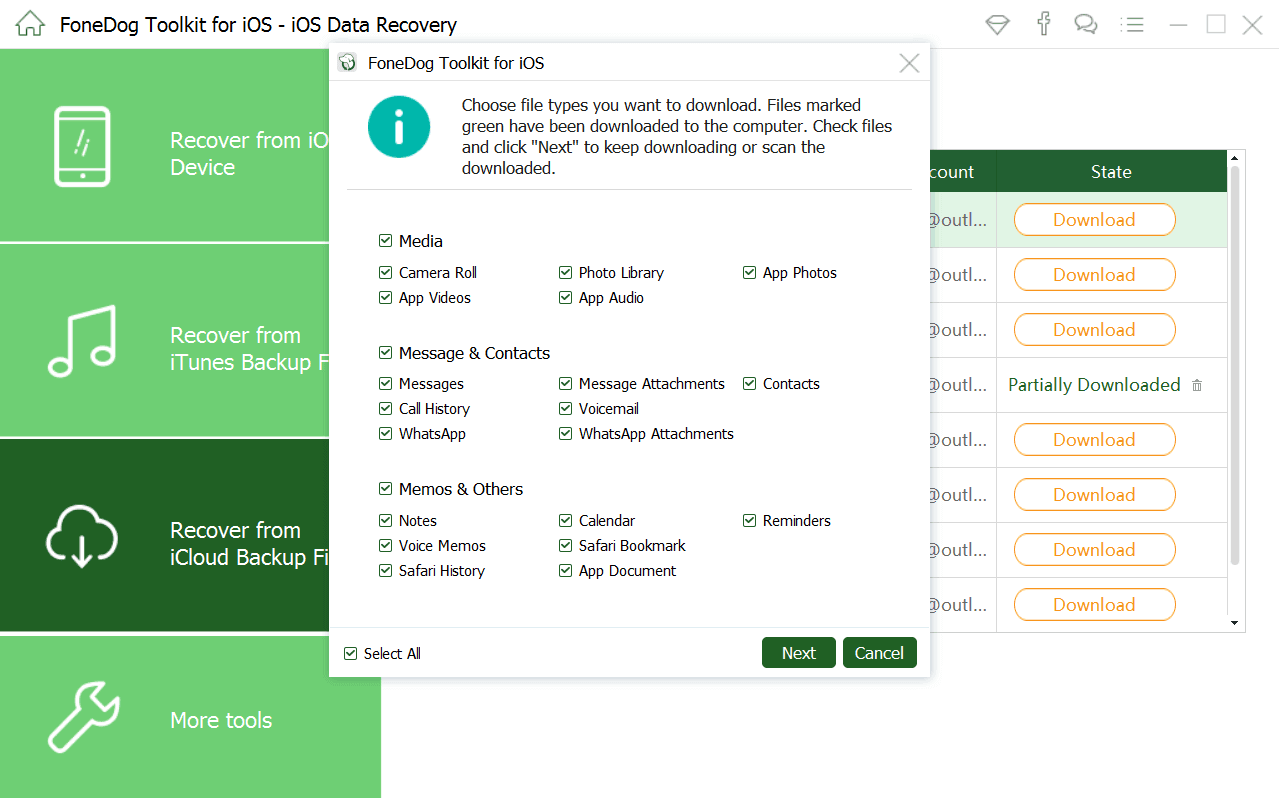 Select Files Type to Download -- Step3
Select Files Type to Download -- Step3
FoneDog Toolkit- iOS Data Recovery will scan the entire iCloud backup file so it may take a few minutes before it will be completed. Once finished, it will extract and download all the selected file types you have chosen earlier. You are now able to see all the file types on the left screen side while you can preview them on the right. From here you can now perform a selective restore for all the data you only wish to recover. Don’t forget to click the ‘Recover’ button to save all those files in a new folder on the computer.
Also Read:
How Can We Recover Deleted WhatsApp Messages from iPhone X
How to Recover Deleted Viber Photos and Videos from iPhone
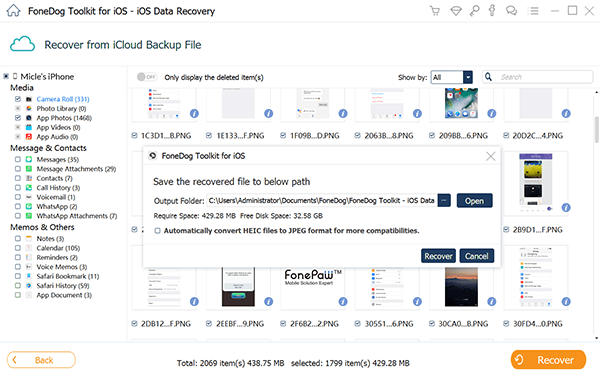
Recover Deleted FIles to iPhone 8 -- Step4
FoneDog Toolkit- iOS Data Recovery is definitely the perfect partner for any kinds of iOS devices whether iPhone, iPad, and iPod touch. It even works best to recover deleted data from iPhone 8/8Plus devices. Download the Free Trial and test it yourself!
People Also ReadHow to Extract Deleted WhatsApp Photos from iPhone 8/8plusHow to Recover Deleted Call History on iPhone 8/8plus
Leave a Comment
Comment
iOS Data Recovery
3 Methods to recover your deleted data from iPhone or iPad.
Free Download Free DownloadHot Articles
/
INTERESTINGDULL
/
SIMPLEDIFFICULT
Thank you! Here' re your choices:
Excellent
Rating: 4.5 / 5 (based on 70 ratings)