

By Nathan E. Malpass, Last updated: February 9, 2017
Hello, I use my notes on my phone all the time. Yesterday I synced my phone again to erase some songs. A couple hours later I look at my phone notes and there weren't any! I don't know if they were erased in the sync or when I wasn't looking at my phone and accidentally deleted them all at once or what.?? They were there for months now there gone. How do I find notes that have disappeared? I have hundreds of important notes in there that I need. Please Help
The iPhone Notes app is one of the most helpful applications on the iOS Device. It is also one of the most widely used applications there is, mainly because of its multiple purposes. We use Notes to remind us of upcoming deadlines, appointments, and schedules. We can also use it to write a shopping list. You can also use it to create password-locked notes so you can be the only one to access them. Notes can also be used for drawing and sketching, as well as keeping a personal diary. Notes is indeed a very handy and reliable app.
A lot of the data people input into the Notes app are often personal and most of the time they contain a lot of important information. It can be quite the inconvenience to lose some of these notes.
A lot of times users search the internet for ways on how to recover these deleted notes. Users turn to the internet to ask questions like "How do I recover deleted notes?" or "How to recover lost notes?" Fortunately for them, more recent versions of the Notes app enable you to an ‘undelete' process, this ‘undelete' process allows you to restore these deleted notes to your iPhone, although this only works within a limited amount of time.
This situation is actually quite a common problem amongst iOS users. Loss of data, like these notes, can be a most irritating problem. Most especially if you do not have a backup of these files. This can be a worse problem since a lot of times we keep a ton of important and personal information on these notes. So, how do you recover these deleted notes? Is there even such a way? Never fret and don't lose hope, here we will show you some tips as to how you can recover these notes, with or without backup in a quick and reliable way.
Note: This can only work in more recent versions of the app and does not work in all situations.
If you ever delete a note on your iOS device, it actually gets sent to a folder in the app called ‘Recently Deleted'. It will not be erased permanently unless you delete it in the folder.
If you have deleted your notes on iPhone 7, you can recover them from the ‘Recently Deleted' folder. Here are the steps:
Step 1

Step 2,3,4

There is also a chance that you will not be able to find these deleted notes. Whenever you delete a note from an iPhone or iPad Note application, the system will only remove the Note from the iDevice for a limited amount of time (30 days). If you can't find them then there are two main reasons.
Usually, this process would work if you would follow the suggestions above. It can restore the deleted records back to the application, which may avoid losing an important note that you might have commanded to the trash by accident. If not, then the best choice would be to the method below.
If the method given above would not suffice then the best choice would be to use a third-party application. There are a lot of data recovery software you can find on the market. The best choice, of course, is FoneDog toolkit - iOS Data Recovery.
FoneDog toolkit – iOS Data Recovery is the best iOS data recovery software that you can use to recover lost files – including notes. Trusted by thousands of iOS users, it has been highly rated and has received unanimous rave reviews. FoneDog supported the latest iOS 11 devices, including iPhone X, iPhone 8, iPhone 8 Plus.
After you install FoneDog - iOS Data Recovery on your computer, you can follow these steps to recover those deleted or lost notes.
There are three ways you can recover deleted notes.

4. Select ‘Start Scan’. The FoneDog software will look for your files. If you see that the items you need, you can click ‘pause’ to stop the scan.
5. You can now see the recovered data. You will see ‘Notes’ on the left side of the window. You can then select whether you want to recover the files to your device or to your computer.
Tips: You can also recover your Deleted Text messages. See the Best Recovery Guide "3 Ways to Recover Your Deleted Text Messages".
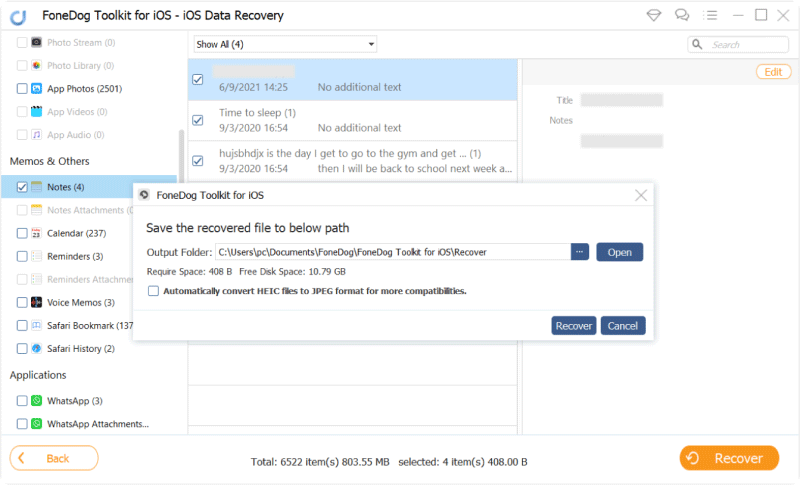
1. Select recovery mode of "Recover from iTunes Backup File".
2. Choose the backup you want to retrieve notes from in the list, and then select ‘Start Scan’ to extract the backup content.

3. After the scan, you will now be able to preview the notes you wish to retrieve.
4. You can now recover your selected messages to your computer or device.
Tips: If you want to Recover your Deleted Photos, You can follow the Professional Guide: "How to Recover Lost Photos from Your iPhone Without Backups".

1. Select recovery mode of "Recover from iCloud Backup File".
2. Log in to your iCloud account.
3. Once you have logged in to your iCloud you will be able to see a list of your backup files.
4. Choose the one that contains your lost notes and then select ‘Download’.


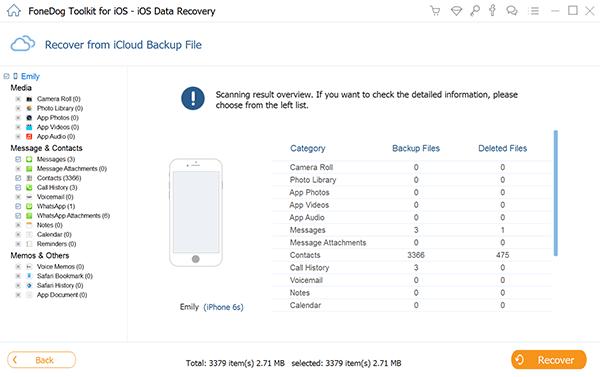
5. A popup window will then appear, select the type of files you want to download, this time select ‘Notes’.
6. Download and extract the necessary files.
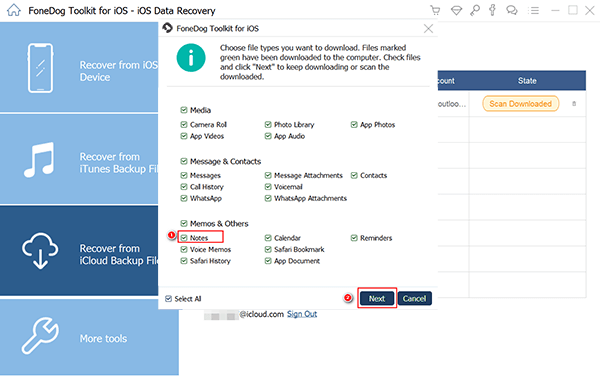
7. After the download, extract the backup file using the Scan button.
8. After the scan, you will be able to preview all the files in the iCloud backup file.
9. Choose the notes you want to recover and click on ‘Recover’. You can recover it on your Computer or iDevice.

Hopefully, this article has provided you with enough knowledge and hope you will remember to use FoneDog with its multiple features when this situation happens to you. Give us your thoughts down below.
Have you ever had the need to recover a note you deleted by accident before? Share in the comments.
Leave a Comment
Comment

Veena2019-05-30 19:14:44
Thank you so much for your article on retrieving accidentally deleted notes; the first method worked! I really appreciate it ?
iOS Data Recovery
3 Methods to recover your deleted data from iPhone or iPad.
Free Download Free DownloadHot Articles
/
INTERESTINGDULL
/
SIMPLEDIFFICULT
Thank you! Here' re your choices:
Excellent
Rating: 4.7 / 5 (based on 107 ratings)