

By Gina Barrow, Last updated: September 29, 2017
“I lost all my WhatsApp messages after iOS 14 update. Can I retrieve lost WhatsApp messages(chats) from iPhone after iOS 14 update?”
IOS 14 is packed with many great features and changes that iPhone users will surely love. However, many iOS users were also surprised that they lost their WhatsApp messages right after the iOS 14 upgrade.
Though you can easily get them back from your backups however some cases involved severe data loss that their messages were not saved in the backup and worse yet is that they did not create any backup. So the biggest concern now is how do you recover lost WhatsApp messages after iOS 14 update?
In this post, we will show you the most possible and effective ways to restore your lost whatsApp messages(chats) at a faster time.

After years of coding software for iOS devices, we have created a powerful tool to save lost data.
Here is a tip for you: Download FoneDog iOS Data Recovery to recover your lost WhatsApp messages from iOS devices easily and quickly. If you feel like doing the recovery all by yourself, we have gathered some common solutions below.
iOS Data Recovery
Recover photos, videos, contacts, messages, call logs, WhatsApp data, and more.
Recover data from iPhone, iTunes and iCloud.
Compatible with latest iPhone and iOS.
Free Download
Free Download

Part 1. Recover Lost WhatsApp Messages(Chats) from BackupPart 2. Recover Lost WhatsApp Messages Directly from iPhonePart 3. Recover Lost WhatsApp MSM from iPhone Using iTunes Backup FilePart 4. Video Guide: How to Extract Lost WhatsApp Chat form iPhone after iOS 14 UpdatePart 5. Conclusions
People Like reading:
3 Top Ways to Get Back Contacts after iOS 14 Update
How to Recover Lost Photos after iOS 14 Update
If you are using iCloud as the main backup source of your iPhone then you will still recover lost WhatsApp chat just like the other phone contents you have saved. First, if you have not yet upgraded to iOS11 and reading this then better follow these steps on how to backup your WhatsApp chats.
If you have already lost your important WhatsApp messages but have iCloud then you may proceed below on how to restore an iCloud backup.
You can make either a manual or automatic backup of your WhatsApp messages. To manually do it:
All your WhatsApp messages will be saved in iCloud wherein you can opt to save the media files as well but of course photos and videos take up so much space.

Note: Remember to have enough space on your iCloud to accommodate the WhatsApp messages backup and create backups only whenever you are connected wirelessly because it may cost you more when using cellular data.
Before restoring make sure you have checked and verified that you have made your WhatsApp chat back up.
To recover lost WhatsApp messages from iPhone after iOS 14 update, follow these:

You will now recover lost WhatsApp messages on iPhone after iOS 14 update by simply doing the steps above. However, if you have not created any iCloud backups then it might be a little frustrating knowing that you can never recover them back.
The good news is there is an effective recovery program named FoneDog Toolkit- iOS Data Recovery. This software is popular among iOS users in helping them recover phone data like WhatsApp conversations, contacts, text messages, photos, videos, and much more.
FoneDog Toolkit- iOS Data Recovery has three effective recovery options: ‘Recover from iOS device’, ‘Recover from iTunes Backup’, and ‘Recover from iCloud backup’.
Find out how you can recover your lost WhatsApp messages(chats) without backup by using the effective methods: Recover from the iOS device by FoneDog Toolkit- iOS Data Recovery.
The Toolkit is free to download, you can try to download to recover lost data.
The first option to recover lost WhatsApp messages from iPhone after iOS 14 update is to ‘Recover from iOS device’. Everyone has been talking and boasting about the new iOS 14 which is set to be the premium iOS ever created but then since it is in its early stage, there were reported issues but still manageable.
The most common issue that users encounter every iOS update is losing their data like contacts, call logs, messages, etc… The same goes for WhatsApp messages which can experience data loss as well.
If you are a victim of data loss and you don’t have a backup then you don’t have to worry, use FoneDog Toolkit- iOS Data Recovery and follow these steps:
Open FoneDog Toolkit- iOS Data Recovery on your computer to launch and begin the recovery. When the program launches, click on ‘Recover from iOS device’ from the left side panel. This program is compatible with both Windows and Mac so users can download which one suits their needs.
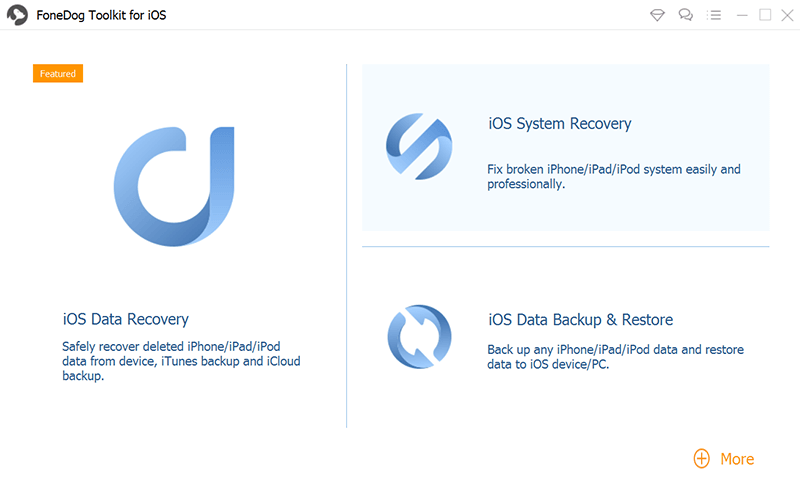
Note: Make sure Auto-sync in iTunes is temporarily disabled before using this program. Follow these steps to disable auto-sync:
Open iTunes>Click Preferences >Click Devices and check “Prevent iPods, iPhones, and iPads from syncing automatically”
Connect the iPhone to the computer using an original USB cable. FoneDog Toolkit- iOS Data Recovery will automatically detect and establish the connection.
Make sure it is not interrupted to avoid any issues. You can also use another USB cable that is Apple original. Click ‘Start Scan’ to begin.

The scanning may take a while but you can see its progress on the program screen. All the main file categories found inside the iPhone will be displayed on the left side screen portion. When the scanning is completed, you can go to Messages & Contacts and go to WhatsApp Messages.
You can see the file preview of each message on the right side portion of the screen to verify if the messages are really what you needed.
If you only want to restore a few messages then mark each of them and click ‘Recover’ at the bottom of the screen to save the WhatsApp messages in a folder on your computer.
The files will be in a form of HTML or.CSV file formats.
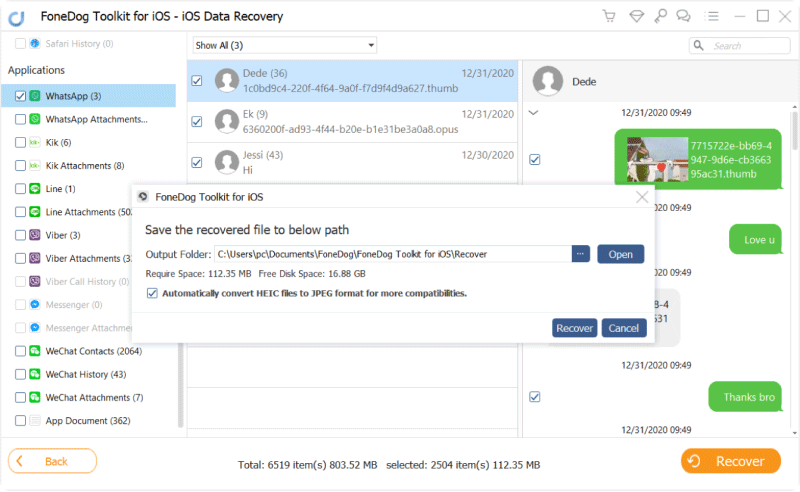
It is so easy to recover lost WhatsApp chat from iPhone after iOS 14 update using FoneDog Toolkit- iOS Data Recovery. There are no other complicated steps to do and no experts required. This software is compatible and safe to use to all kinds of iOS devices like iPhone, iPad, and iPod Touch.
It is also working perfectly on all iPhone models including the latest iPhone 8, iPhone X, and iPhone 7/7Plus. Anyone can quickly recover any lost or deleted phone contents with just a few clicks with preview and selective restore options.
People Also ReadHow to Recover Lost Facebook Messages on iPhone DevicesRestore the Deleted Messages on iPhone
Another effective way to recover lost WhatsApp conversations from iPhone after iOS 14 update is via iTunes. If you have iTunes backup, then essentially your WhatsApp conversations have been saved and stored in your iTunes too. The only frustrating thing about iTunes is that you are not able to retrieve only the WhatsApp conversation. You need to restore the entire contents.
If you do this process, it will cause further data loss. FoneDog Toolkit- iOS Data Recovery has made an easy way to recover from iTunes without the need to restore the whole backup contents. Find out how:
After launching FoneDog Toolkit- iOS Data Recovery, click on the second recovery option: ‘Recover from iTunes Backup’.
The program will automatically detect the iTunes backup saved on the computer. Make sure you are using the computer with the iTunes installed with your phone data.
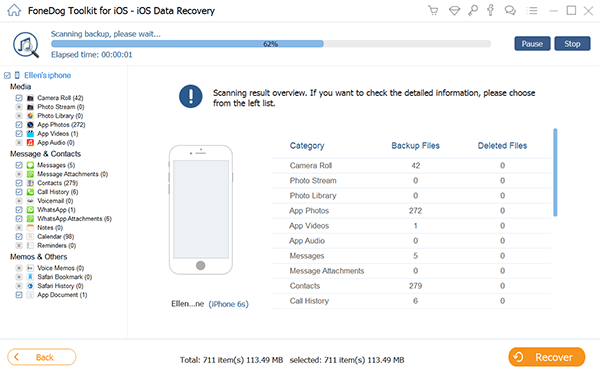
The next step is to choose the iTunes backup file among the backups detected by the software. Click on the given file and click ‘Start Scan >’ to begin the recovery process.

The scanning may take some time depending on a total load of data stored in the iTunes backup files.
Once the scanning is completed, you can now see all the backup file categories on the left side panel while you can preview each of them on the right side.
Go over your WhatsApp messages and find the lost messages you require.
Once found, you can selectively recover them or select them all to restore. You will be asked to choose the destination folder on your computer for the recovered files. Click the ‘Recover’ button to save and download.
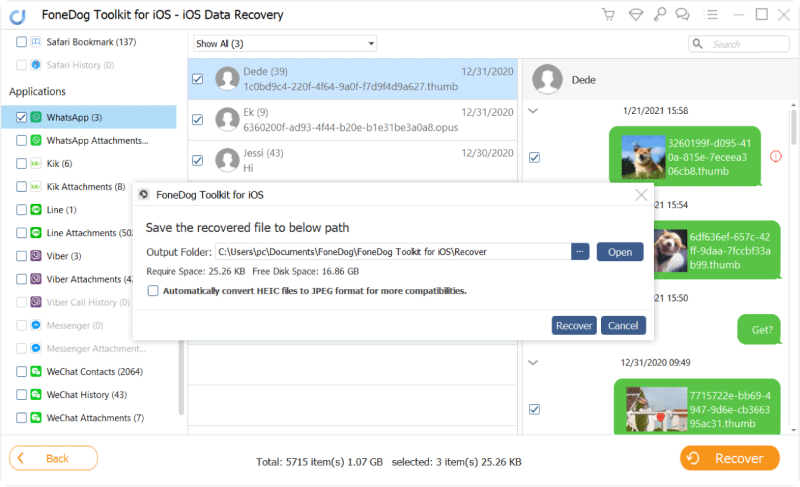
FoneDog Toolkit - iOS Data Recovery is 100% guaranteed effective and convenient to use for all types of iOS users. You can definitely recover any forms of data like contacts, videos, messages, call logs and much more.
Whatever causes of data loss you experience, FoneDog Toolkit- iOS Data Recovery will find them for you just like how simple it was to recover lost WhatsApp messages from iPhone after iOS 14 update.
Leave a Comment
Comment
iOS Data Recovery
3 Methods to recover your deleted data from iPhone or iPad.
Free Download Free DownloadHot Articles
/
INTERESTINGDULL
/
SIMPLEDIFFICULT
Thank you! Here' re your choices:
Excellent
Rating: 4.6 / 5 (based on 63 ratings)