

By Gina Barrow, Last updated: August 16, 2018
“How do I fix this iTunes or iPhone Error 1671? Yesterday, I was updating my iPhone 6 but the download had failed because I did not have enough battery so I tried connecting my iPhone to iTunes to complete the download but I received a new error that I am not familiar with: iTunes Error 1671. How can I fix it? ” ~Gabriel
Part 1. What Is iPhone Error 1671 and Why Is It Happening?Part 2. Reset the iPhone DevicePart 3. Fix iPhone Error 1671 Without Data LossPart 4. Fix iPhone Error 1671 via “Hosts” FilePart 5. Enter DFU Mode to Fix iPhone Error 1671Part 6. Recommendation

What is iPhone Error 1671?
iPhone error 1671 shows up when you are trying to sync, back up, update, or restore your iPhone, and another iDevice through iTunes. One of the common solutions is resetting the iPhone.
When you are updating your iOS device’s software, for example, it will communicate and connect to Apple’s servers. If the connection fails, the download will not be completed and will prompt you with this error code 1671.
If you are one of the users that have been affected by this recent issue, iPhone error 1671 or iTunes error 1671, you may not know what to do or why this did happen. In this article, you will know more information about iPhone error 1671, its root cause and effective solutions.
Why did this happen?
The poor connection to Apple’s servers may be caused by several factors such as:
So in order to fix this iPhone error 1671, you need to adhere to certain rules before going deeper in resolving this problem. Make sure that when you receive this error, you have already checked the above rules.Once you have done all the necessary requirements mentioned above, you may now refer to the following best solutions.
A simple reset goes a long way. All troubleshooting guides start with this step so you must perform a soft reset or reboot to freshen up the iPhone system. You may also reboot your computer in the case so you can get better results. So if you are stuck with this iPhone error 1671, don’t panic, try a good reset by holding down the Power + Home buttons until you see the Apple logo. You can ignore the power of notification once it appears.
If there are no other ways that will work out for you, try doing a factory reset to get rid of this iPhone error 1671.However, you must be fully aware of the consequences when you perform a factory reset. This can cause severe data loss if you have not created any kinds of backups. There are 2 ways to factory reset your iPhone.
The first option is to factory reset via the iPhone’s settings:

The second option is to hard reset using iPhone keys:

If hard resetting your iPhone fixes the issue, you can easily restore your data back if you have created backups. However, if this did not fix the iPhone error 1671, try doing other methods below:
If you are looking for options that will keep all your personal data and other phone contents safe and secured while fixing iPhone error 1671, you can check out FoneDog iOS System Recovery program.This software allows you to restore your iPhone back to normal without data loss. FoneDog iOS System Recovery also fixes other iOS system related issues like white screen, blue screen, red screen, freezing, Apple logo, stuck on recovery mode, looping on start and various iTunes error codes such as 1671, 1009, 14, and much more. This program works well with all iOS models like iPhone, iPad, and iPod Touch. To learn how to use FoneDog iOS System Recovery follow these simple steps:

FoneDog iOS System Recovery is available for download on both Windows and Mac computers so you can take advantage of its flexibility. You can go online and download from there or go to this link. After you have finished downloading FoneDog iOS System Recovery, follow the installation process and launch the software right after. Click System Recovery on the main menu.
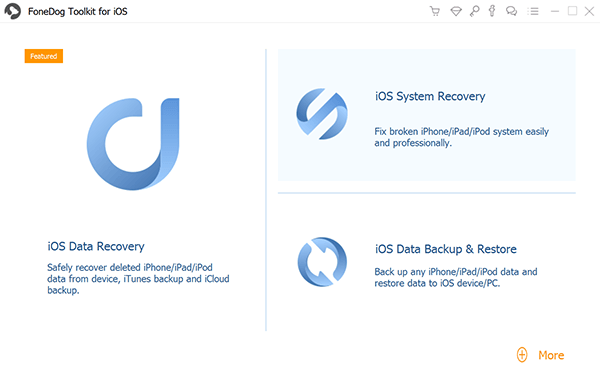
To begin the system restore, connect the iOS device to the computer using an original USB cable. FoneDog iOS System Recovery software will automatically detect the connection and will prompt you of the options. Choose among the issues you are experiencing and click the start button.
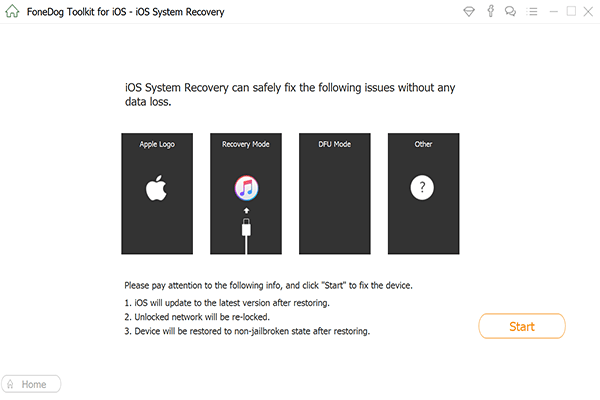
FoneDog iOS System Recovery will download and extract the firmware package once it detected your iPhone model. You may choose from the drop down options for the information required.

When you have submitted the required details, it will now begin the scanning, downloading, extracting, and repairing of the iPhone. It may take a while but of course, it is better to wait rather than be stuck on iPhone error 1671. When the repair is completed, you will see the progress on the notification screen. Your iPhone will restart and boot up normally. Otherwise, if it did not do any changes, you need to retry the entire process.

Sometimes software security or malware protection programs can interfere with the connection of Tunes to Apple’s servers. Though it rarely happens, you cannot really say that it will never happen to anyone. Perhaps this is why you are currently reading this post because you are one of the rare people who get this annoying iPhone error 1671. Before you can proceed to do any restoration via iTunes, you can turn off the anti-virus software for a certain period of time then re-enable it. If the restore still does not work, try to fix the iPhone error 1671 via the host file.
If restoring device via iTunes:

For Windows: Open Notepad>Click Open File>go to:WindowsSystem.32driversetc
For Mac: Go to your Finder and search “hosts” then drag to your desktop> in the Finders bar, choose to Go>Go to Folder>enter /private/etc/hosts.
This is a little too technical but it fixes iPhone error 1671 very well.
You can also enter into DFU mode in order to resolve iPhone error 1671. A Device Firmware Upgrade will help rebuild the structure of the software currently running on your iPhone. It will act as a filter and main troubleshooter inside the operating system. It may be a little too complicated to do this process however, the result is satisfying especially fixing iPhone error 1671. To do this, follow the steps below:
Connect the iPhone to the computer and launch iTunes
If you are not confident that you can do this solution, you can ask help from an expert to do this for you.
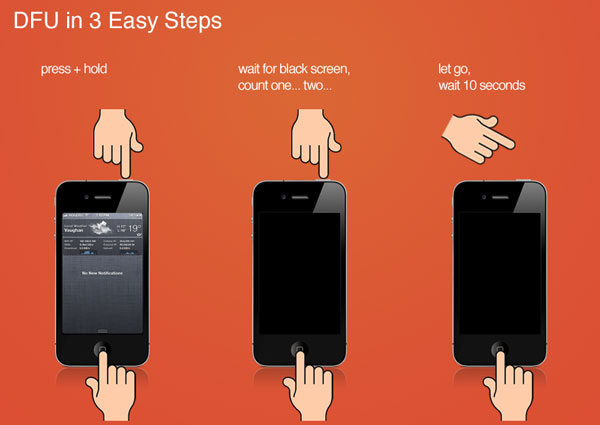
With the above 5 best ways to fix iPhone error 1671, the most effective and safest way so far is to use FoneDog iOS System Recovery. It does not only fix iPhone error codes but it also protects your phone from any forms of data loss. This is why millions of iOS users worldwide trust only FoneDog iOS System Recovery. So whenever you are stuck with different iOS error codes upon upgrading or restoring, you can simply use FoneDog iOS System Recovery and your phone will return to its normal state.
Leave a Comment
Comment
iOS System Recovery
Repair various iOS system errors back to normal status.
Free Download Free DownloadHot Articles
/
INTERESTINGDULL
/
SIMPLEDIFFICULT
Thank you! Here' re your choices:
Excellent
Rating: 4.7 / 5 (based on 72 ratings)