

By Adela D. Louie, Last updated: September 12, 2022
There will come a time in your life when you wanted sudden change, even in the type of mobile devices that you are using. Apart from the intention, there are also things that you must learn in case you have decided to embrace such changes like learning how to transfer data from iPhone to Samsung.
This is really vital especially if you have a lot of files and private information kept in your iPhone. Aside from the proper organization and management of data, the privacy of this information matter to most people.
Ad as we all know, the systems of iOS and Android are not compatible in so many ways. That is why when it comes to transferring data, the factor of complication comes first. In this article, we will thoroughly discuss all the necessary details that you have to know to properly execute the transfer of data from iPhone to Samsung. For example, to transfer data to your Samsung S9.
If you have been thinking of switching from an iPhone to a Samsung device this article will help you know the basics and everything in between.
Part #1: Things That You Have to Learn Before Transfer DataPart #2: What Are The Methods to Transfer Data from iPhone to Samsung?Part #3: To Summarize It All
It is important that before we discuss some of the methods that you can use to transfer data from iPhone to Samsung we have enough ideas about the basics and some requirements. As we have said above, the iOS system and the Android system differ in so many ways, that they are actually not compatible with each other.
This is why we are fortunate enough to have known some of the tools that can be of good use to us. Here are the things that you must prepare before you proceed with the process of how to transfer data from iPhone to Samsung.

All the items that we have shared above are only some of the important requirements that you have to take into mind before you proceed with transfer your data from iPhone to Samsung.
Now that we have ideas on the things that we need to prepare before we transfer data from iPhone to Samsung. We are now going to share with you some of the tools and methods that you can try to do to be able to successfully manage all the data that you have from your iPhone. Let us now check the list of methods below.
The first method that we are going to share with you is the use of Smart Switch. This method can still be used even though your Samsung device is not charged above 60%. However, to be able to proceed with this method you have to make sure that you have a stable internet connection.
This method to transfer data from iPhone to Samsung requires you to have a stable Wi-Fi connection. To be able to find this option, you have to access the setup wizard on your Samsung device or open the Smart Switch application. Here are the steps on how to use the Smart Switch method.
Once done, all the data that you have transferred will be reflected on your Samsung device while still being stored in your iPhone.

One of the most common and easiest ways that anyone can think of is through the use of a USB. Through the use of your Samsung’s Type C to USB transfer adapter, a connection can be established to transfer data from iPhone to Samsung. Here are the simple steps that you have to follow if you have opted to use this method.

And for you to be able to perform this method you have to make sure that your Samsung device is charged at least 60%. This is considered one of the fastest, most simple, and most efficient ways to transfer data from iPhone to Samsung.
For the final method that we are going to share with you, we have the FoneDog Phone Transfer tool. Amongst all the ones that we have listed above, this is the tool that we recommend the most. The FoneDog Phone Transfer tool is the most reliable partner when it comes to transferring your files across all platforms.
Phone Transfer
Transfer files among iOS, Android and Windows PC.
Transfer and backup text messages, contacts, photos, video, music on computer easily.
Fully compatible with the latest iOS and Android.
Free Download

This file-transferring tool can be used to create backup files for your photos, videos, messages, contacts, and a lot more. It can even serve as a converter of files, through the use of it you can be able to convert HEIC file formats to PNG or JPEG depending on your needs or requirements. It is also a free ringtone maker that can help those who love to change their ringtones most of the time.
For you to be able to enjoy the use of this tool, there are requirements that you have to comply with when it comes to the specifications of the personal computer where you will be installing the tool or application.
Now, let us take a look at the steps on how can we use the FoneDog Phone Transfer tool to transfer data from iPhone to Samsung below.
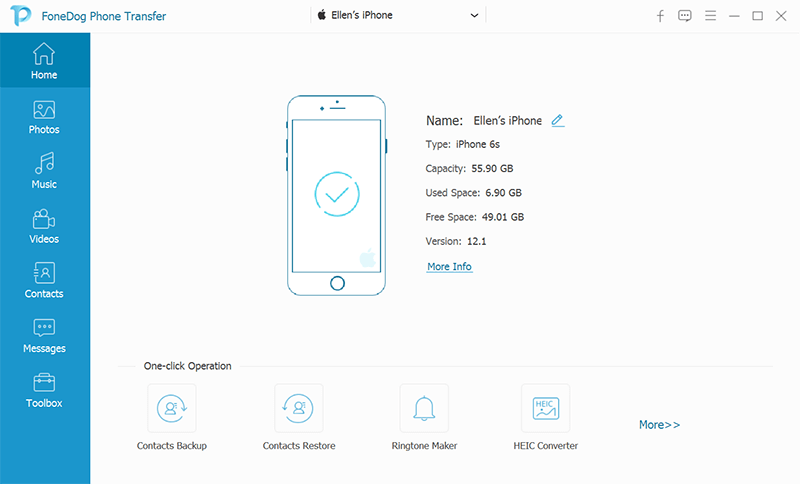
People Also Read5 Legit Ways to Transfer Data from PC to Android PhoneUltimate Guide to Transfer Data from Android to iPhone X
We hope that you have learned some ways or techniques on how to transfer data from iPhone to Samsung. In case of sudden transition and change of mind, things like this can really be a huge help. We also hope that you can use each method and see which of them suited your taste in output, as well as the requirements that you need.
Leave a Comment
Comment
Phone Transfer
Transfer data from iPhone, Android, iOS, and Computer to Anywhere without any loss with FoneDog Phone Transfer. Such as photo, messages, contacts, music, etc.
Free DownloadHot Articles
/
INTERESTINGDULL
/
SIMPLEDIFFICULT
Thank you! Here' re your choices:
Excellent
Rating: 4.8 / 5 (based on 72 ratings)