

By Nathan E. Malpass, Last updated: November 10, 2022
There are different methods to transfer data from iPod Touch to computer devices. These methods allow you to transfer files such as photos, videos, music, documents, and more. Some methods require a USB or lightning cable, while other methods can be done wirelessly.
If you’re looking for ways to transfer data from iPod Touch to a computer, you’re in the right place. We will talk about wireless and non-wireless methods to help you get the job done. We will also talk about tools and steps you need to follow to transfer files between the said devices, and one of the tools can even help you transfer data from your iPhone to iPhone without using iCloud.
Part #1: How to Transfer Data from iPod Touch to Computer (without iTunes)Part #2: How Do I Transfer Files from My iPod to Windows 10? (with iTunes)Part #3: Transfer Files from iPod to Computer with iCloudPart #4: Transfer Music From iPod to Computer Using A USB CablePart #5: Conclusion
With the use of FoneDog Phone Transfer, data may be easily transferred between an iOS, Android, and PC. Move and back up the messages, photos, contacts, videos, and music on your computer without causing any data loss. You can convert HEIC files and make free ringtones. supported iOS 15 and Android 12.0.
Phone Transfer
Transfer files among iOS, Android and Windows PC.
Transfer and backup text messages, contacts, photos, video, music on computer easily.
Fully compatible with the latest iOS and Android.
Free Download

An excellent tool for migrating data is FoneDog Phone Transfer, which is the best iPhone data-transferring tool. The following are some of its characteristics:
What I loved about the Fonedog Phone Transfer is that it provides the fundamental functionalities that are reasonable to anticipate from a phone data transfer software. These include file management, data/file transfer, and backup and restoration. In addition, FoneDog gives its users a few special functions, as was already described.
It is absolutely worthwhile to give the FoneDog Phone Transfer program a try. Even though the software isn't free, the price is really reasonable considering what it delivers. It may fulfill its promise of being a high-quality program thanks to its complete functionality and effective performance, as I've outlined somewhat.
The steps to transfer data from iPod Touch to computer are as follows:
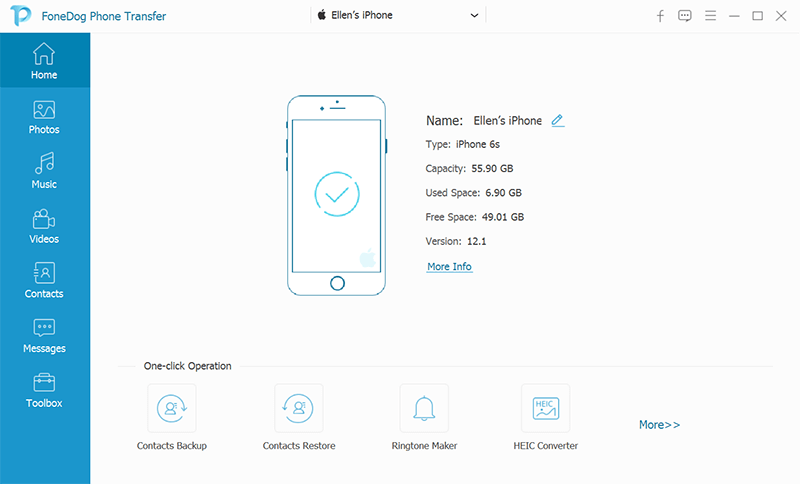
The steps below will teach you the method you need to implement to transfer data from your iPod Touch towards your Windows 10 PC. This will require the use of the iTunes platform. Check it out below to transfer data from iPod Touch to computer:

This is another free method to transfer data from your iPod Touch to computer. However, there are some limitations to it. First, it’s an inconvenient way to transfer files. In addition, iCloud makes possible the transfer of a limited number of file types.
That’s why it’s not recommended.
However, you can implement it for supported file types and transfer data from iPod Touch to computer by following the steps below:
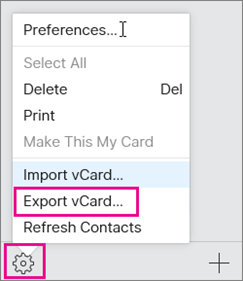
Here are the steps on how to transfer data from iPod Touch to computer:

People Also ReadHow to Transfer Videos from iPhone to ComputerA Simple Guide on How to Transfer Android Music to iPhone
The final thing is that this post has in some way benefited you to transfer data from iPod Touch to computer. It included details that might assist iPod Touch users with their problems. When you need to transfer files from your iPod Touch to a PC and vice versa, knowing the processes will be very helpful. There are several workable options available.
You can also grab FoneDog Phone Transfer for a faster moving process for your data or files! Grab the tool today!
Leave a Comment
Comment
Phone Transfer
Transfer data from iPhone, Android, iOS, and Computer to Anywhere without any loss with FoneDog Phone Transfer. Such as photo, messages, contacts, music, etc.
Free DownloadHot Articles
/
INTERESTINGDULL
/
SIMPLEDIFFICULT
Thank you! Here' re your choices:
Excellent
Rating: 4.7 / 5 (based on 77 ratings)